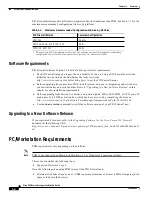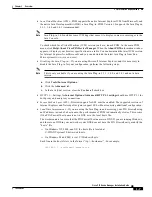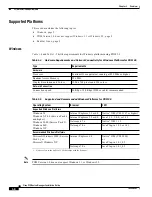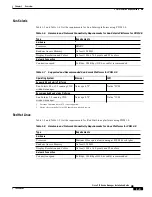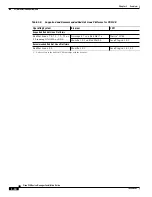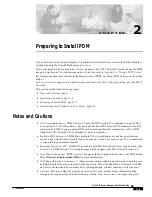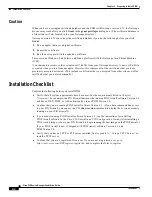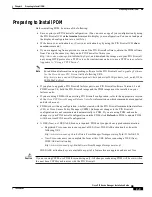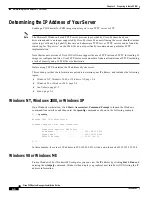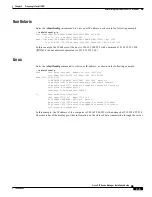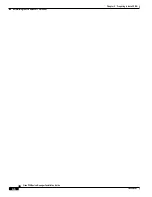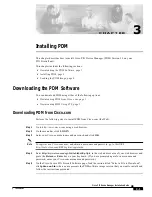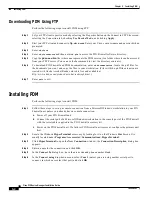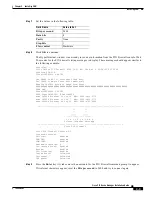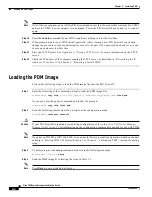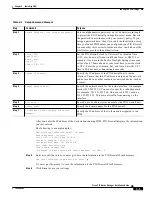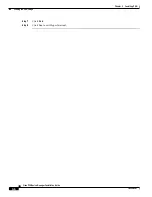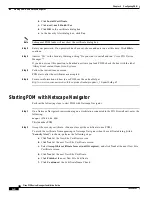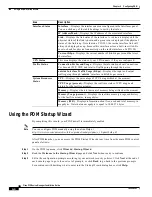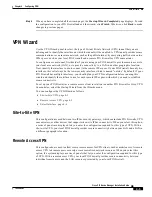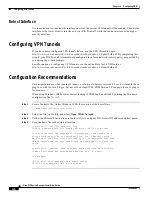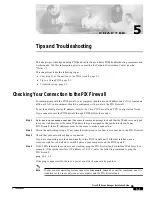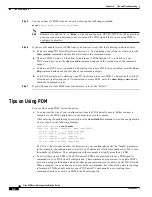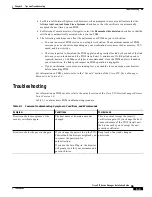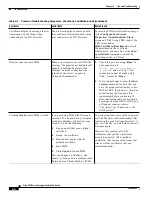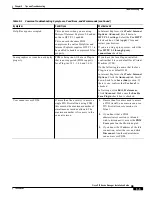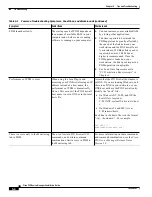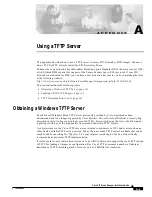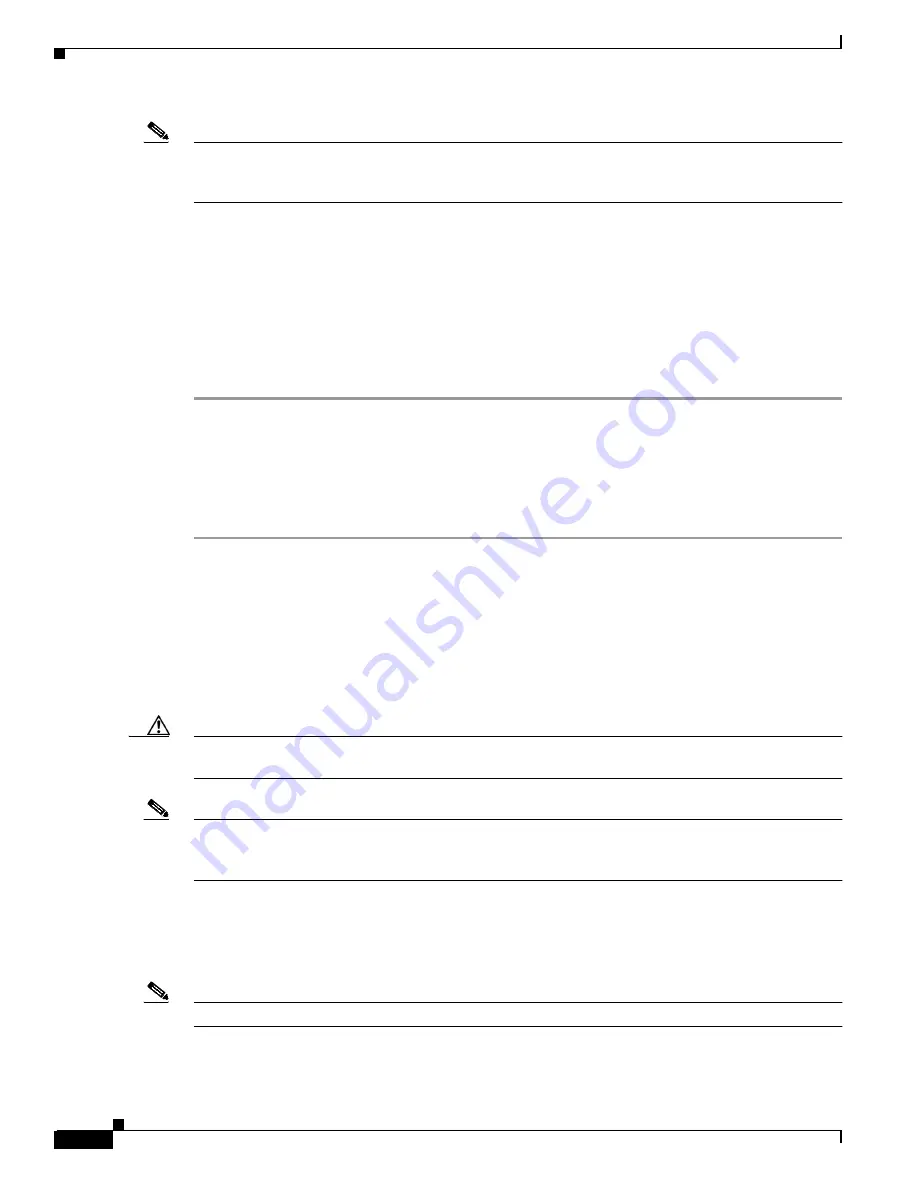
3-4
Cisco PIX Device Manager Installation Guide
78-15483-01
Chapter 3 Installing PDM
Loading the PDM Image
Note
If it still does not appear, power off the PIX Firewall and ensure that the serial cable is attached to COM1
and not to COM2, if your computer is so equipped. Power the PIX Firewall back on and try to connect
again.
Step 10
Enter the enable command if your PIX Firewall unit is being run for the first time.
Step 11
When prompted, enter your PIX Firewall password. (After starting a new PIX Firewall, you should
change the password to secure administrative access to the unit.) If no password has been set, you can
choose one and enter it at this time.
Step 12
Start your TFTP server. See
Appendix A, “Using a TFTP Server.”
for more information on the TFTP
server.
Step 13
Check the IP address of the computer running the TFTP server, as described in
“Determining the IP
Address of Your Server”
in
Chapter 2, “Preparing to Install PDM.”
Loading the PDM Image
Perform the following steps to load the PDM image file onto the PIX Firewall:
Step 1
Enter the following at the command prompt to load the PDM image file:
pixfirewall# copy tftp://Your_TFTP_Server_IP_Address/Your_pdmfile_name flash:pdm
Or you can enter the generic command and follow the prompts:
pixfirewall# copy tftp flash:pdm
Step 2
Enter the following command at the prompt to enter configuration mode:
pixfirewall# configure terminal
Caution
If your PIX Firewall is running a pre-existing configuration, refer to the
Cisco PIX Device Manager
Release Notes Version 3.0
for information on the configuration commands supported for use with PDM.
Note
If you have a PIX 501 or PIX 506/506E, you can use the factory default configuration loaded on the unit
and skip to
“Starting PDM with Internet Explorer”
in
Chapter 4, “Configuring PDM,”
instead of entering
setup.
Step 3
To enter setup, use the setup command as shown in the following example:
pixfirewall (config)# setup
Step 4
Load the PDM image by following the steps in
Table 3-1
:
Note
Press Enter to accept the default values.