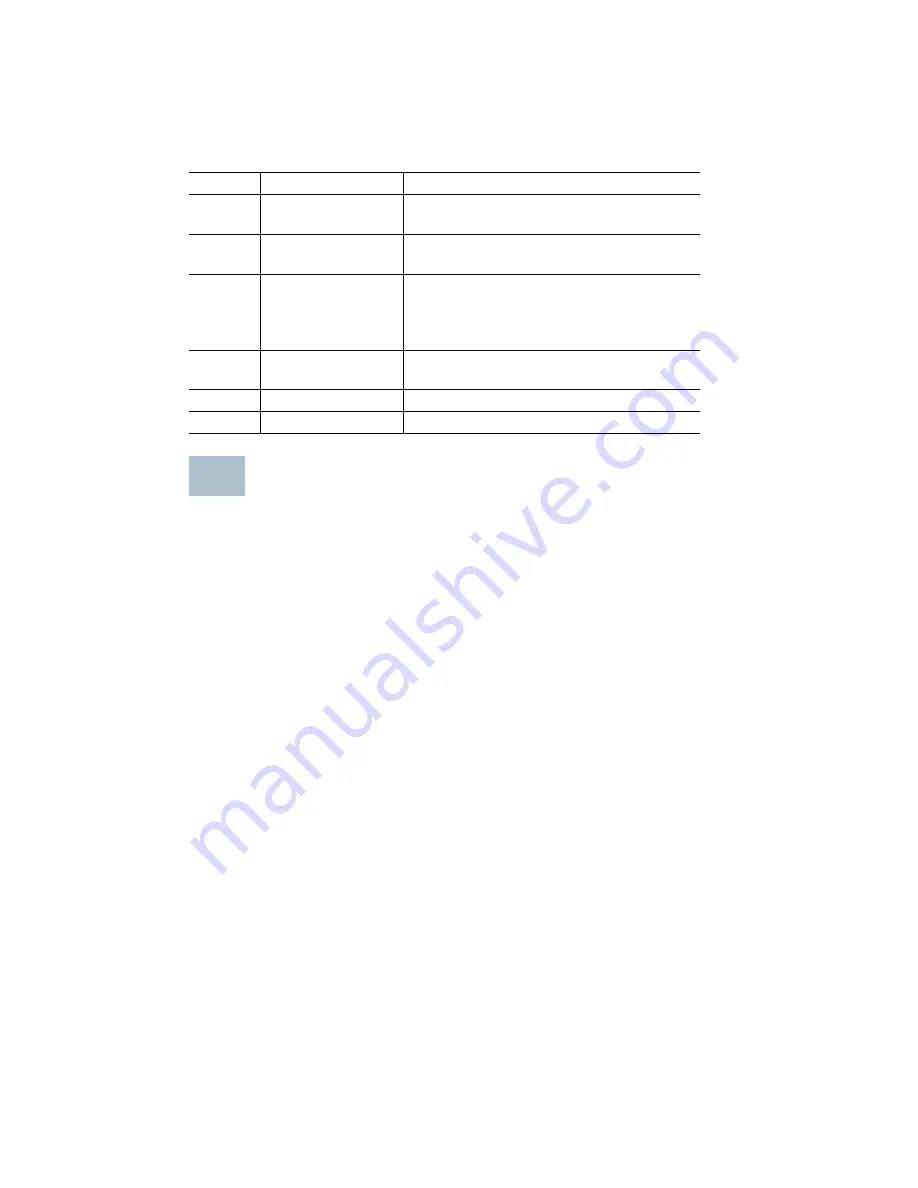
6
Cisco Small Business NSS324 and NSS326 Smart Storage
Installing the NSS324 and NSS326
Please place your NSS324 or NSS326 on a desktop or flat surface.
Placement Tips
• Ambient Temperature
—To prevent the device from overheating, do
not operate it in an area that exceeds an ambient temperature of 104°F
(40°C).
• Air Flow
—Be sure that there is adequate air flow around the device.
Avoid any obstructions to air flow either in front of or behind the chassis.
• Mechanical Loading
—Be sure that the device is level and stable to
avoid any hazardous conditions. Do not place any other devices on top
of the NAS.
• Vibration/Impacts
—Be sure that the device is installed in a location
where it will not be subject to vibration or impact.
3
USB 2.0 (4)
USB port for accessing USB attached
storage and UPS status.
4
VGA
Console output to VGA monitor. Used for
device recovery.
5
Reset
Restores the network settings and
password to the factory default. See
Reset Network Settings and Password,
page 32
6
Kensington Lock
Slot
Attach a Kensington lock to protect the
device from theft.
7
Ethernet Port (2)
Dual Ethernet ports.
8
Fans
Dual system fans.
Number Item
Description
3







































