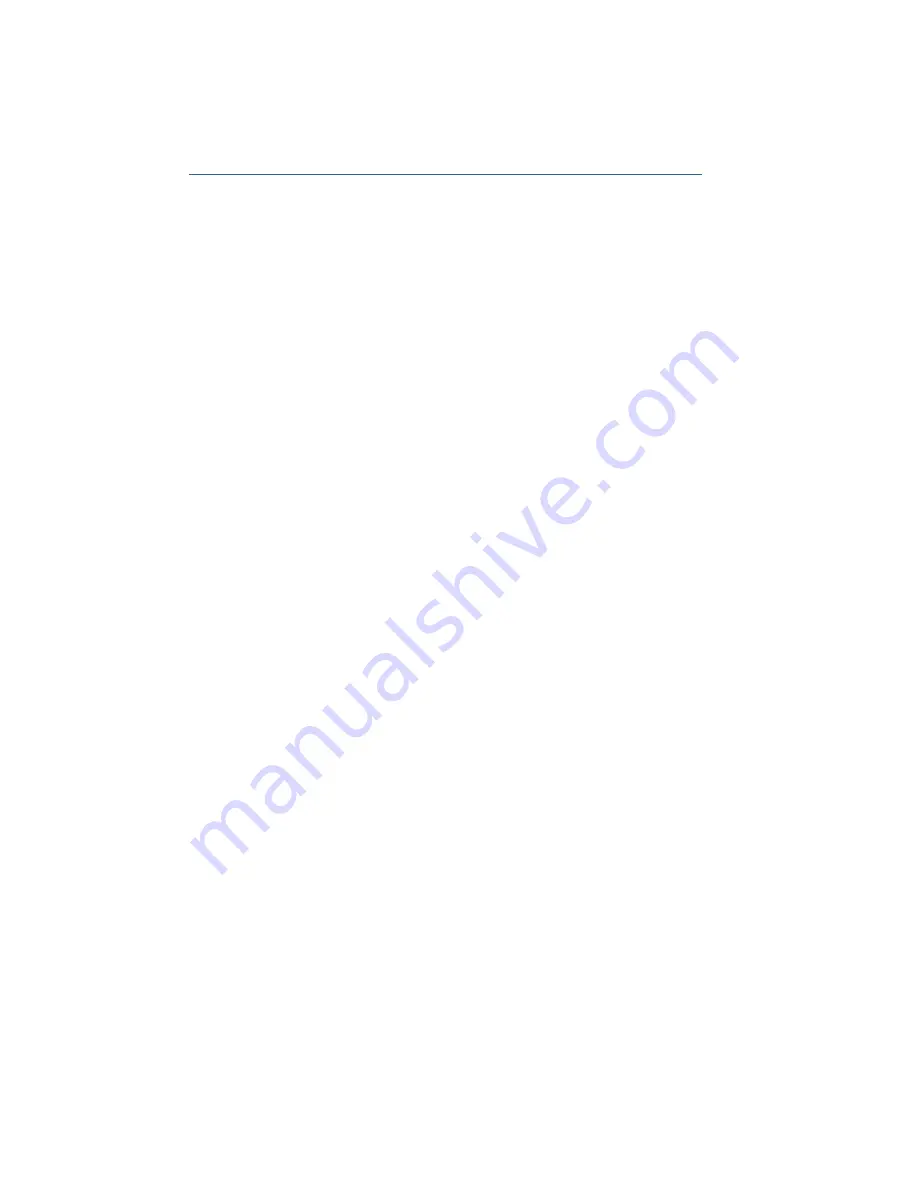
20
Cisco Small Business NSS324 and NSS326 Smart Storage
S
TEP
1
Insert the product CD.
S
TEP
2
Double-click the
CD
icon on the desktop to view the contents in
Finder.
S
TEP
3
From the …\MAC\ folder, double-click
CISCO_NSSCD_V....dmg
.
S
TEP
4
From the ..\AutoRun\ folder, double-click
AutoRun
to launch the
Setup Wizard.
S
TEP
5
Under First Time Installation, click
Start
. The
End-User License
Agreement
window opens.
S
TEP
6
To accept the End-User License Agreement, check the
I accept
this agreement
check box and click
Next
. The
First Time
Installation Wizard
window opens.
S
TEP
7
Click
Next
to run the wizard.
S
TEP
8
From the
Hardware Installation Guide
window, select your model.
S
TEP
9
Follow the prompts to check the package contents, install the disk
drives, and connect the equipment.
N
OTE
If you have already installed the disk drives and connected
the equipment, click
Skip
until you reach the
System Configuration
window.
S
TEP
10
From the
System Configuration
window, click
Next
to go to NAS
configuration. The
NAS Configuration
window opens.
S
TEP
11
Click
Next
. The
Discovering the NAS
window opens and advises
when the uninitialized device is found.
N
OTE
If your device is already configured, click
Skip
to go to Map
Network Drive. See
Mapping a Network Drive, page 24
S
TEP
12
Click
Next
. The
Web Configuration
window opens.
S
TEP
13
The First Time Installation Wizard detects the NAS and prompts
you to go through the web configuration process. From the drop-
down list, select a NAS device.
S
TEP
14
Click Next to continue. You are directed to a configuration window
to complete the settings step by step. The
Welcome
window
displays.
S
TEP
15
Click Next. You are redirected to a window where you can enter
the name for this server.
S
TEP
16
In the Server Name field, enter a name to identify the NAS device.






























