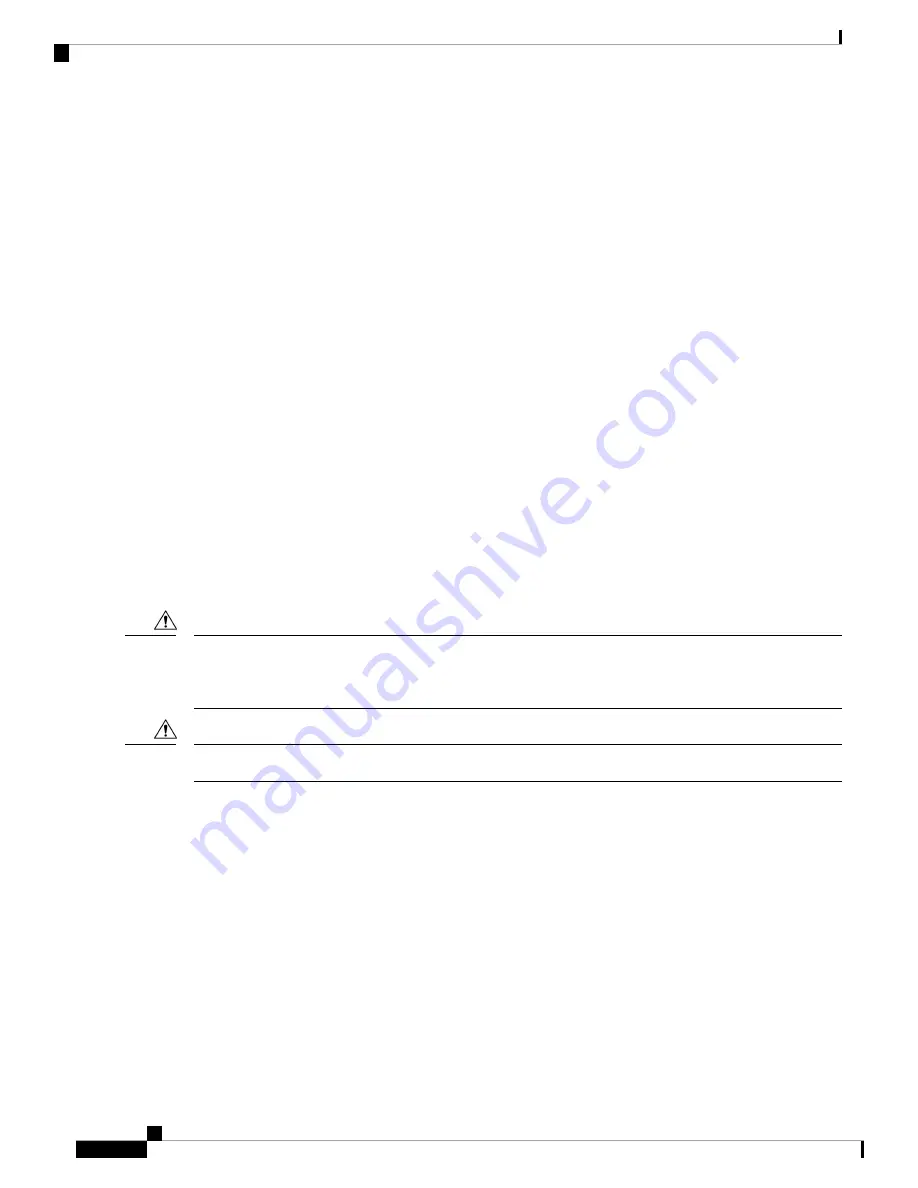
• Locate the emergency power-off switch in the room before you start working. If an electrical accident
occurs, shut the power off.
• Before working on the router, turn off the power and unplug the power cord.
• Disconnect all power sources before doing the following:
• Installing or removing a router chassis
• Working near power supplies
• Do not work alone if potentially hazardous conditions exist.
• Always check that power is disconnected from a circuit.
• Remove possible hazards from your work area, such as damp floors, ungrounded power extension cables,
or missing safety grounds.
• If an electrical accident occurs, proceed as follows:
• Use caution; do not become a victim yourself.
• Turn off power to the room using the emergency power-off switch.
• Determine the condition of the victim and send another person to get medical aid or call for help.
• Determine if the person needs rescue breathing or external cardiac compressions; then take appropriate
action.
Installing and Removing the Cisco 4-Port and 8-Port Layer 2 NIM in a Cisco
4000 Series ISR
This section describes the following tasks for the Cisco NIM-ES2-4 and Cisco NIM-ES2-8:
Always wear an electrostatic discharge (ESD)-preventive wrist strap and ensure that it makes good contact
with your skin when you install or remove an Cisco NIM-ES2-4 and Cisco NIM-ES2-8. Connect the equipment
end of the wrist strap to the metal part of the chassis.
Caution
Handle your NIMs by the edges only. NIMs are ESD-sensitive components and can be damaged by mishandling.
Caution
Software Requirements for the Cisco NIM-ES2-4 and Cisco NIM-ES2-8-P
Cisco IOS XE Release 3.15S, Cisco IOS 15.5(2)S, and Cisco IOS XE Release 16.3.1 or a later release is
required to install the Cisco NIM-ES2-4 and Cisco NIM-ES2-8-P.
To determine the version of Cisco IOS software that is running on your router, log in to the router and enter
the
show version
command:
Router>
show version
Cisco IOS XE Software, Version 03.15.00.S - Standard Support Release
Cisco IOS Software, ISR Software (X86_64_LINUX_IOSD-UNIVERSALK9-M), Version 15.5(2)S, RELEASE
SOFTWARE (fc3)
Installing the Cisco 4-Port and 8-Port Layer 2 Gigabit EtherSwitch Network Interface Module
10
Installing the Cisco 4-Port and 8-Port Layer 2 Gigabit EtherSwitch Network Interface Module
Installing and Removing the Cisco 4-Port and 8-Port Layer 2 NIM in a Cisco 4000 Series ISR































