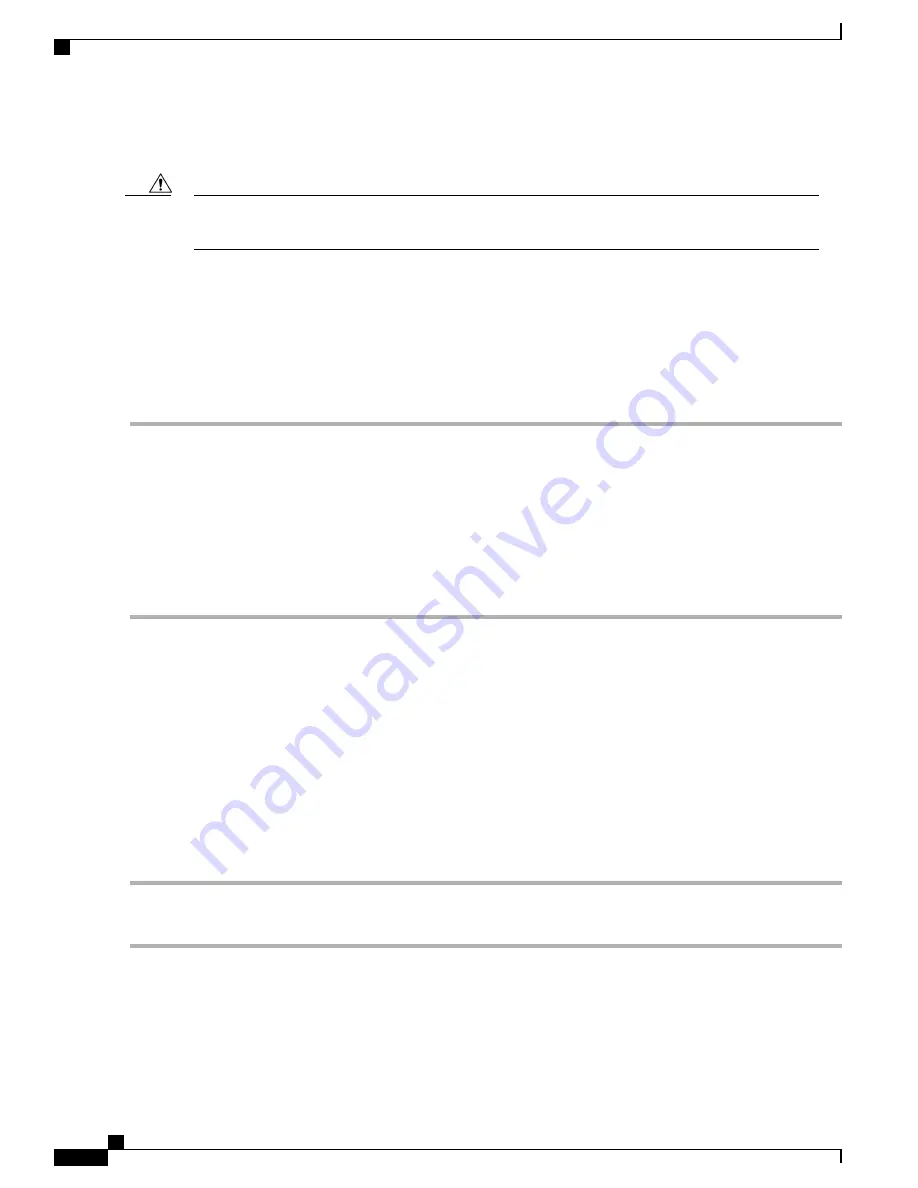
The console port on the switch is an RS-232 port with an RJ-45 interface. This is an asynchronous (async)
serial port; any device connected to this port must be capable of asynchronous transmission.
The console port can be used to connect to a modem. If you do not connect it to a modem, connect it either
before powering the switch on or after the switch has completed the boot process.
Caution
Before You Begin
Before you connect the switch to a console, ensure that you have the following:
•
Computer terminal that supports VT100 terminal emulation. The terminal emulation software (such as
HyperTerminal or Procomm Plus) makes communication between the switch and a computer possible
during setup and configuration.
Step 1
Configure the terminal emulator program to match each of the following default port characteristics:
•
115200 baud
•
8 data bits
•
1 stop bit
•
No parity
Step 2
Connect the DB-9 connector on the other end of the cable to the computer serial port.
What to Do Next
You are ready to configure the switch.
Connecting the Management Interface
Before You Begin
To prevent an IP address conflict, you must complete the initial configuration and establish an IP address for
the switch.
Step 1
Connect the appropriate modular cable to on the switch.
Step 2
Connect the other end of the cable to the switch, hub, or router.
Cisco Nexus 3600 Hardware Installation Guide
22
Connecting the Switch to the Network
Connecting the Management Interface






























