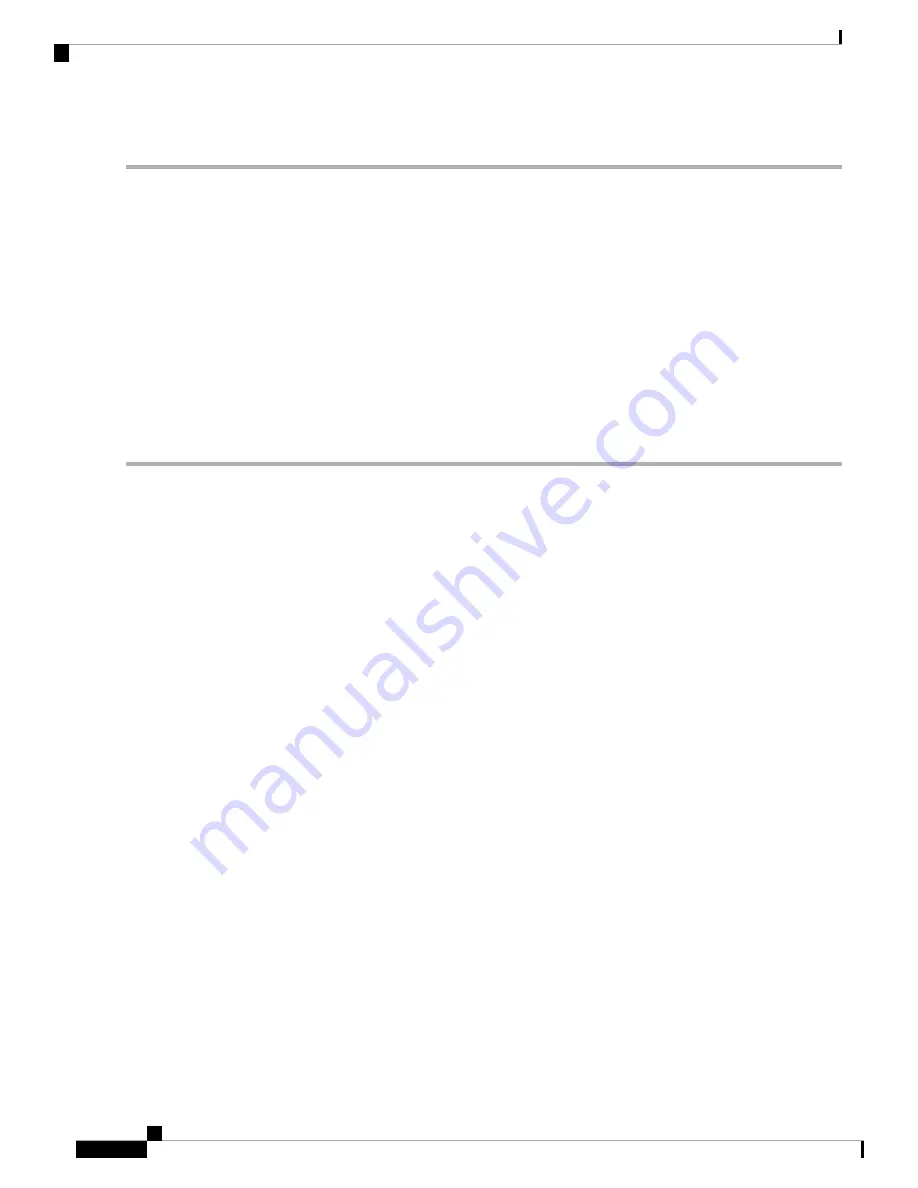
Step 4
Prepare the other end of the grounding wire and connect it to the facility ground.
Starting the Switch
To power up the switch, follow these steps:
Before you begin
• Verify that the switch is fully installed and secured to a rack.
• Verify that the switch is adequately grounded to the facility earth ground or to a grounded rack.
• Verify that all of the fan and power supply modules are installed in the chassis. If the chassis has only
one power supply, there must be a blank module (N2200-P-BLNK) in the open power supply slot to
maintain the designed airflow.
Step 1
If the switch has AC power supplies, connect those power supplies to an AC power source as follows:
a) Verify that the AC power source is turned off at the circuit breaker.
b) Plug the power cable into the power receptacle on the power supply.
c) Attach the other end of the power cable to the AC power source.
d) Turn on the power at the circuit breaker.
e) Verify that the power supply is functioning by making sure that the OK LED turns green and the FAULT LED is
off.
Step 2
If the switch has HVAC power supplies, connect those power supplies to a power source as follows:
a) Using the recommended high voltage power cable for your country or region, connect the Anderson Power Saf-D-Grid
connector on the power cable to the power receptacle on the power supply. Make sure that the connector clicks when
fully pushed into the receptacle.
b) Connect the other end of the power cable to a power source.
• When connecting to an HVAC power source, insert the C14 or LS-25 plug in a receptacle for the HVAC power
source.
Step 3
Listen for the fans; they should begin operating when the power cable is plugged in.
Step 4
After the switch boots, verify that the following LEDs are on:
• Power supply LED—lit and green
If not green, try removing the module part way from its slot and reinstalling it.
• Fan LED—lit and green
If not green, try removing the module part way from its slot and reinstalling it.
• System Status LED—lit and green (if this LED is orange or red, then one or more environmental monitors is reporting
a problem.)
Cisco Nexus 3550-T Hardware Installation Guide
20
Installing the Chassis
Starting the Switch
Summary of Contents for Nexus 3550-T
Page 2: ... 2021 Cisco Systems Inc All rights reserved ...
Page 10: ...Cisco Nexus 3550 T Hardware Installation Guide 6 Preparing the Site Dust and Contaminants ...
Page 26: ...Cisco Nexus 3550 T Hardware Installation Guide 22 Installing the Chassis Starting the Switch ...
Page 40: ...Cisco Nexus 3550 T Hardware Installation Guide 36 Rebooting Rebooting a Switch ...






























