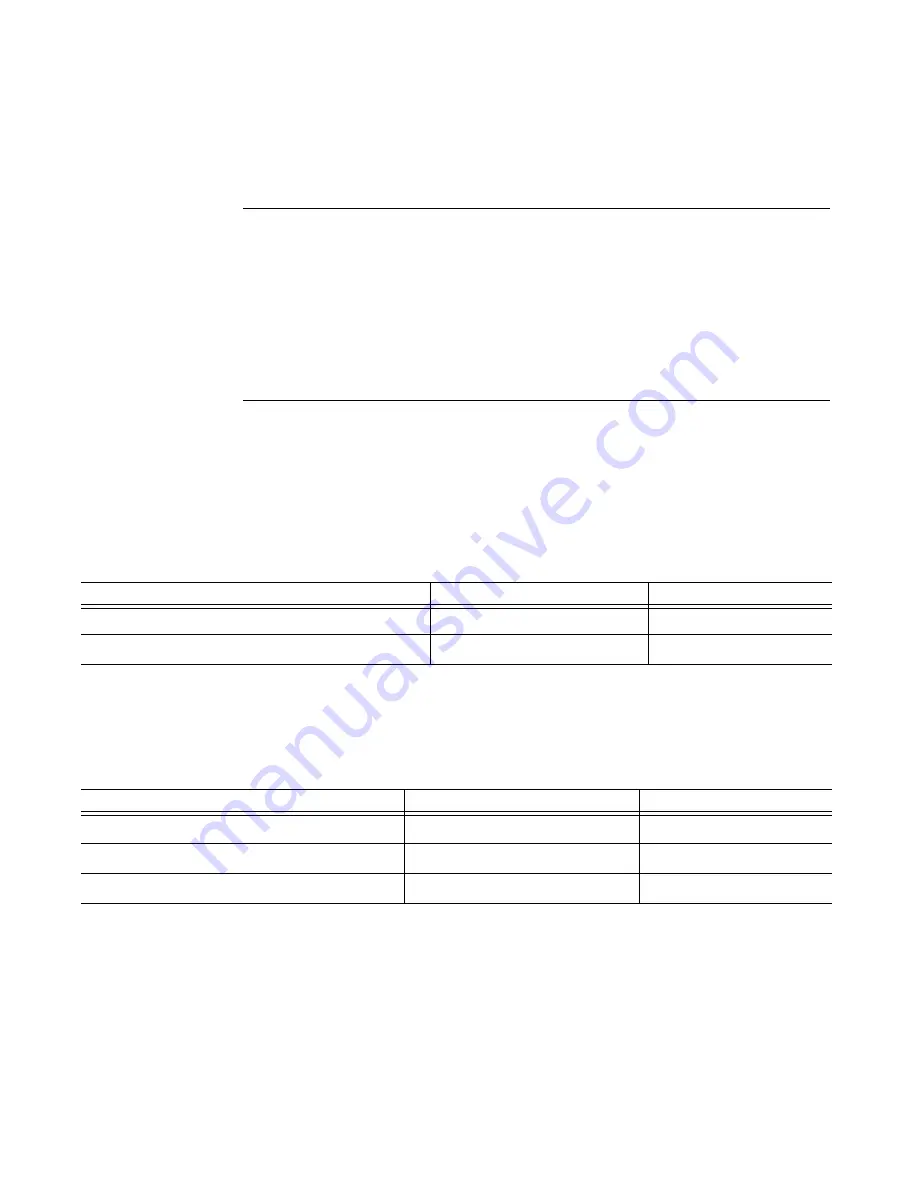
C
ASSATT
A
CTIVE
R
ESPONSE
C
ONTROL
N
ODE
AND
N
ETWORK
S
WITCH
C
ABLING
E
XAMPLE
22
4. Plug in the Cisco switches in a stack.
5. Many boot-up and self-test messages will scroll on the console monitor. When the
process is completed, use the following table to determine your next step:
Restoring the factory default settings
To reset the switches in a switch stack to the factory defaults, you must delete the startup
configuration and virtual local area network (VLAN) database files. Execute the following
privileged command sequence to restore the Cisco Catalyst 3750 Series switch configuration
to the original factory setting:
1. Delete the startup configuration and configuration files, as follows:
Erasing the nvram filesystem will remove all configuration
files! Continue? [confirm]y[OK]
Erase of nvram: complete
00:06:43: %SYS-7-NV_BLOCK_INIT: Initalized the geometry of
nvram.
2. Delete the VLAN database, as follows:
If the following displays at the
prompt...
Then...
Continue with configuration
dialog? [yes/no]:
The switch stack is in the factory default state; go to
step 1 in
Setting switch options
on page 24 to continue
configuring the switch.
Press RETURN to get started!
The switch stack has already been configured and the
switch stack must be restored to the factory settings;
go to step 1 in
Restoring the factory default settings
on
page 22.
At this prompt...
Enter...
Notes
sw01>
enable
sw01#
write erase
Displays the following output:
At this prompt...
Enter...
Notes
sw01#
delete flash:vlan.dat
Delete filename [vlan.dat]?
Select Enter
Delete flash:vlan.dat? [confirm]
y


















