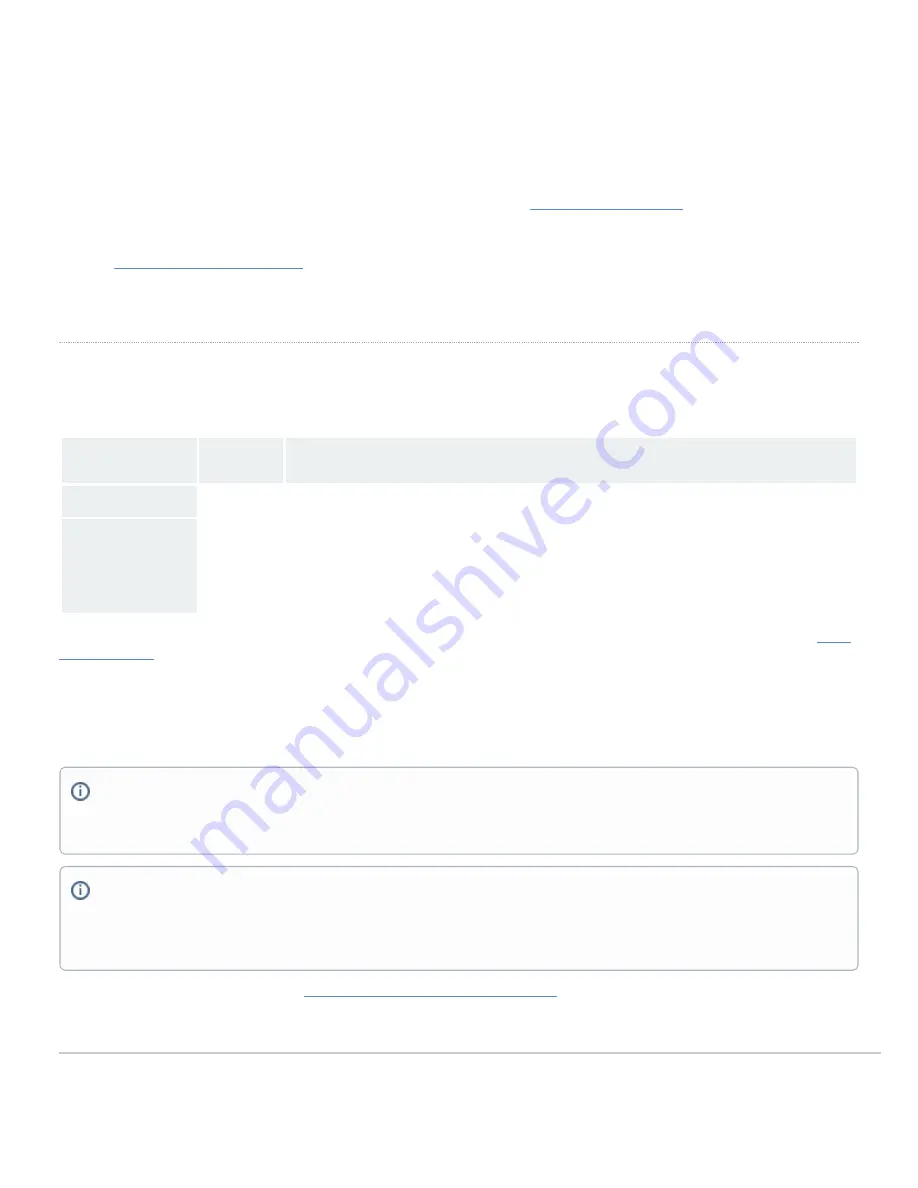
• Reset the switch
• Factory reset the switch by holding the factory reset button for 5 seconds
• Try switching cables, or testing your cable on another device
If your switch still does not connect, the following link may be useful, depending on your issue:
Reference
https://documentation.meraki.com/MS
for additional information and troubleshooting tips.
If you are still experiencing hardware issues, please contact Cisco Meraki support by logging in to dashboard and using the
Help
option near the top of the page,
then opening and email case or calling using the contact information on that page.
Warranty
MS Warranty coverage periods are as follows:
Time
Period
Comments
MS120 Series
Lifetime
-
MS Accessories
1 Year
The following are considered accessories:
SFP Modules, twinax/SFP+ cables, stacking cables, all mounting kits and stands, antennas, interface modules,
additional power cords, PoE injectors
Note
: The above table is a general guideline for warranty terms and is not final. Warranty terms are subject to printed warranty information on the online
section.
If your Cisco Meraki device fails and the problem cannot be resolved by troubleshooting, contact support to address the issue. Once support determines that the
device is in a failed state, they can process an RMA and send out a replacement device free of charge. In most circumstances, the RMA will include a pre-paid
shipping label so the faulty equipment can be returned.
Additional warranty information can be found on:
https://meraki.cisco.com/support#process:warranty
In order to initiate a hardware replacement for non-functioning hardware that is under warranty, you must have access to the original packaging the
hardware was shipped in. The original hardware packaging includes device serial number and order information, and may be required for return
shipping
Meraki MS120 devices have been tested and found to comply with the limits for a Class B digital device, pursuant to part 15 of the FCC rules. These
limits are designed to provide reasonable protection against harmful interference in a residential installation. This equipment generates, uses and can
radiate radio frequency energy and, if not installed and used in accordance with the instructions, may cause harmful interference to radio
communications. However, there is no guarantee that interference will not occur in a particular installation.
13
Summary of Contents for Meraki MS120 Series
Page 7: ...3 Attach the rack mount rail to the sides of the switch 7 ...
Page 8: ...4 Insert the rack mount rail into the rack mount rail channel 8 ...
Page 9: ...5 Attach the switch face plate to the cage nuts on the rack 9 ...
Page 10: ...6 Secure the rack mount rail to the rack mount rail channel 10 ...
































