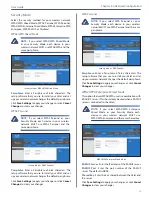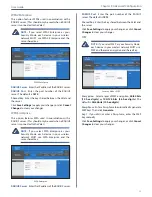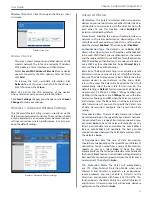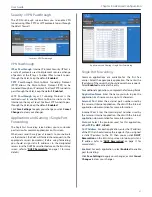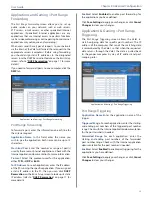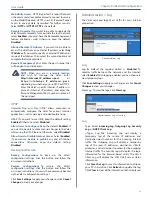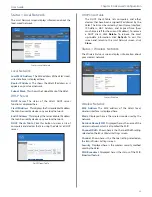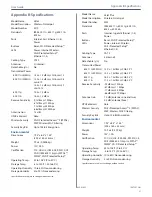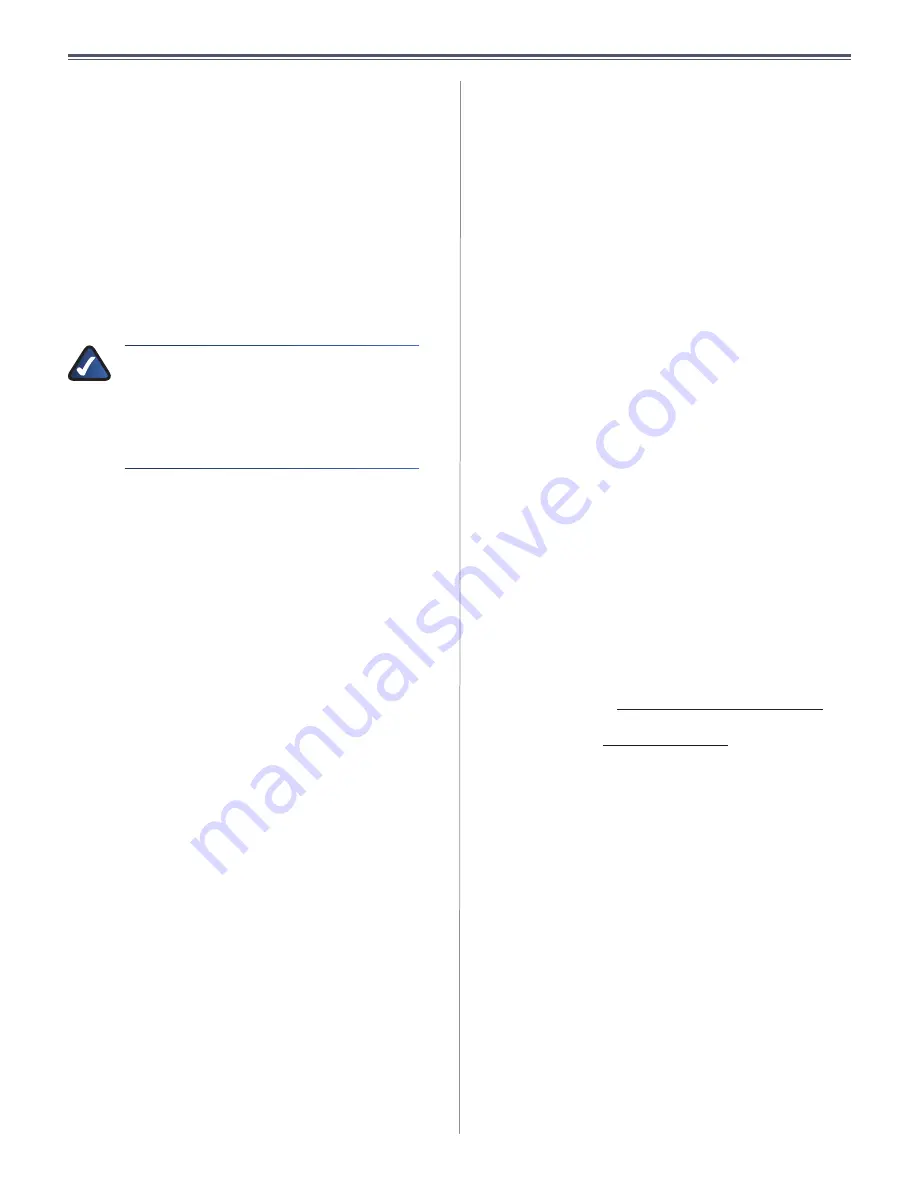
36
AppendixA:Troubleshooting
UserGuide
Appendix A: Troubleshooting
Your computer cannot connect to the Internet.
Followtheseinstructionsuntilyourcomputercanconnect
totheInternet:
•
Verify that the power adapter is connected to the
Valetandtoapoweroutlet .Ifconnectedtoapower
strip,makesurethepowerstripisturnedon .
•
Make sure that the Power light, Internet light, and
Wirelesslightareon .Ifyouhaveanywiredcomputers
connected to the Valet, make sure the appropriate
portlightislit .
NOTE:
ThePowerlightflashesafterthepower
adapter is plugged in to theValet . If the light
remains flashing for more than 30 seconds, it
mayindicatetheValetisnotworkingproperly .
Contactsupportifyouhavethisproblem .The
numberislistedatthebottomofthispage .
•
MakesureyourDSLorcablemodemisconnectedto
theInternetportontheValetusinganetworkcable .
•
Resetallofthedevicesonyournetwork:
1 . Turn off all of your network computers and
devices, and then unplug the power adapter
fromyourValet .
2 . Unplug your modem’s power cord (and coaxial
cableifyouhaveacablemodem),andwaittwo
minutes .
3 . Reconnect your modem’s power cord (and
coaxialcable)andwaittwomoreminutes .
4 . Reconnect the power adapter to theValet, and
then power on all of your network computers
anddevices .
The modem does not have an Ethernet port.
The modem is a dial-up modem for traditional dial-up
service .To use theValet, you need a cable/DSL modem
andhigh-speedInternetconnection .
You cannot use the DSL service to connect manually to
the Internet.
After you have installed the Valet, it will automatically
connecttoyourInternetServiceProvider(ISP),soyouno
longerneedtoconnectmanually .
The DSL telephone line does not fit into the Valet’s
Internet port.
The Valet does not replace your modem .You still need
yourDSLmodeminordertousetheValet .Connectthe
telephone line to the DSL modem, and then insert the
Easy Setup Key into your computer . Click Connect and
followtheon-screeninstructions .
When you double-click the web browser, you are
prompted for a username and password. If you want to
get rid of the prompt, follow these instructions.
Launchthewebbrowserandperformthefollowingsteps
(thesestepsarespecifictoInternetExplorerbutaresimilar
forotherbrowsers):
1 . SelectTools>Internet Options .
2 . ClicktheConnectionstab .
3 . SelectNever dial a connection .
4 . ClickOK .
The Valet does not have a coaxial port for the cable
connection.
The Valet does not replace your modem .You still need
yourcablemodeminordertousetheValet .Connectyour
cableconnectiontothecablemodem,andtheninsertthe
Easy Setup Key into your computer . Click Connect and
followtheon-screeninstructions .
The computer cannot connect wirelessly to the network.
MakesurethewirelessnetworknameorSSIDisthesame
onboththecomputerandtheValet .Ifyouhaveenabled
wireless security, then make sure the same security
methodandkeyareusedbyboththecomputerandthe
Valet .
You need to modify the settings on the Valet.
Valet settings can be modified using the Cisco Connect
software, refer to “How to Access Cisco Connect” on
page13 .Tomodifytheadvancedsettings,goto
Advanced
Settings
.Referto“Advanced Settings”onpage13 .
In Windows XP, you do not see the Valet in the
My
Network Places
screen.
In the
Network Tasks
section, click Show icons for
networked UPnP devices .IftheValetdoesnotappear,
followtheseinstructions:
1 . Goto Start > Control Panel > Firewall .
2 . ClicktheExceptionstab .
3 . SelectUPnP Framework .
4 . ClickOK .
ContactingSupport
Our award-winning support resources are available
24/7/365 .AsaValetowneryoucanresteasy,knowingthat
qualifiedtechnicalsupportspecialistsarejustaphonecall
away .877-500-8070(USandCanada)
Summary of Contents for M10-CA
Page 1: ...user guide ...