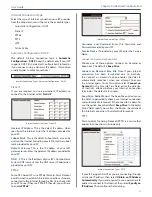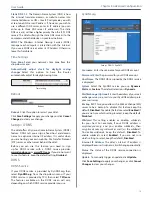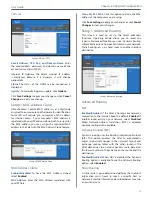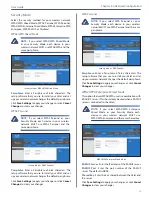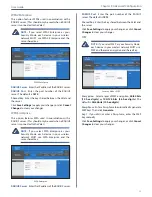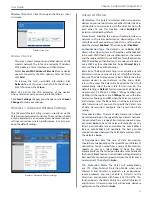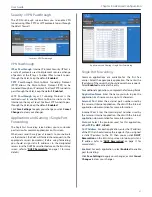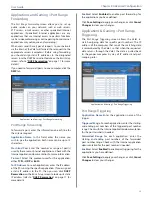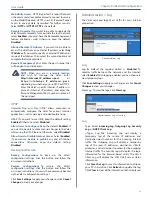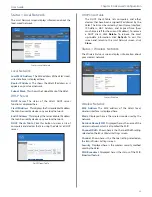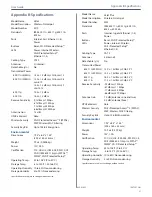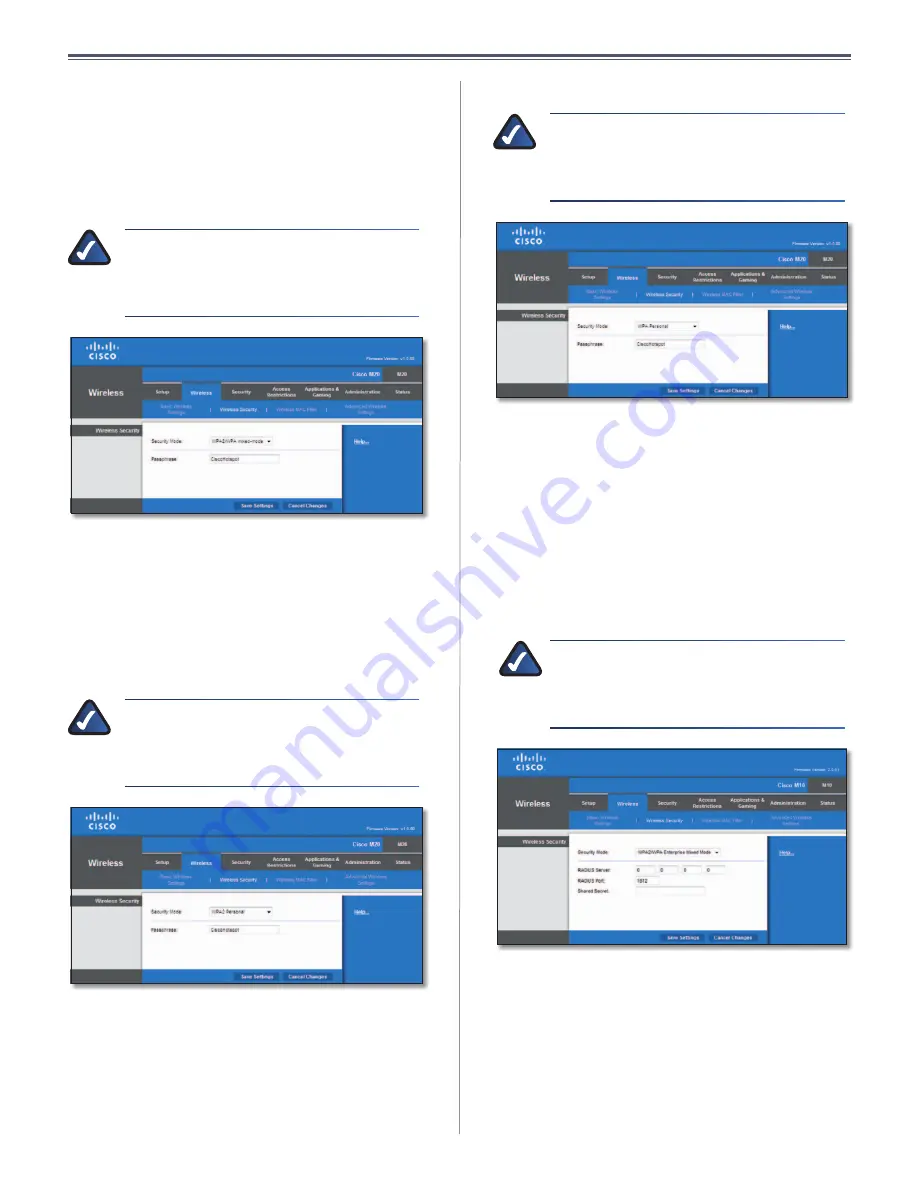
22
Chapter3:AdvancedConfiguration
UserGuide
SecurityMode
Select the security method for your wireless network:
WPA2/WPA Mixed Mode, WPA2 Personal, WPA Personal,
WPA2/WPAEnterpriseMixedMode,WPA2Enterprise,WPA
Enterprise,WEP,RADIUS,orDisabled .
WPA2/WPAMixedMode
NOTE:
If you select WPA2/WPA Mixed Mode
as your Security Mode, each device in your
wirelessnetworkMUSTuseWPA2/WPAandthe
samepassphrase .
SecurityMode>WPA2/WPAMixedMode
Passphrase
Enter a Passphrase of 8-63 characters . The
setupsoftwarethatyouusetoinstallyourValetandset
upyourwirelessnetworkchangesthedefaultpassphrase .
ClickSave Settingstoapplyyourchanges,orclickCancel
Changestoclearyourchanges .
WPA2Personal
NOTE:
If you select WPA2 Personal as your
Security Mode, each device in your wireless
network MUST use WPA2 Personal and the
samepassphrase .
SecurityMode>WPA2Personal
Passphrase
Enter a Passphrase of 8-63 characters . The
setupsoftwarethatyouusetoinstallyourValetandset
upyourwirelessnetworkchangesthedefaultpassphrase .
ClickSave Settingstoapplyyourchanges,orclickCancel
Changes toclearyourchanges .
WPAPersonal
NOTE:
If you select WPA Personal as your
Security Mode, each device in your wireless
networkMUSTuseWPAPersonalandthesame
passphrase .
SecurityMode>WPAPersonal
Passphrase
Enter a Passphrase of 8-63 characters . The
setupsoftwarethatyouusetoinstallyourValetandset
upyourwirelessnetworkchangesthedefaultpassphrase .
ClickSave Settingstoapplyyourchanges,orclickCancel
Changes toclearyourchanges .
WPA2/WPAEnterpriseMixedMode
ThisoptionfeaturesWPA2/WPAusedincoordinationwith
aRADIUSserver .(ThisshouldonlybeusedwhenaRADIUS
serverisconnectedtotheValet .)
NOTE:
If you select WPA2/WPA Enterprise
Mixed Mode as your Security Mode, each
device in your wireless network MUST use
WPA2/WPAEnterpriseandthesamesharedkey .
WPA2/WPAEnterpriseMixedMode
RADIUS Server
EntertheIPaddressoftheRADIUSserver .
RADIUS Port
Enter the port number of the RADIUS
server .Thedefaultis1812 .
Shared Key
EnterthekeysharedbetweentheValetand
theserver .
ClickSave Settingstoapplyyourchanges,orclickCancel
Changes toclearyourchanges .
Summary of Contents for M10-CA
Page 1: ...user guide ...