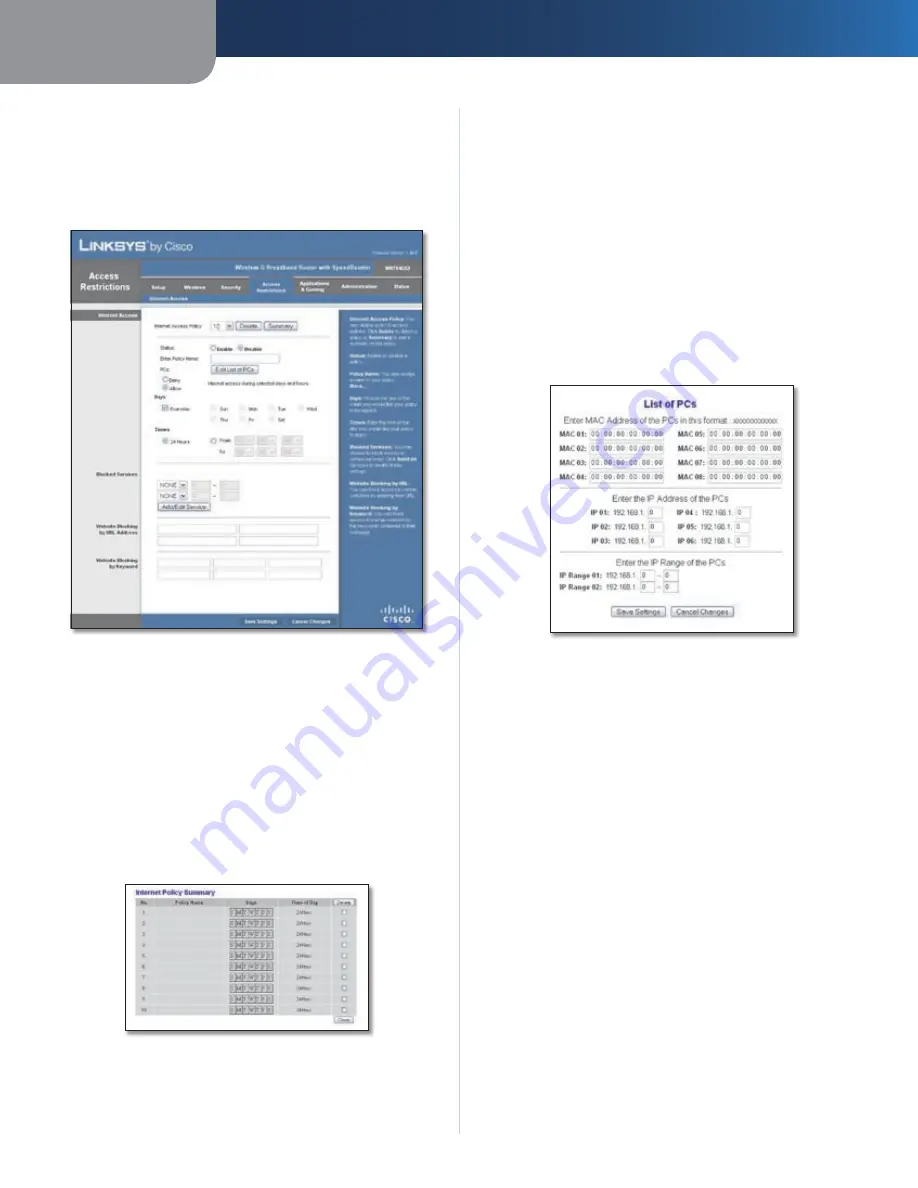
Chapter 3
Advanced Configuration
16
Wireless-G Broadband Router with SpeedBooster
Access Restrictions > Internet Access
The
Access Restrictions > Internet Access
screen allows you
to block or allow specific kinds of Internet usage and
traffic, such as Internet access, designated services, and
websites during specific days and times.
Access Restrictions > Internet Access
Internet Access
Internet Access Policy
Access can be managed by a
policy. Use the settings on this screen to establish an
access policy (after
Save Settings
is clicked). Selecting a
policy from the drop-down menu will display that policy’s
settings. To delete a policy, select that policy’s number
and click
Delete
. To view all the policies, click
Summary
.
(Policies can be deleted from the
Summary
screen by
selecting the policy or policies and clicking
Delete
. To
return to the Internet Access tab, click
Close
.)
Internet Policy Summary
Status
Policies are disabled by default. To enable a policy,
select the policy number from the drop-down menu, and
select
Enable
.
To create an Internet Access policy:
Select a number from the
1.
Internet Access Policy
drop-
down menu.
To enable this policy, select
2.
Enable
.
Enter a Policy Name in the field provided.
3.
Click
4.
Edit List of PCs
to select which computers will be
affected by the policy. The
List of PCs
screen appears. You
can select a computer by MAC Address or IP Address.
You can also enter a range of IP Addresses if you want
this policy to affect a group of computers. After making
your changes, click
Save Settings
to apply your changes
or
Cancel Changes
to cancel your changes. Then click
Close
.
List of PCs
Select the appropriate option,
5.
Deny
or
Allow
,
depending on whether you want to block or allow
Internet access for the computers you listed on the
List
of PCs
screen.
Decide which days and what times you want this policy
6.
to be enforced. Select the individual days during which
the policy will be in effect, or select
Everyday
. Then
enter a range of hours and minutes during which the
policy will be in effect, or select
24 Hours
.
Select any Blocked Services or Website Blocking you
7.
wish to use.
Click
8.
Save Settings
to save the policy’s settings, or
click
Cancel Changes
to cancel the policy’s settings.
Blocked Services
You can filter access to various services accessed over the
Internet, such as FTP or telnet, by selecting services from
the drop-down menus next to
Blocked Services
. (You can
block up to 20 services.) Then enter the range of ports you
want to filter.
If the service you want to block is not listed or you want to
edit a service’s settings, then click
Add/Edit Service
. Then
the
Port Services
screen will appear.






























