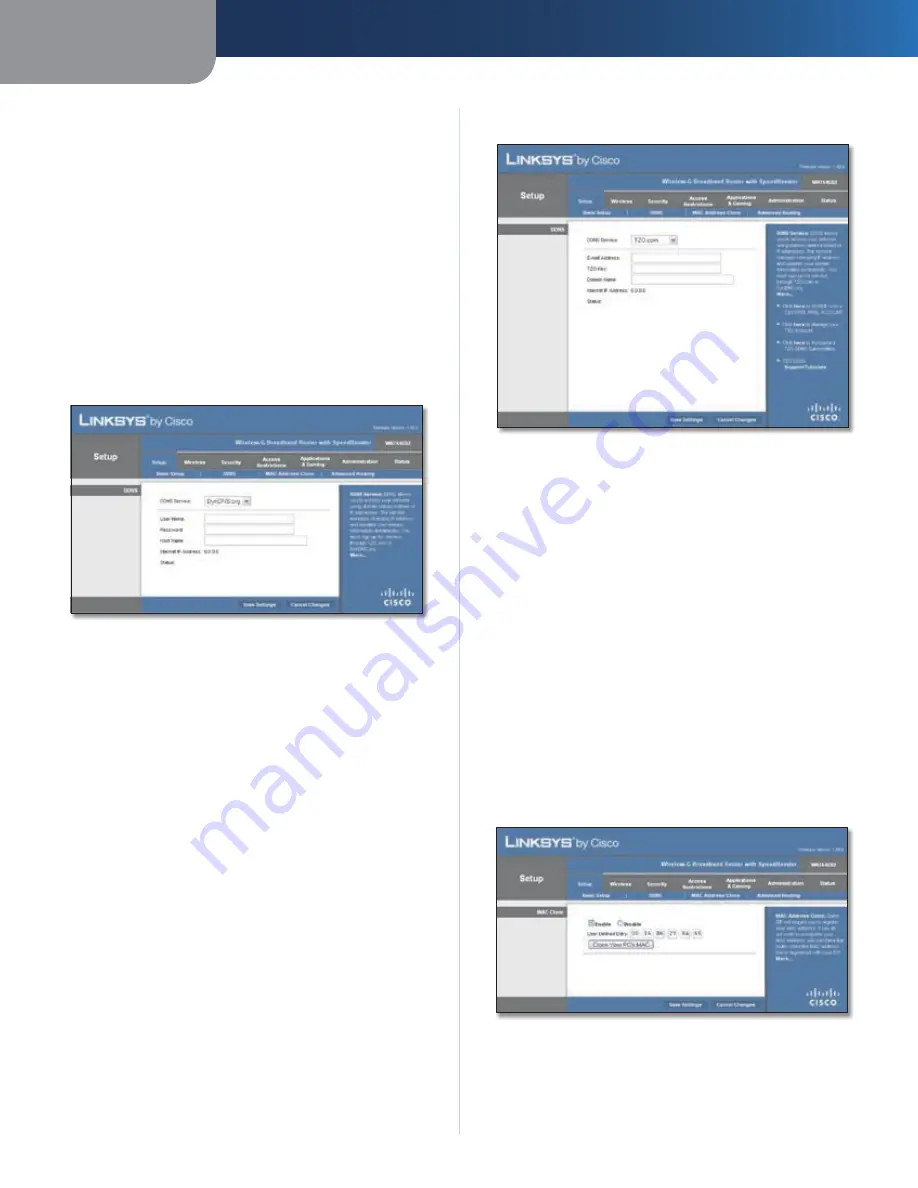
Chapter 3
Advanced Configuration
8
Wireless-G Broadband Router with SpeedBooster
you are hosting your own website, FTP server, or other
server behind the Router.
Before you can use this feature, you need to sign up for
DDNS service at one of two DDNS service providers,
DynDNS.org or TZO.com. If you do not want to use this
feature, keep the default setting,
Disable
.
DDNS Service
If your DDNS service is provided by DynDNS.org, then
select
DynDNS.org
from the drop-down menu. If your
DDNS service is provided by TZO, then select
TZO.com
.
The features available on the
DDNS
screen will vary,
depending on which DDNS service provider you use.
DynDNS.org
Setup > DDNS > DynDNS
User Name
Enter the User Name for your DDNS account.
Password
Enter the Password for your DDNS account.
Host Name
The is the DDNS URL assigned by the DDNS
service.
Internet IP Address
The Router’s Internet IP address is
displayed here. Because it is dynamic, it will change.
Status
The status of the DDNS service connection is
displayed here.
Click
Save Settings
to apply your changes, or click
Cancel
Changes
to cancel your changes.
TZO.com
Setup > DDNS > TZO
E-mail Address, TZO Key, and Domain Name
Enter the
settings of the account you set up with TZO.
Internet IP Address
The Router’s Internet IP address is
displayed here. Because it is dynamic, it will change.
Status
The status of the DDNS service connection is
displayed here.
Click
Save Settings
to apply your changes, or click
Cancel
Changes
to cancel your changes.
Setup > MAC Address Clone
A MAC address is a 12-digit code assigned to a unique
piece of hardware for identification. Some ISPs will require
you to register a MAC address in order to access the
Internet. If you do not wish to re-register the MAC address
with your ISP, you may assign the MAC address you have
currently registered with your ISP to the Router with the
MAC Address Clone feature.
Setup > MAC Address Clone
MAC Address Clone
Enable/Disable
To have the MAC Address cloned, select
Enable
.













































