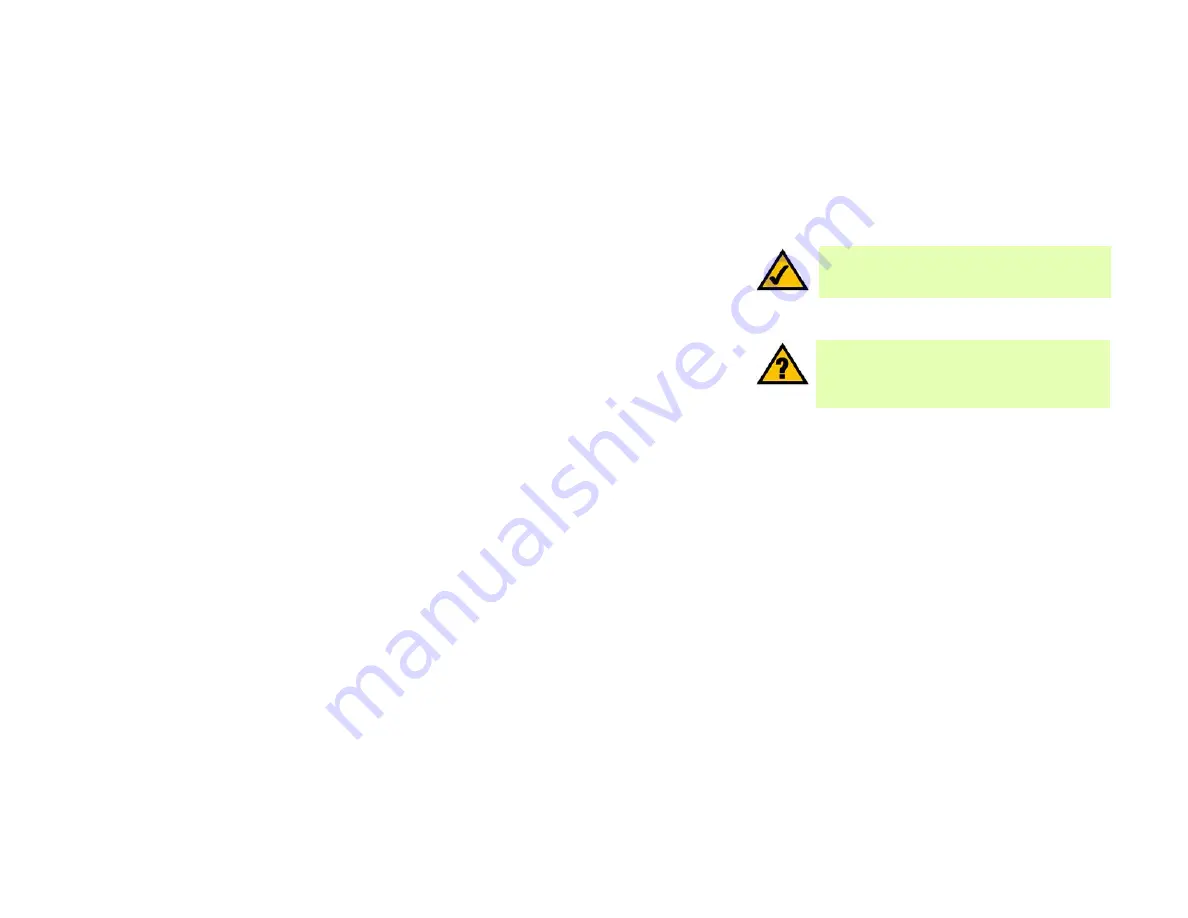
13
Chapter 5: Configuring the Compact Wireless-G Broadband Router
Overview
Compact Wireless-G Broadband Router
Chapter 5: Configuring the Compact Wireless-G Broadband
Router
Overview
Linksys recommends using the Setup Wizard on the Setup CD-ROM for first-time installation of the Router. For
advanced users, you may follow the instructions in the previous chapter, “Chapter 4: Connecting the Compact
Wireless-G Broadband Router”, and then configure the Router through its Web-based Utility.
This chapter will describe each web page in the Utility and each page’s key functions. The utility can be accessed
via your web browser through use of a computer connected to the Router. For a basic network setup, most users
will use these two screens of the Utility:
•
Basic Setup. On the
Basic Setup
screen, enter the settings provided by your ISP.
•
Management. Click the
Administration
tab and then the
Management
tab. The Router’s default password is
admin
. To secure the Router, change the Password from its default.
There are seven main tabs: Setup, Wireless, Security, Access Restrictions, Applications & Gaming, Administration,
and Status. Additional tabs will be available after you click one of the main tabs.
Make the necessary changes through the Web-based Utility. On each screen, click the
Save Settings
button to
apply your changes or
Cancel Changes
to cancel your changes. Help information is shown on the right-hand side
of the screen.
HAVE YOU:
Enabled TCP/IP on your PCs? PCs
communicate over the network with this protocol.
Refer to “Appendix D: Windows Help” for more
information on TCP/IP.
NOTE:
For first-time installation of the Router,
Linksys recommends using the Setup Wizard on
the Setup CD-ROM.
Summary of Contents for Linksys WRT54GCV2
Page 1: ......
















































