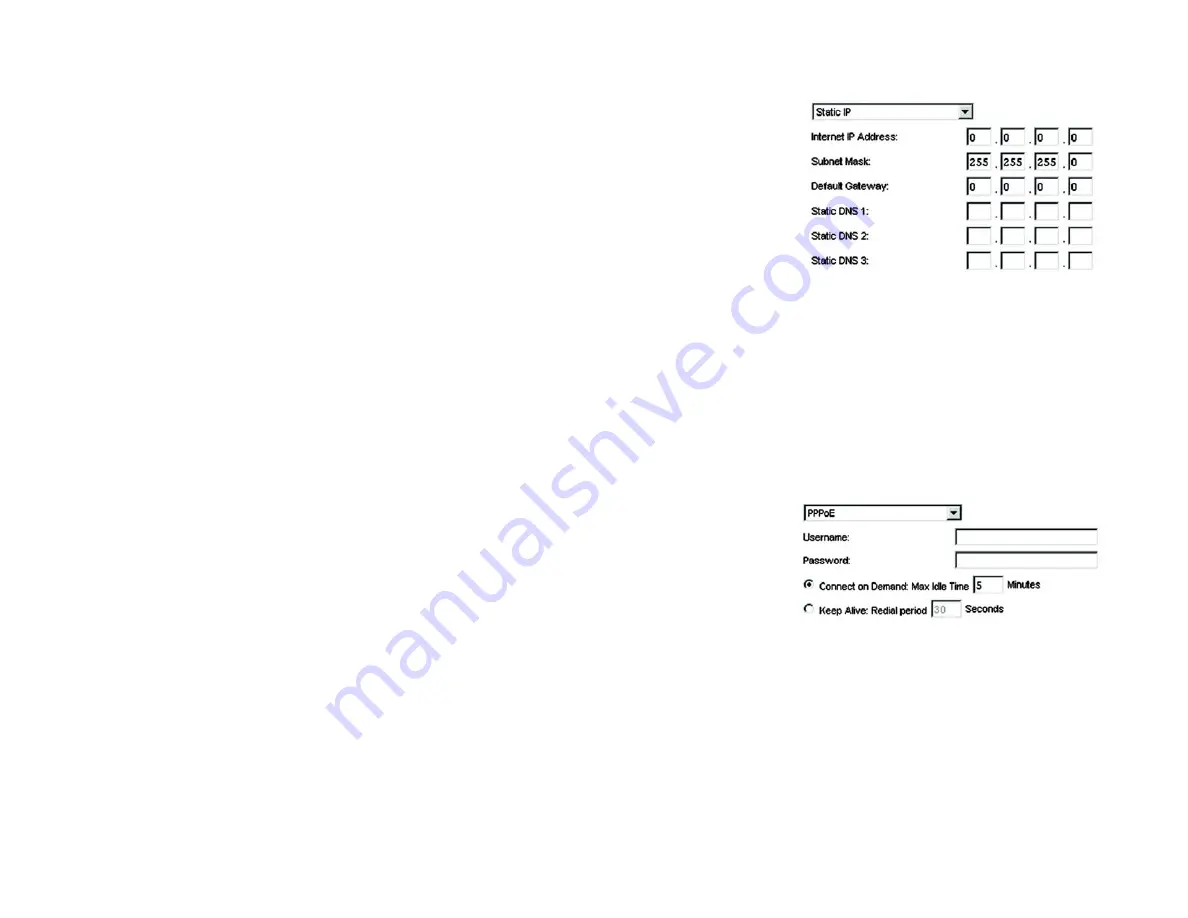
15
Chapter 5: Configuring the Compact Wireless-G Broadband Router
The Setup Tab - Basic Setup
Compact Wireless-G Broadband Router
•
Static IP
. If you are required to use a permanent IP address to connect to the Internet, select
Static IP
.
Internet IP Address. This is the Router’s IP address, when seen from the Internet. Your ISP will provide you
with the IP Address you need to specify here.
Subnet Mask. This is the Router’s Subnet Mask, as seen by users on the Internet (including your ISP). Your ISP
will provide you with the Subnet Mask.
Default Gateway. Your ISP will provide you with the Gateway Address, which is the ISP server’s IP address.
DNS (1-3). Your ISP will provide you with at least one DNS (Domain Name System) Server IP Address.
•
PPPoE
. Some DSL-based ISPs use PPPoE (Point-to-Point Protocol over Ethernet) to establish Internet
connections. If you are connected to the Internet through a DSL line, check with your ISP to see if they use
PPPoE. If they do, you will have to enable
PPPoE
.
User Name and Password. Enter the User Name and Password provided by your ISP.
Connect on Demand: Max Idle Time. You can configure the Router to cut the Internet connection after it has
been inactive for a specified period of time (Max Idle Time). If your Internet connection has been terminated
due to inactivity, Connect on Demand enables the Router to automatically re-establish your connection as
soon as you attempt to access the Internet again. If you wish to activate Connect on Demand, click the radio
button. In the
Max Idle Time
field, enter the number of minutes you want to have elapsed before your Internet
connection terminates.
Keep Alive Option: Redial Period. If you select this option, the Router will periodically check your Internet
connection. If you are disconnected, then the Router will automatically re-establish your connection. To use
this option, click the radio button next to
Keep Alive
. In the
Redial Period
field, you specify how often you want
the Router to check the Internet connection. The default Redial Period is 30 seconds.
•
PPTP
. Point-to-Point Tunneling Protocol (
PPTP
) is a service that applies to connections in Europe only.
Specify Internet IP Address. This is the Router’s IP address, as seen from the Internet. Your ISP will provide
you with the IP Address you need to specify here.
Subnet Mask. This is the Router’s Subnet Mask, as seen by users on the Internet (including your ISP). Your ISP
will provide you with the Subnet Mask.
Gateway. Your ISP will provide you with the Gateway Address.
User Name and Password. Enter the User Name and Password provided by your ISP.
Figure 5-5: PPPoE Connection Type
Figure 5-4: Static IP Connection Type
static ip address
: a fixed address
assigned to a computer or device
connected to a network.
subnet mask
: an address code that
determines the size of the network.
default gateway
: a device that forwards
Internet traffic from your local area network.
pppoe
: a type of broadband connection that
provides authentication (username and
password) in addition to data transport
Summary of Contents for Linksys WRT54GCV2
Page 1: ......






























