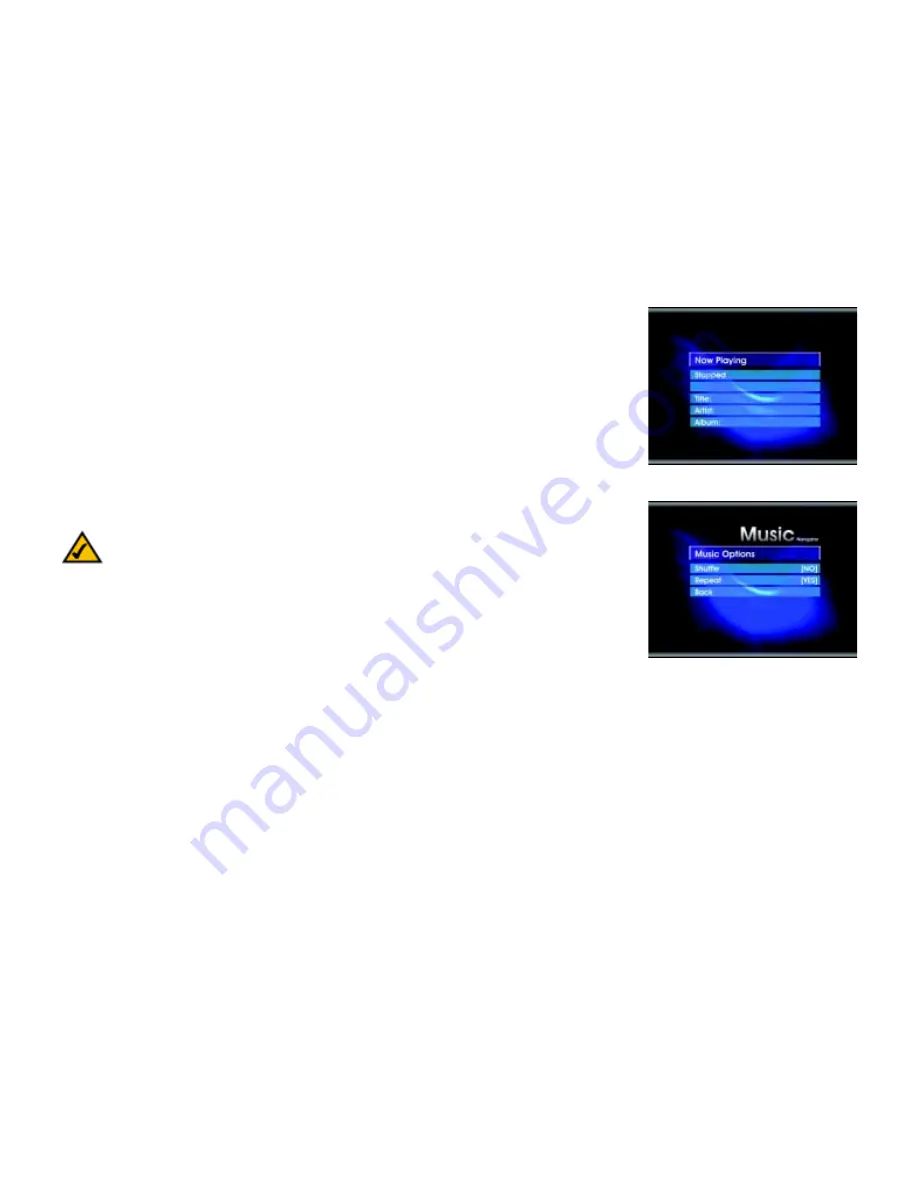
28
Chapter 6: Using the Media Navigator
Music Menus
Wireless-B Media Adapter
Now Playing
The
Now Playing
screen, shown in Figure 6-6, shows the title, artist, and album of the song that is currently
playing. You can switch songs using the Next or Back buttons on the remote.
Music Options
You can shuffle the playing order of selected songs and repeat the selections so that the music continues to play.
(See Figure 6-7.) These options are global. In other words, you set them once and they remain in effect until you
change the settings. Use the remote’s arrow buttons to scroll through the settings for these options.
Shuffle
Shuffle the songs that you select, whether it is a folder of music, a genre, an artist, or a playlist. This feature plays
the selected group of titles in a random sequence.
Repeat
This option plays the selected songs repeatedly until you change the selection or until you stop the Adapter.
Back
Select
Back
to return to the previous screen.
How to Play Music
To play music:
1. Press the
Music
button on the remote, and select
Choose Music
.
2. Use the arrow and
Select
buttons on the remote to navigate the
All Songs
,
Artists
,
Playlists
,
Genres
, or
Folders
screens.
3. When you have found the song you want, press the
Select
button on the remote to start the music.
Figure 6-6: Now Playing Screen
Figure 6-7: Music Options Screen
Note:
If you select Shuffle, the list that appears on the TV does not change; however, the songs will
play in a random sequence.






























