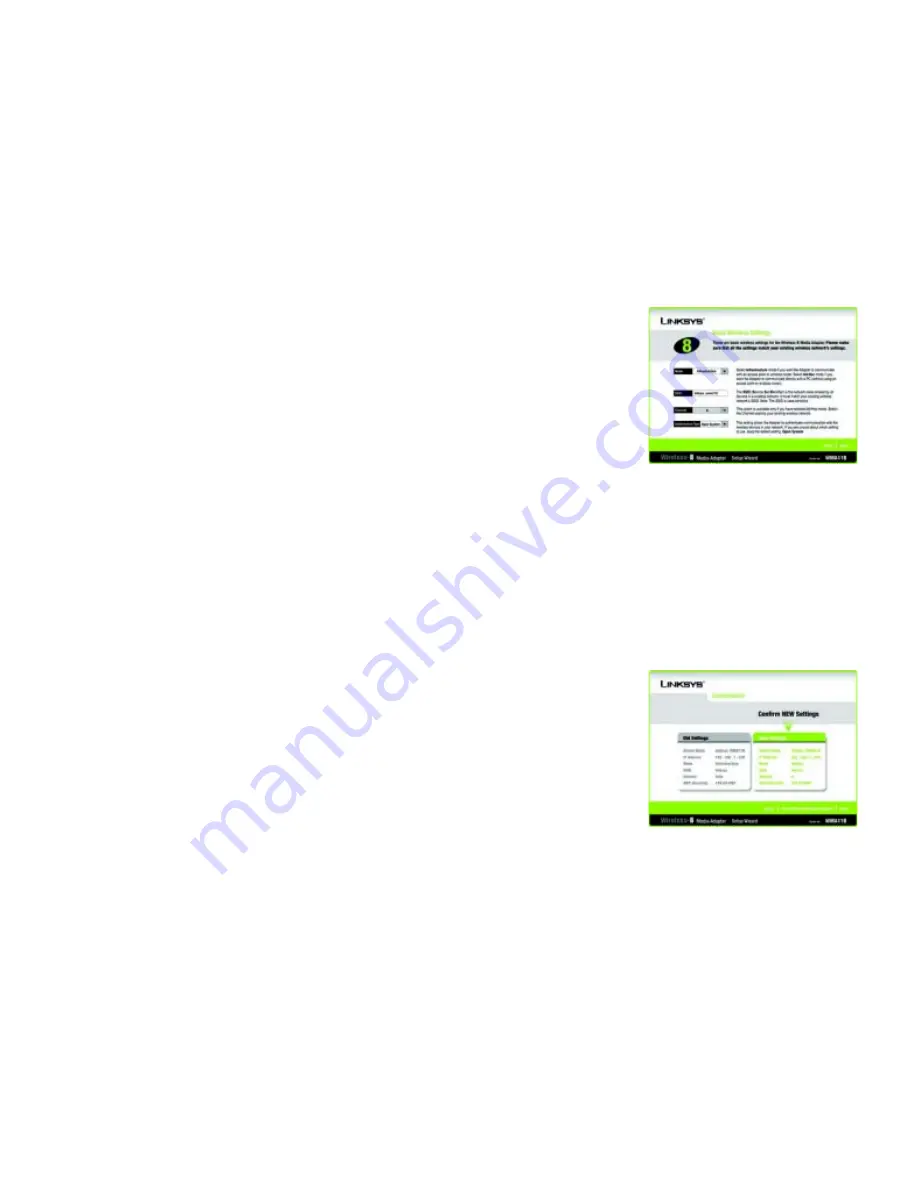
15
Chapter 4: Setting up the Wireless-B Media Adapter
Running the Setup Wizard
Wireless-B Media Adapter
14. The
Wireless Security Settings
screen, shown in Figure 4-13, appears next. To enable WEP encryption, select
a level of WEP encryption,
64-bit
or
128-bit
, and then enter a Passphrase. If you want to enter the WEP key
manually, then complete the
KEY #1
field. (The Adapter’s WEP settings must match the WEP settings of your
existing wireless network.) If you want to disable WEP encryption, keep the default,
Disabled
. Click the
Next
button to continue.
Passphrase
- Instead of manually entering a WEP key, you can enter a Passphrase, so a WEP key will be
automatically generated after you click the Next button. The Passphrase is case-sensitive and should have 16
alphanumeric characters or fewer. It must match the passphrase of your wireless network and is compatible
with Linksys wireless products only. (You will have to enter the WEP key(s) manually on any non-Linksys
wireless products.)
KEY #1
- If you are using 64-bit WEP encryption, then the key must consist of exactly 10 hexadecimal
characters. If you are using 128-bit WEP encryption, then the key must consist of exactly 26 hexadecimal
characters. Valid hexadecimal characters are “0”-“9” and “A”-“F”.
15. Review your settings on the
Confirmation
screen before you save them (see Figure 4-14). Click the
Save
button to continue.
Passphrase:
used much like a password, a
passphrase simplifies the WEP encryption
process by automatically generating the WEP
encryption for Linksys products.
WEP (Wired Equivalent Privacy):
a method
of encrypting data transmitted on a wireless
network for greater security.
Figure 4-13: Wireless Security Settings
Screen
Figure 4-14: Confirmation Screen






























