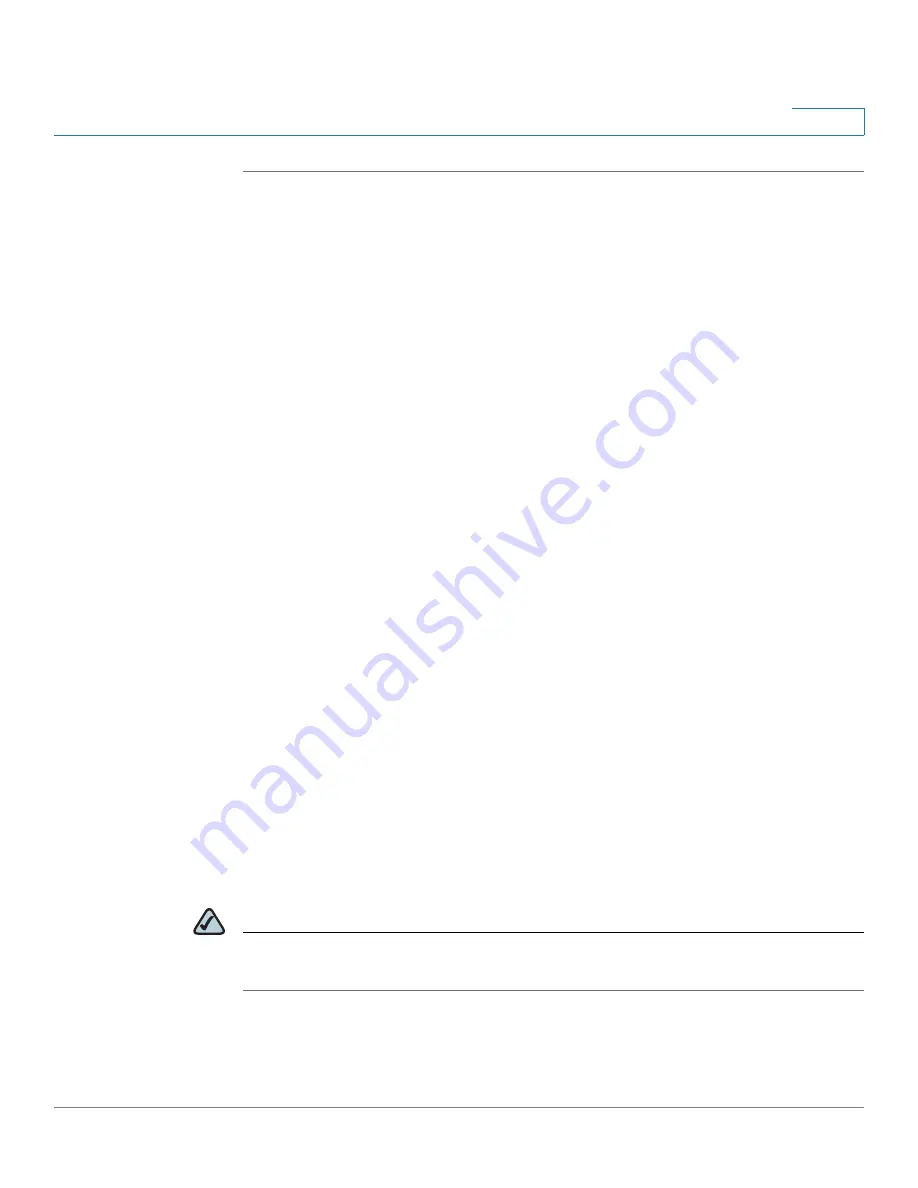
Configuring Phone Lines and Calling Routing Behavior
Configuring Dial Plans
SPA9000 Voice System Administration Guide
76
4
STEP 1
Start Internet Explorer, and then enter the IP address of the SPA9000. Click Admin
Login and then click Advanced.
STEP 2
Click the
PBX Status
link near the top right corner or lower left corner of the page,
to view the list of client stations.
STEP 3
Click the hyperlink in the
IP Address
column for the first phone that you want to
configure. The telephone configuration page appears in a separate browser
window.
STEP 4
Click the
Ext 1
tab, or the tab for the extension that you want to configure.
STEP 5
Scroll down to the
Dial Plan
section.
STEP 6
Enter the digit sequences in the
Dial Plan
field.
•
The default (US-based) system-wide dial plan appears automatically in the
field. You can delete digit sequences, add digit sequences, or replace the
entire dial plan with a new dial plan. For more information and examples, see
“Digit Sequences,” on page 66
.
•
Separate each digit sequence with a pipe character, and enclose the entire set
of digit sequences within parentheses. Refer to the following example:
(9,8<:1408>[2-9]xxxxxx | 9,8,1[2-9]xxxxxxxxx | 9,8,011xx.
| 9,8,xx.|[1-8]xx)
STEP 7
Click Submit All Changes. The phone reboots.
STEP 8
If you need to configure a dial plan for any other extensions on the phone
(depending on the model), click the appropriate
Extension
tab, enter the dial plan,
and submit the changes.
STEP 9
Click the browser’s
Back
button to return to the list of phones.
STEP 10
Repeat this procedure for each client station that needs a unique dial plan.
STEP 11
Verify that you can successfully complete a call using each digit sequence that
you entered in the dial plan.
NOTE
If you hear a reorder (fast busy) tone, you need to review your entries and modify
the dial plan appropriately. See
“Digit Sequences,” on page 66
.






























