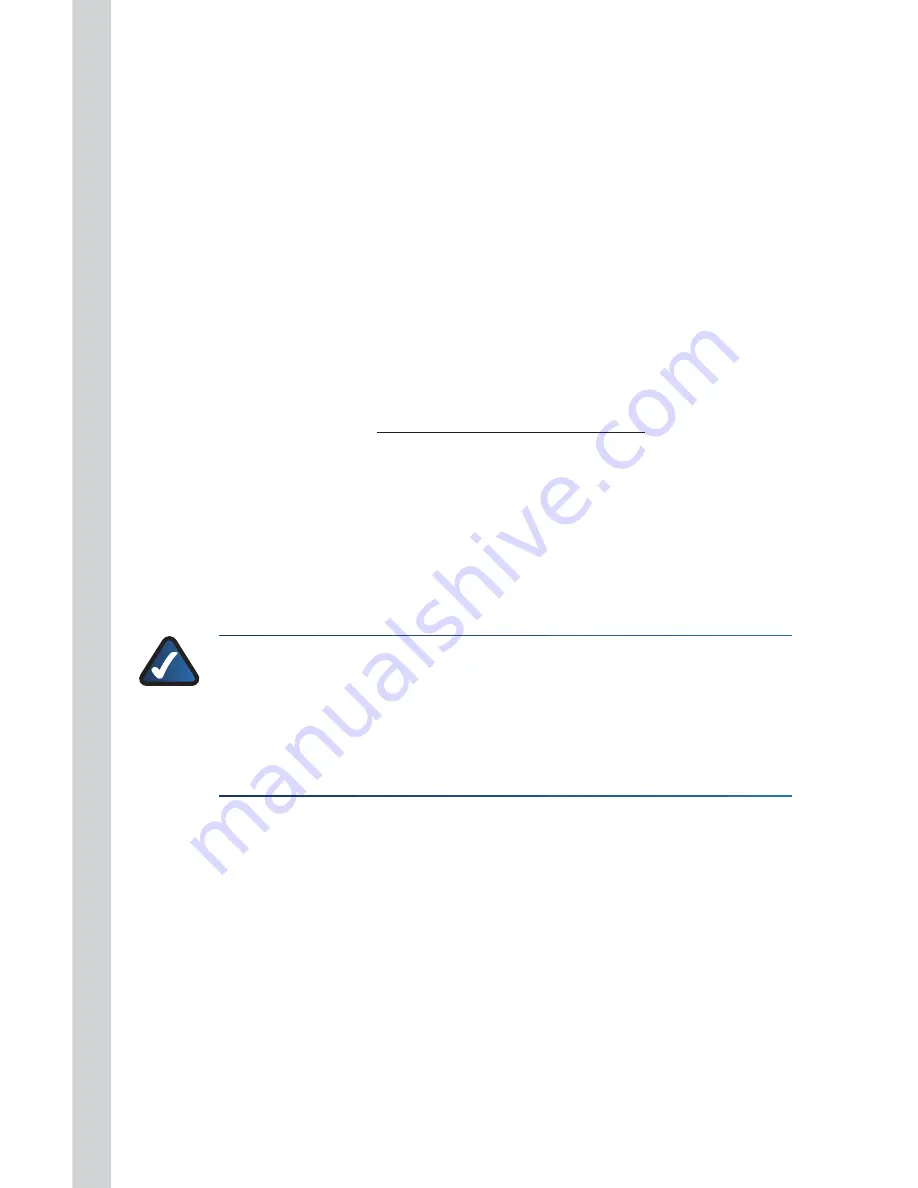
Media Hub
Tools
22
3 . Enter the administrative Password you created during the Setup Wizard
*
. Click
Submit .
4 . Click the Services tab .
5 . For the
Remote Access
section, click Configure .
6 . Select Enable Remote Access to the Media Hub .
7 . Enter the Remote Device Name you want to assign to the Media Hub . (This
name can be different from the Media Hub’s Friendly Name .)
8 . Click Submit .
The Remote Access service will be available in approximately two to five minutes .
During this time, the Media Hub restarts itself, so it will not be available for
streaming music or other functions until after the restart .
To remotely access the Media Hub, follow these instructions:
1 . Open the web browser of the computer you are using .
2 . In the
Address
field, enter http://www.ciscomediahub.com and
press Enter .
3 . Enter the Remote Device Name of the Media Hub, and then click Go .
4 . Enter the administrative or Guest Password . (The administrative Password
allows full access to the Media Hub; the Guest Password allows access restricted
to the media content of the Media Hub and is set up through the Configuration
utility) . Click Submit .
Remote access to the Media Hub is now established.
NOTE:
Playing video files over remote access requires the same plug-ins
you have installed on your home computer . Video playback support over
remote access depends on the broadband speeds of both your home
connection and remote connection . Video playback should be limited to
smaller video files, as larger video files may take a long time to load and
play .
Media Server
The Media Hub can stream media content to other UPnP AV-enabled (or
DLNA-certified) devices, such as a digital media adapter or a gaming console with a
built-in media player .
Direct Connection of USB Storage Devices
You can connect USB storage devices to the USB ports on the Media Hub, so you can
access the files on the USB storage devices .
*
If you did not change the administrative Password during the Setup Wizard, then you can
enter the default Password, admin .
Summary of Contents for Linksys NMH300
Page 1: ...Quick Installation Guide Media Hub Home Entertainment Storage NMH300 EU ...
Page 2: ......
Page 230: ...226 Media Hub 09061910A JL ...
Page 231: ......






























