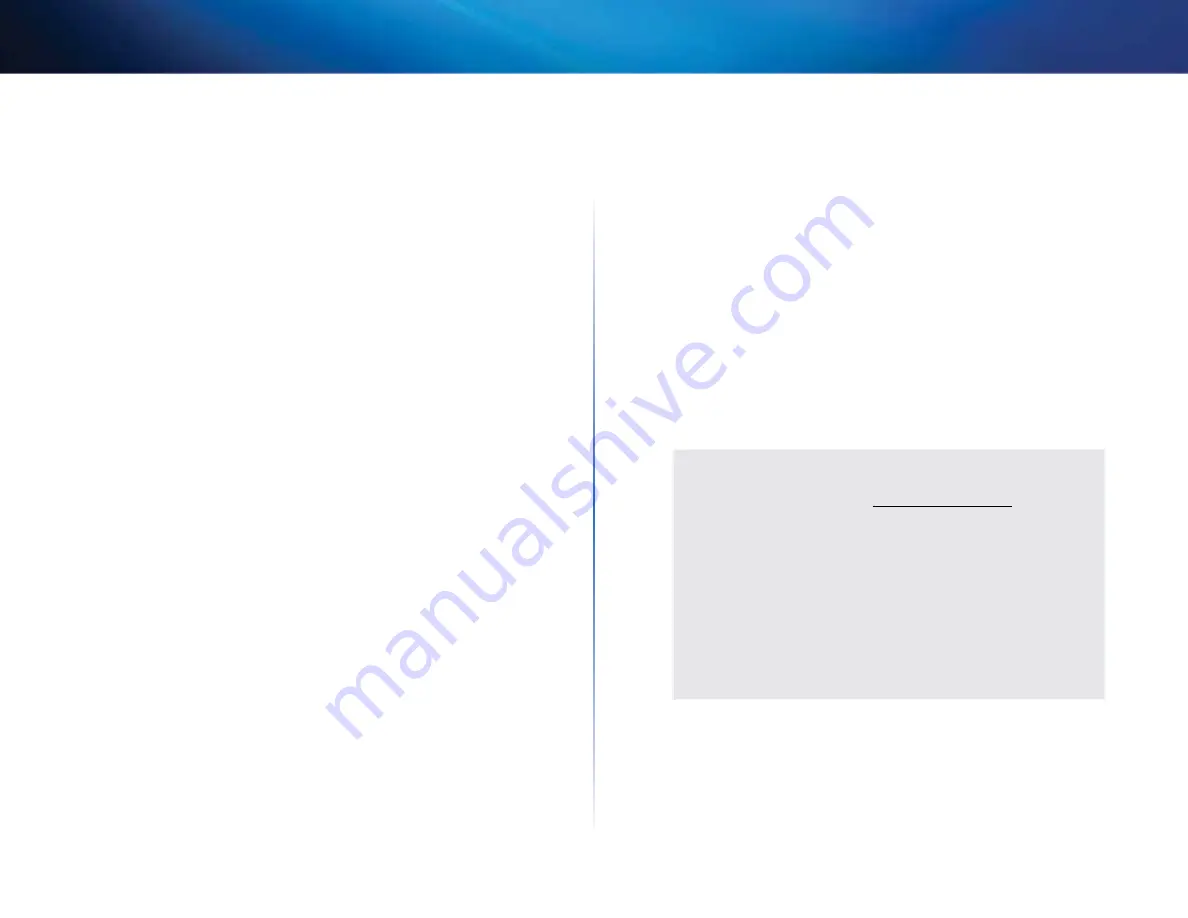
Specifications
Linksys E3200
Security features
WEP, WPA, WPA2
Linksys E3200
Security key bits
Up to 128-bit encryption
Model Name
Linksys E3200
Storage File System Support FAT, and NTFS, and HFS+
Description
Model Number
Standards
# of Antennas
Detachable (y/n)
Switch Port Speed
Ports
Buttons
LEDs
Modulation
Receive Sensitivity
Antenna Gain
UPnP
High Performance Dual-Band N Router
E3200
802 11n, 802 11a, 802 11g, 802 11b, 802 3,
802 3u, 802 3ab
6 total, 3 internal antennas per
each 2 4 GHz & 5 GHz radio band
No
10/100/1000 Mbps
Internet, Ethernet (1-4), USB, Power
Reset, Wi-Fi Protected Setup
Power, Ethernet (1-4)
802 11b: CCK, QPSK, BPSK
802 11g: OFDM
802 11a: OFDM
802 11n: BPSK, QPSK, 16-QAM, 64-QAM
2 4 GHz
802 11b: -87 dBm @ 11 Mbps (Typical)
802 11g: -77 dBm @ 54 Mbps (Typical)
802 11n (20 MHz): -71 dBm @ MCS15 (Typical)
802 11n (40 MHz): -68 dBm @ MCS15 (Typical)
5 GHz
802 11a: -75 dBm @ 54 Mbps (Typical)
802 11n 20 MHz: -70 dBm @ MCS15 (Typical)
802 11n 40 MHz: -67 dBm @ MCS15 (Typical)
2 4 GHz (Dipole Antennas)
Antenna 1 ≤ 3 dBi
Antenna 2 ≤ 4 dBi
Antenna 3 ≤ 4 dBi
5 GHz (Dipole Antennas)
Antenna 1 ≤ 4 5 dBi
Antenna 2 ≤ 4 5 dBi
Antenna 3 ≤ 4 5 dBi
Supported
Environmental
Dimensions
170 x 25 x 190 mm
(6 69” x 0 98” x 7 48”)
Unit Weight
216 g (7 62 oz)
Power
12V, 2A
Certifications
FCC, IC, CE, Wi-Fi A/B/G/N
Operating Temp
0 to 40°C (32 to 104°F)
Storage Temp
-20 to 60°C (-4 to 140°F)
Operating Humidity
10 to 80% relative humidity,
non-condensing
Storage Humidity
5 to 90% non-condensing
noTES
For regulatory, warranty, and safety information, see the CD that
came with your router or go to
Linksys.com/support
Specifications are subject to change without notice
Maximum performance derived from IEEE Standard 802 11
specifications Actual performance can vary, including lower
wireless network capacity, data throughput rate, range and
coverage Performance depends on many factors, conditions and
variables, including distance from the access point, volume of
network traffic, building materials and construction, operating
system used, mix of wireless products used, interference and other
adverse conditions
20


































