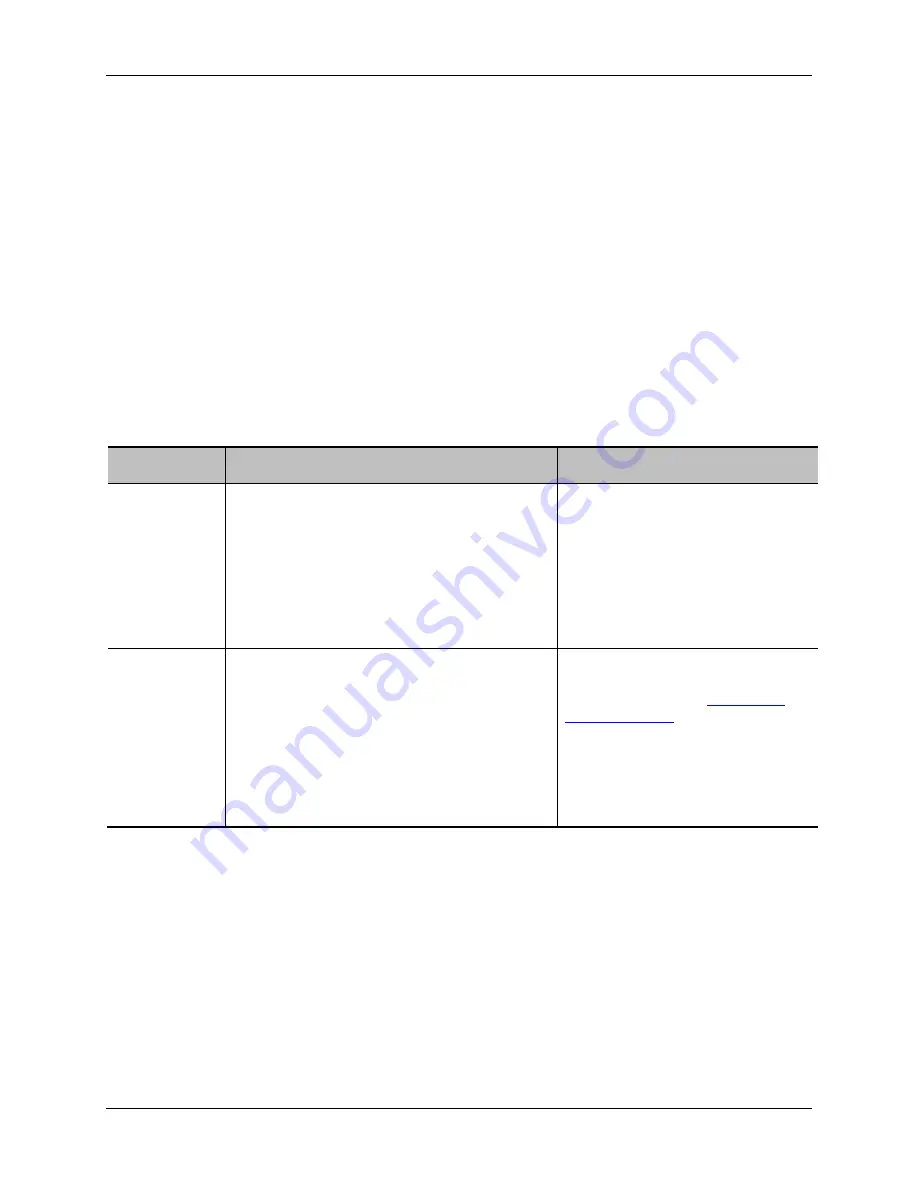
Configuring IP routes settings
Cisco TelePresence ISDN Gateways v2.0 Online help (Printable format)
57 of 116
IP routes configuration
In this section you can control how IP packets should be directed out of the ISDN gateway. You should
only change this configuration if you have a good understanding of the topology of the network(s) to
which the ISDN gateway is connected.
Configuration of routes is divided into two sections: addition of new routes, and the display and removal of
existing routes.
Adding a new IP route
To add a new route, first enter the details using the table below for reference. When you are satisfied with
the details entered, click
Add IP route
to make the addition. If the route already exists, or aliases
(overlaps) an existing route, you will be prompted to correct the problem and try again.
Field
Field description
Usage tips
IP address /
mask length
Use these fields to define the type of IP
addresses to which this route applies.
The IP address pattern must be in the dot-
separated IPv4 format, while the mask length is
chosen in the
IP address / mask length
field.
The mask field specifies how many bits of the
address are fixed; unfixed bits must be set to
zero in the address specified.
To route all IP addresses in the
range 192.168.4.128 to
192.168.4.255 for example, specify
the IP address as 192.168.4.128
and the mask length as 25, to
indicate that all but the last seven
bits address are fixed.
Route
Use this field to control how packets destined
for addresses matching the specified pattern
are routed. You may select
Port A
,
Port B
or
Gateway
. If
Gateway
is selected, specify the IP
address of the gateway to which you want
packets to be directed.
Selecting Port A results in matching
packets being routed to Port A's
default gateway (see
Configuring
network settings
). Selecting Port B
will cause matching packets to be
routed to Port B's default gateway.
If Ethernet Port B is disabled, the
option to route packets to Port B will
be disabled.






























