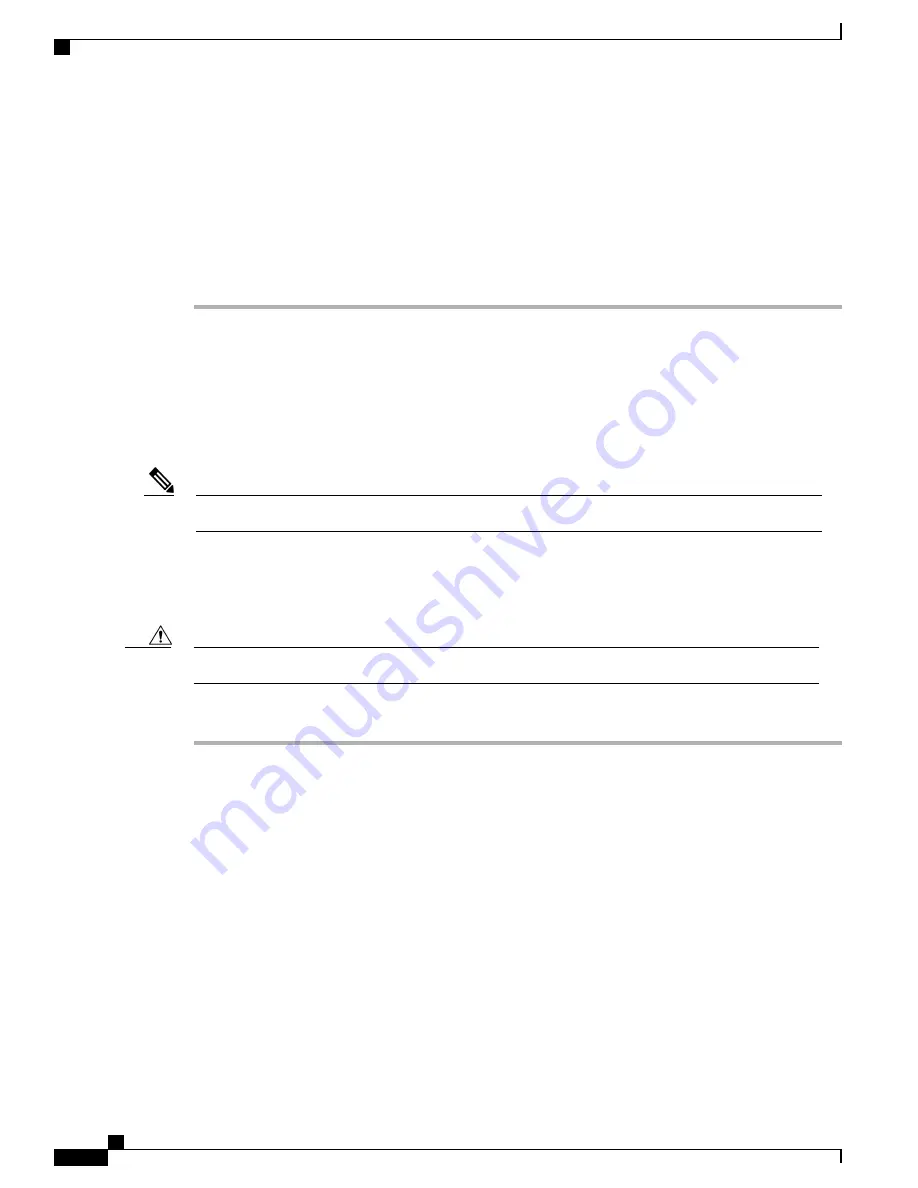
•
VoIP is configured on your Cisco routers and gateways.
•
Third-Party Call Control is installed in your network and is configured to handle call processing.
Step 2
Set up the network to support one of the following:
•
DHCP support
•
Manual assignment of IP address, gateway, and subnet mask
Install the Cisco IP Phone
After the phone connects to the network, the phone startup process begins, and the phone registers with the
Third-Party Call Control System. To finish phone installation, you need to configure the network settings on
the phone either manually or with DHCP.
Before using external devices, read
External Devices, on page 19
.
Note
If you only have one LAN cable at your desk, you can plug your phone into the LAN with the SW port and
then connect your computer into the PC port.
You can also daisy chain two phones together. Connect the PC port of the first phone to the SW port of the
second phone.
Do not connect the SW and PC ports into the LAN.
Caution
Procedure
Step 1
Choose the power source for the phone:
•
Power over Ethernet (PoE)
—
Cisco IP Phone 6851 Multiplatform Phones only
•
External power supply
For more information, see
Phone Power Requirements, on page 14
.
Step 2
Connect the handset to the handset port.
The phone ships with a narrowband handset. You can buy a wideband-capable handset that is designed
especially for use with the phone.
The handset includes a light strip that indicates incoming calls and waiting voice messages.
Step 3
Connect a headset to the headset port. You can add a headset later if you do not connect one now.
Step 4
Connect a straight-through Ethernet cable from the switch to the network port labeled 10/100/1000 SW on
the phone. Each phone ships with one Ethernet cable in the box.
Cisco IP Phone 6800 Series Multiplatform Phones Administration Guide
24
Install the Cisco IP Phone
Summary of Contents for IP Phone 6841
Page 15: ...P A R T I About the Cisco IP Phone Cisco IP Phone Hardware page 3 Technical Details page 11 ...
Page 16: ......
Page 34: ...Cisco IP Phone 6800 Series Multiplatform Phones Administration Guide 20 External Devices ...
Page 36: ......
Page 79: ...P A R T III Phone Accessories Cisco IP Phone Accessories page 67 Wall Mount Kit page 71 ...
Page 80: ......
Page 84: ...Cisco IP Phone 6800 Series Multiplatform Phones Administration Guide 70 Headsets ...
Page 92: ......
Page 148: ......






























