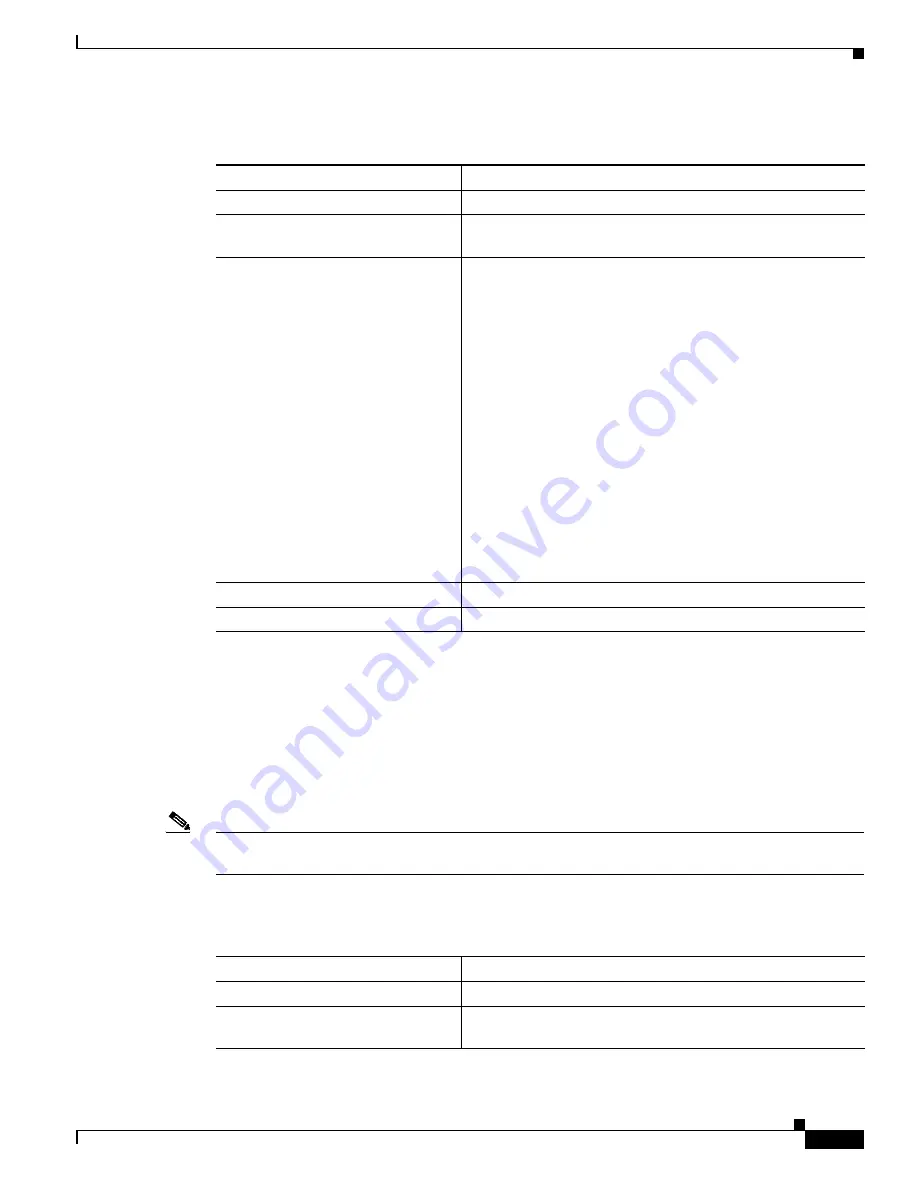
2-13
Cisco Wireless ISR and HWIC Access Point Configuration Guide
OL-6415-04
Chapter 2 Configuring Radio Settings
Configuring Radio Transmit Power
Beginning in privileged EXEC mode, follow these steps to set the transmit power on access point radios:
Use the
no
form of the power command to return the power setting to
maximum
, the default setting.
Limiting the Power Level for Associated Client Devices
You can also limit the power level on client devices that associate to the wireless device. When a client
device associates to the wireless device, the wireless device sends the maximum power level setting to
the client.
Note
Cisco AVVID documentation uses the term Dynamic Power Control (DTPC) to refer to limiting the
power level on associated client devices.
Beginning in privileged EXEC mode, follow these steps to specify a maximum allowed power setting on
all client devices that associate to the wireless device:
Command
Purpose
Step 1
configure terminal
Enter global configuration mode.
Step 2
interface dot11radio
{
0
|
1
}
Enter interface configuration mode for the radio interface. The
2.4-GHz radio is radio 0, and the 5-GHz radio is radio 1.
Step 3
power local
power settings should be:
{
3 | 4 | 5 | 6 | 7 | 10 | 13 | 15 | 17 | 18 |
20 | maximum
}
Set the transmit power for the 802.11g, 2.4-GHz radio to one of
the power levels allowed in your regulatory domain. All
settings are in mW.
On the 2.4-GHz, 802.11g radio, you can set Orthogonal
Frequency Division Multiplexing (OFDM) power levels and
Complementary Code Keying (CCK) power levels. CCK
modulation is supported by 802.11b and 802.11g devices.
OFDM modulation is supported by 802.11g and 802.11a
devices.
Note
See the hardware installation guide for your access
point to determine the power settings for your
regulatory domain.
Note
The 802.11g radio transmits at up to 100 mW for the 1,
2, 5.5, and 11Mbps data rates. However, for the 6, 9, 12,
18, 24, 36, 48, and 54Mbps data rates, the maximum
transmit power for the 802.11g radio is 30 mW.
Step 4
end
Return to privileged EXEC mode.
Step 5
copy running-config startup-config
(Optional) Save your entries in the configuration file.
Command
Purpose
Step 1
configure terminal
Enter global configuration mode.
Step 2
interface dot11radio
{
0
|
1
}
Enter interface configuration mode for the radio interface. The
2.4-GHz radio is radio 0, and the 5-GHz radio is radio 1.
Summary of Contents for HWIC
Page 8: ...Contents 8 Cisco Wireless Router and HWIC Configuration Guide OL 6415 04 ...
Page 24: ...1 6 Cisco Wireless Router and HWIC Configuration Guide OL 6415 04 Chapter 1 Overview ...
Page 181: ...Index IN 7 Cisco Wireless ISR and HWIC Access Point Configuration Guide OL 6415 04 ...
Page 182: ...Index IN 8 Cisco Wireless ISR and HWIC Access Point Configuration Guide OL 6415 04 ...
Page 183: ...Index IN 9 Cisco Wireless ISR and HWIC Access Point Configuration Guide OL 6415 04 ...
Page 184: ...Index IN 10 Cisco Wireless ISR and HWIC Access Point Configuration Guide OL 6415 04 ...
Page 185: ...Index IN 11 Cisco Wireless ISR and HWIC Access Point Configuration Guide OL 6415 04 ...
Page 186: ...Index IN 12 Cisco Wireless ISR and HWIC Access Point Configuration Guide OL 6415 04 ...
Page 187: ...Index IN 13 Cisco Wireless ISR and HWIC Access Point Configuration Guide OL 6415 04 ...
Page 188: ...Index IN 14 Cisco Wireless ISR and HWIC Access Point Configuration Guide OL 6415 04 ...
















































