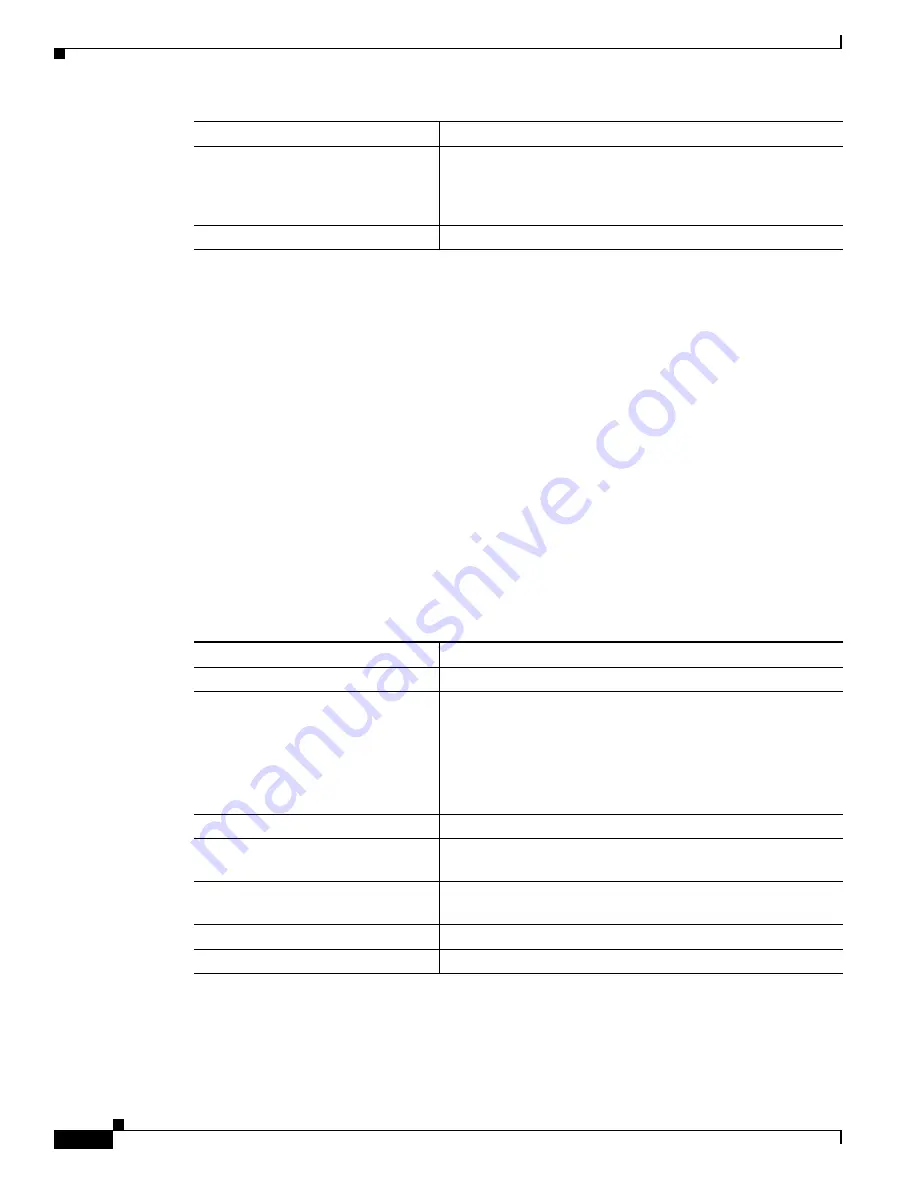
6-14
Cisco Wireless ISR and HWIC Access Point Configuration Guide
OL-6415-04
Chapter 6 Configuring Authentication Types
Configure Authentication Types
This example shows how to configure a pre-shared key for clients using WPA and static WEP, with group
key update options:
ap#
configure terminal
ap(config)#
interface dot11radio 0
ap(config-if)#
ssid batman
ap(config-ssid)#
wpa-psk ascii batmobile65
ap(config-ssid)#
exit
ap(config-if)#
exit
ap(config)#
broadcast-key vlan 87 membership-termination capability-change
Configuring MAC Authentication Caching
If MAC-authenticated clients on your wireless LAN roam frequently, you can enable a MAC
authentication cache on your access points. MAC authentication caching reduces overhead because the
access point authenticates devices in its MAC-address cache without sending the request to your
authentication server. When a client device completes MAC authentication to your authentication server,
the access point adds the client’s MAC address to the cache.
Beginning in privileged EXEC mode, follow these steps to enable MAC authentication caching:
Step 6
broadcast-key
[
vlan
vlan-id
]
{
change
seconds
}
[
membership-termination
]
[
capability-change
]
Use the
broadcast key rotation
command to configure
additional updates of the WPA group key.
Step 7
copy running-config startup-config
(Optional) Save your entries in the configuration file.
Command
Purpose
Command
Purpose
Step 1
configure terminal
Enter global configuration mode.
Step 2
dot11 aaa authentication
mac-authen filter-cache
[
timeout
seconds
]
Enable MAC authentication caching on the access point.
Use the
timeout
option to configure a timeout value for MAC
addresses in the cache. Enter a value from 30 to 65555 seconds.
The default value is 1800 (30 minutes). When you enter a
timeout value, MAC-authentication caching is enabled
automatically.
Step 3
exit
Return to privileged EXEC mode.
Step 4
show dot11 aaa authentication
mac-authen filter-cache
[
address
]
Show entries in the MAC-authentication cache. Include client
MAC addresses to show entries for specific clients.
Step 5
clear
dot11 aaa authentication
mac-authen filter-cache
[
address
]
Clear all entries in the cache. Include client MAC addresses to
clear specific clients from the cache.
Step 6
end
Return to privileged EXEC mode.
Step 7
copy running-config startup-config
(Optional) Save your entries in the configuration file.
Summary of Contents for HWIC
Page 8: ...Contents 8 Cisco Wireless Router and HWIC Configuration Guide OL 6415 04 ...
Page 24: ...1 6 Cisco Wireless Router and HWIC Configuration Guide OL 6415 04 Chapter 1 Overview ...
Page 181: ...Index IN 7 Cisco Wireless ISR and HWIC Access Point Configuration Guide OL 6415 04 ...
Page 182: ...Index IN 8 Cisco Wireless ISR and HWIC Access Point Configuration Guide OL 6415 04 ...
Page 183: ...Index IN 9 Cisco Wireless ISR and HWIC Access Point Configuration Guide OL 6415 04 ...
Page 184: ...Index IN 10 Cisco Wireless ISR and HWIC Access Point Configuration Guide OL 6415 04 ...
Page 185: ...Index IN 11 Cisco Wireless ISR and HWIC Access Point Configuration Guide OL 6415 04 ...
Page 186: ...Index IN 12 Cisco Wireless ISR and HWIC Access Point Configuration Guide OL 6415 04 ...
Page 187: ...Index IN 13 Cisco Wireless ISR and HWIC Access Point Configuration Guide OL 6415 04 ...
Page 188: ...Index IN 14 Cisco Wireless ISR and HWIC Access Point Configuration Guide OL 6415 04 ...






























