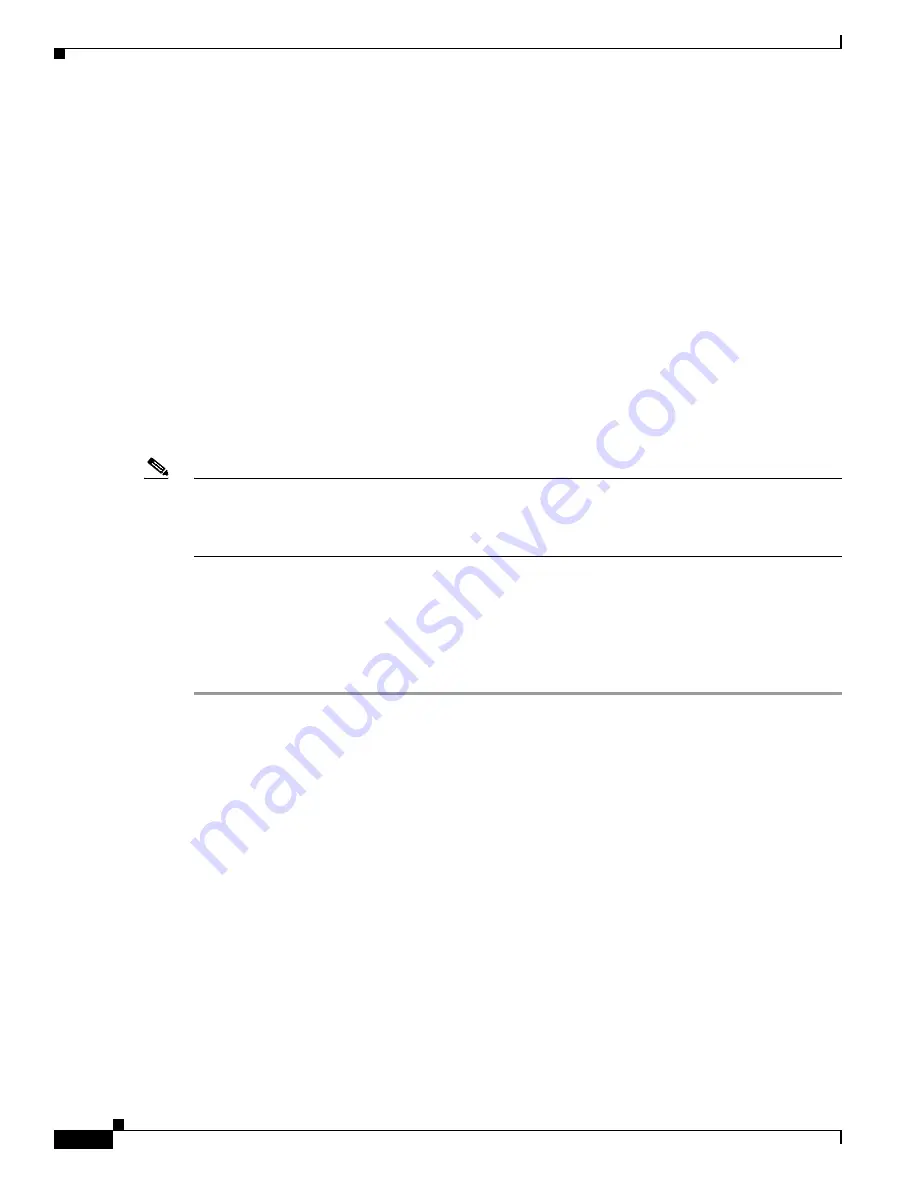
32
Configuring the Software Configuration Register
78-4339-09
Implementing Additional Configuration and Maintenance Tasks
You can enter the
boot
command only, or include additional boot instructions with the command such
as the name of a file stored in Flash memory or a file that you specify for booting from a network server.
If you use the
boot
command without specifying a file or any other boot instructions, the system boots
from the default Flash image (the first image in onboard Flash memory).
Otherwise, you can instruct the system to boot from a specific Flash image (using the
boot system flash
filename
command), or boot from a network server by sending broadcast TFTP requests (using the
boot
system
filename
command), or send a direct TFTP request to a specific server (using the
boot system
filename
ip-address
command).
You can also use the
boot
command to boot images stored in the Personal Computer Memory Card
International Association (PCMCIA) Flash memory cards or Flash disks located in PCMCIA slot 0 or
slot 1 on the GRP. If you set the boot field to any bit pattern other than 0 or 1, the system uses the
resulting number to form a filename for booting over the network.
To form this filename, the system starts with
cisco
and links the octal equivalent of the boot field value
and the processor type in the format
cisco<bootfieldvalue>-<processorname>
; for example,
cisco2-GRP
. The system uses this filename to invoke the system image by booting over the network.
However, if the configuration file contains any boot instructions, the system uses those boot instructions
instead of the filename it computed from the configuration register settings.
Note
If a bootable Cisco IOS software image exists in a Flash memory card or Flash disk installed in
PCMCIA slot 0 or slot 1, the configuration register setting is overridden, and the bootable Cisco IOS
software image will be booted instead of the default TFTP-bootable Cisco IOS software image
(cisco2-GRP through cisco17-GRP).
You must set the boot field for the boot functions you require.
Changing Configuration Register Settings
Use the following procedure to change the configuration register while running the system software:
Step 1
Enter the
enable
command and your password to enter privileged level as follows:
Router>
enable
Password:
Router#
Step 2
Enter the
configure
terminal
command at the privileged-level system prompt (#), also called the
enabled prompt. You are prompted, as shown in the following example:
Router#
configure terminal
Enter configuration commands, one per line. End with CNTL/Z.
Router(config)#
Step 3
Set the contents of the configuration register by entering the
config-register
value
configuration
command, where
value
is a hexadecimal number preceded by 0x (see
Table 9
), as in the following
example:
Router(config)#
config-register 0x
value
Step 4
Exit configuration mode by entering
Ctrl-Z
.
The new value settings are saved to memory; however, the new settings do not take effect until the system
software is reloaded by rebooting the system.
















































