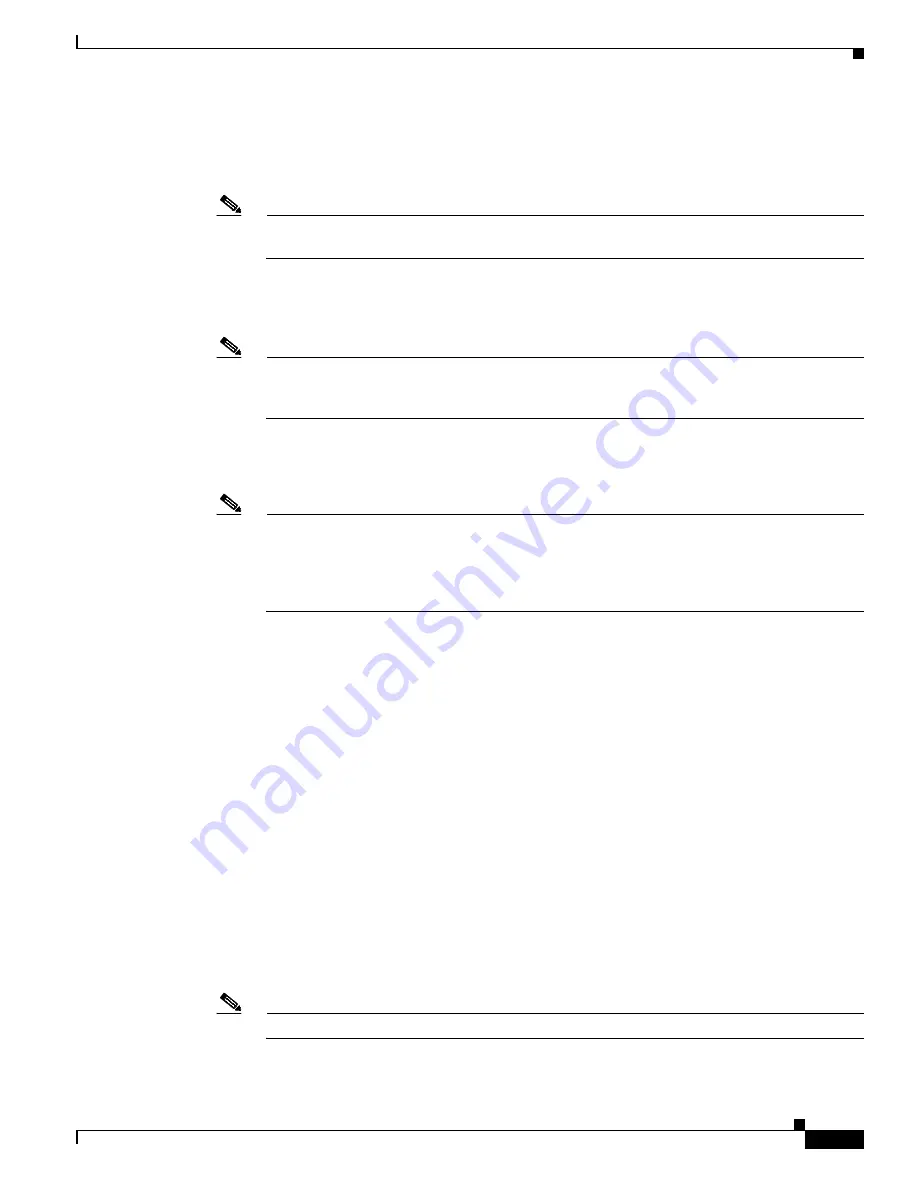
1-37
Cisco Flex 7500 Series Wireless Controller Installation Guide
Chapter 1 Cisco Flex 7500 Series Wireless Controller Installation Guide
Using the Startup Wizard
Step 7
Enter the IP address of the default DHCP server that will supply IP addresses to clients, the controller’s
management interface.
Management Interface DHCP Server IP Address: 192.168.1.1
Note
The
management interface
is the default interface for in-band management of the controller and
connectivity to enterprise such as AAA servers.
Step 8
Enter the IP address of the controller’s virtual interface, which will be used by all controller Layer 3
security and mobility managers. You should enter a fictitious, unassigned IP address, such as 1.1.1.1.
Virtual Gateway IP Address: 1.1.1.1
Note
The
virtual interface
is used to support mobility management, DHCP relay, and embedded Layer
3 security such as guest web authentication and VPN termination. All controllers within a
mobility group must be configured with the same virtual interface IP address.
Step 9
If desired, enter the name of the mobility group/RF group to which you want the controller to belong.
Mobility/RF Group Name: amb
Note
Although the name that you enter here is assigned to both the mobility group and the RF group,
these groups are not identical. Both groups define clusters of controllers, but they have different
purposes. All of the controllers in an RF group are usually also in the same mobility group and
vice versa. However, a
mobility group
facilitates scalable, system-wide mobility and controller
redundancy while an
RF group
facilitates scalable, system-wide dynamic RF management.
Step 10
Enter the network name, or
service set identifier (SSID)
. The initial SSID enables basic functionality of
the controller and allows access points that have joined the controller to enable their radios.
Network Name (SSID): amb
Step 11
Enter
yes
to enable DHCP proxy or
no
to disable DHCP proxy.
Configure DHCP Bridging Mode [yes][NO]:yes
Step 12
Enter
yes
to allow clients to assign their own IP address or
no
to make clients request an IP address from
a DHCP server.
Allow Static IP Addresses [YES][no]:
Step 13
To configure a RADIUS server now, enter
yes
and then enter the IP address, communication port, and
secret key of the RADIUS server. Otherwise, enter
no
.
Configure a RADIUS Server now? [YES][no]: no
Warning! The default WLAN security policy requires a RADIUS server.
Please see documentation for more details.
Step 14
Enter the code for the country in which the controller will be used.
Enter Country Code list (enter 'help' for a list of countries) [US]:
Note
Enter
help
to view the list of available country codes.




















