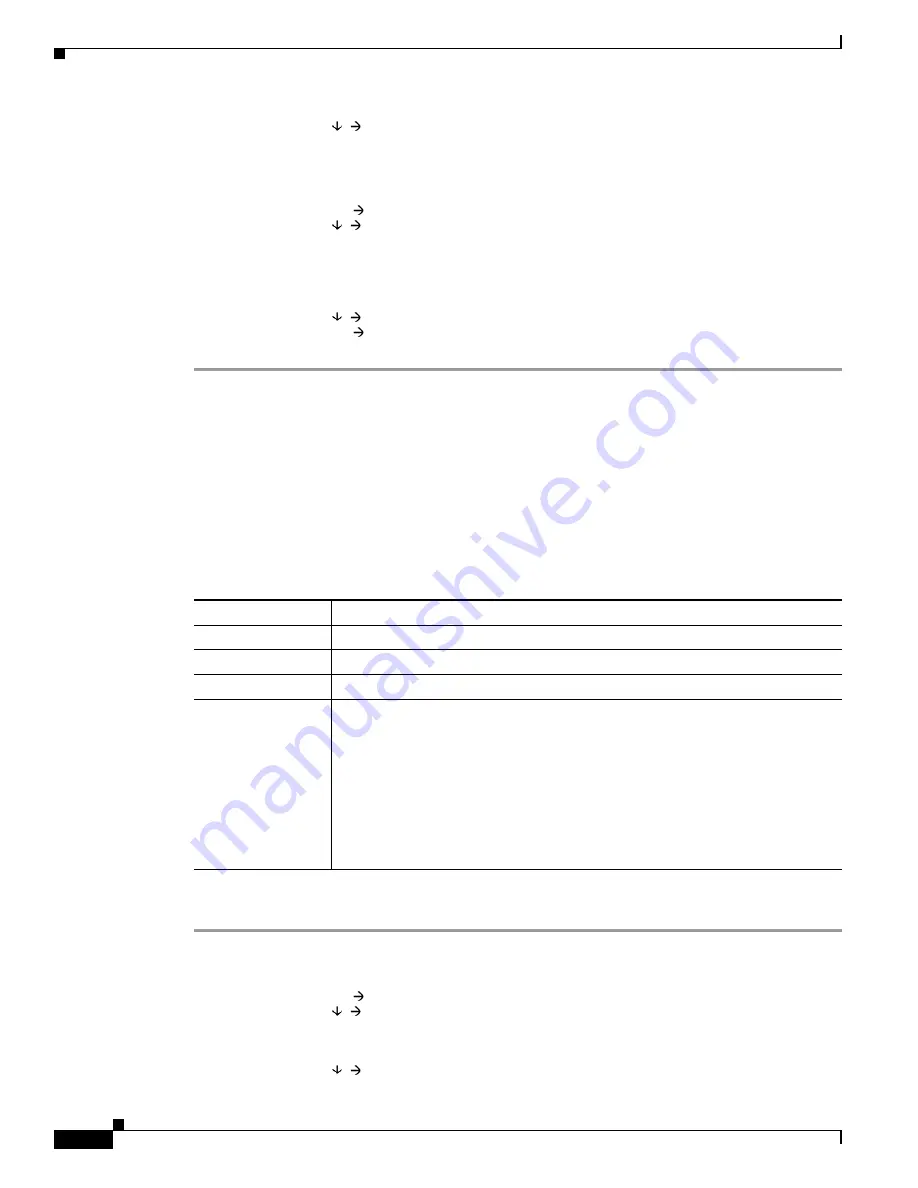
4-8
Firepower 7000 Series Hardware Installation Guide
Chapter 4 Using the LCD Panel on a Firepower Device
Information Mode
LCD Contrast
Step 2
Press the right arrow key in the row next to the LCD display feature (brightness or contrast) you want to
adjust.
The LCD panel displays the following:
Increase
Decrease
Step 3
Press the right arrow key to increase or decrease the display feature you have selected.
The LCD display changes as you press the keys.
Step 4
Press the down arrow to display the Exit option:
Decrease
Exit
Step 5
Press the right arrow key in the Exit row to save the setting and return to the main menu.
Information Mode
The LCD panel’s Information mode displays identifying system information such as the device’s chassis
serial number, IP address, model, and software and firmware versions. Support may require this
information if you call for assistance.
The following table describes the information available in this mode.
To enter Information mode and view identifying system information:
Step 1
In Idle Display mode, press any multi-function key to enter the main menu.
The main menu appears:
Network Config
System Status
Step 2
Scroll through the modes by pressing the down arrow (â) key until the LCD panel displays Information
mode:
System Status
Table 4-3
Information Mode Options
Option
Description
IP address
Displays the IP address of the device’s management interface.
Model
Displays the device’s model.
Serial number
Displays the device’s chassis serial number.
Versions
Displays the device’s system software and firmware versions. Use the
multi-function keys to scroll through the following information:
•
Product version
•
NFE version
•
Micro Engine version
•
Flash version
•
GerChr version












































