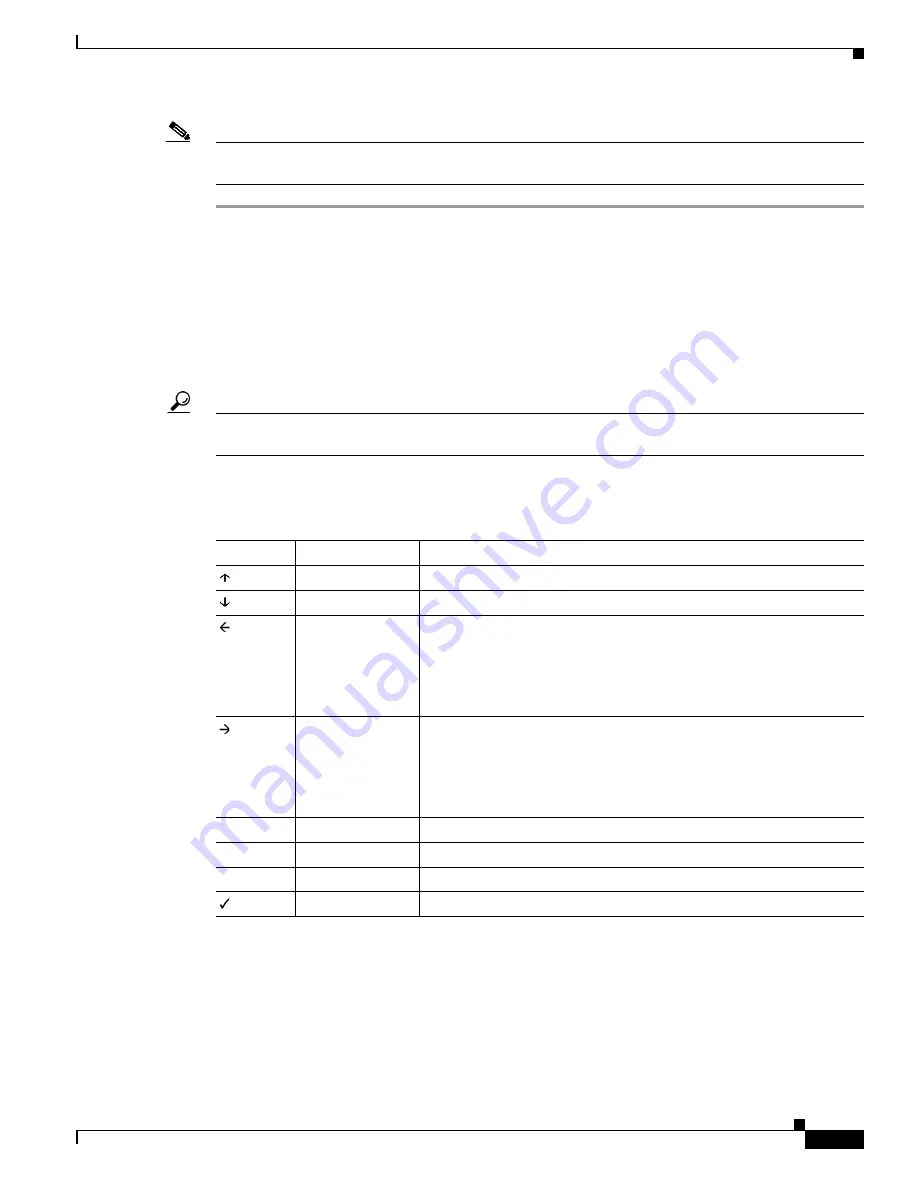
4-3
Firepower 7000 Series Hardware Installation Guide
Chapter 4 Using the LCD Panel on a Firepower Device
Using the LCD Multi-Function Keys
Note
Pressing a multi-function key as the LCD panel enters Idle Display mode can cause the panel to display
an unexpected menu.
Using the LCD Multi-Function Keys
Four multi-function keys allow you navigate the menus and options on the LCD panel. You can use the
multi-function keys when a key map appears on the display. A symbol’s location on the map corresponds
to the function and location of the key used to perform that function. If no symbol is displayed, the
corresponding key has no function.
Tip
The function of a symbol, and therefore the key map, varies according the LCD panel mode. If you do
not get the result you expect, check the mode of the LCD panel.
The following table explains the multi-function key functions.
Idle Display Mode
The LCD panel enters Idle Display mode after 60 seconds of inactivity (you have not pressed any
multi-function keys) with no detected errors. If the system detects an error, the panel enters Error Alert
mode (see
) until the error is resolved. Idle Display mode is also disabled
when you are editing your network configuration or running diagnostics.
Table 4-1
LCD Panel Multi-Function Keys
Symbol
Description
Function
Up arrow
Scrolls up the list of current menu options.
Down arrow
Scrolls down the list of current menu options.
Left arrow
Performs one of the following actions:
•
Takes no action and displays the LCD panel menu.
•
Moves the cursor to the left.
•
Re-enables editing.
Right arrow
Performs one of the following actions:
•
Enters the menu option displayed on that line.
•
Moves the cursor to the right.
•
Scrolls through continued text.
X
Cancel
Cancels the action.
+
Add
Increases the selected digit by one.
-
Subtract
Decreases the selected digit by one.
Check mark
Accepts the action.






























