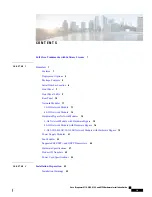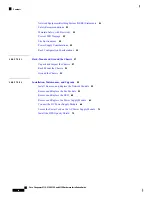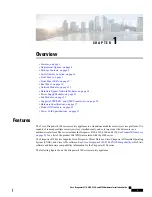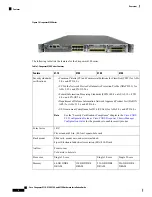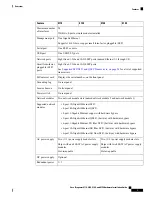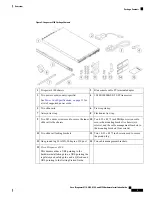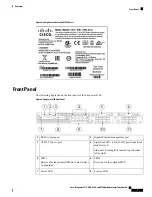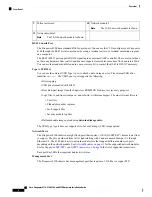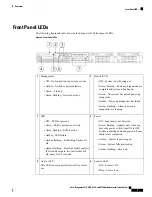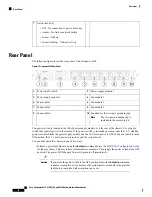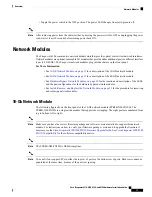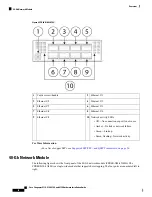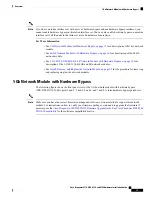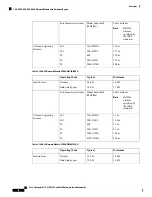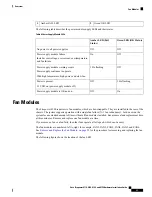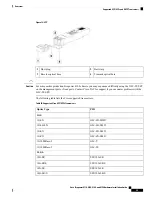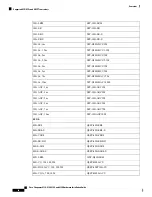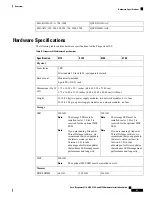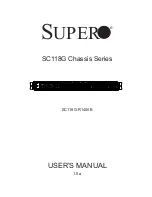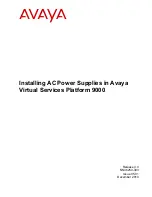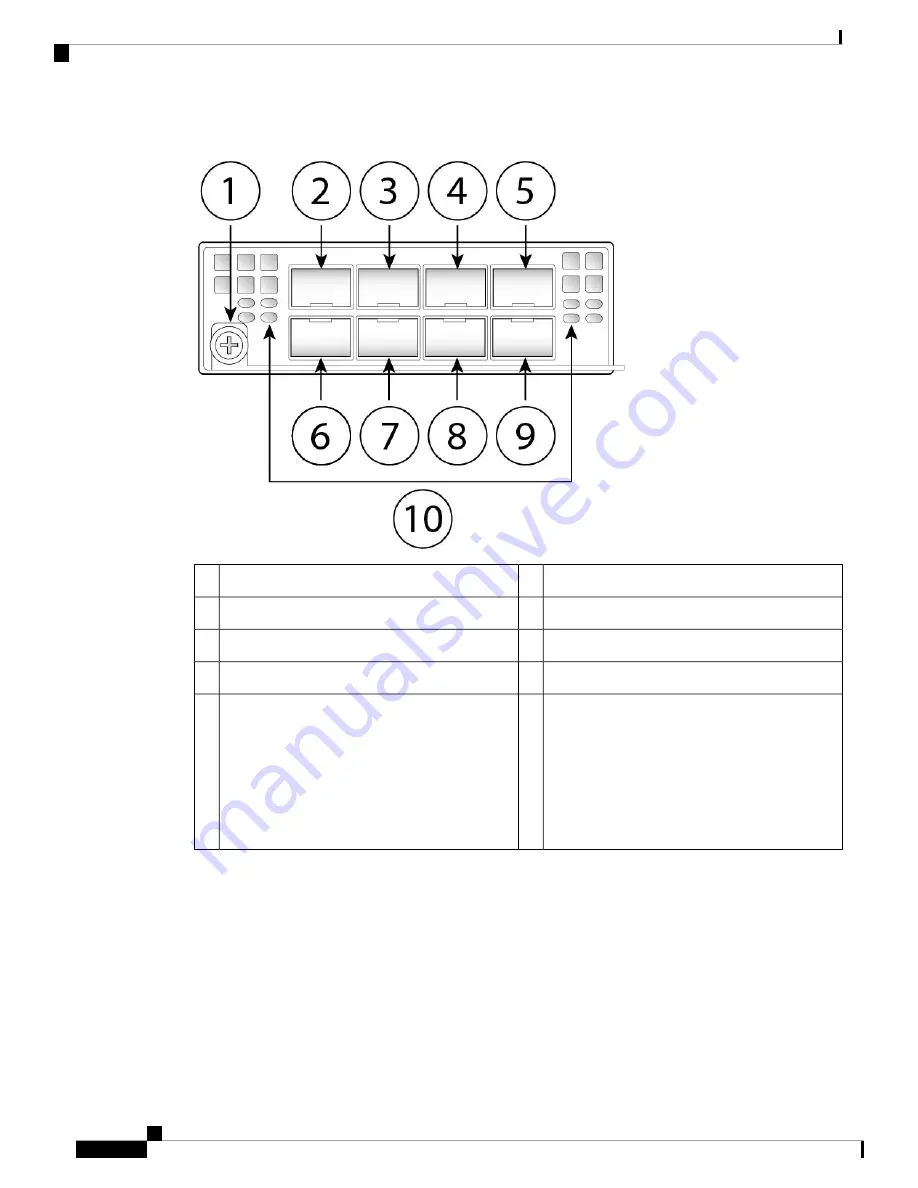
Figure 8: FPR4K-NM-8X10G
Ethernet
X
/1
2
Captive screw/handle
1
Ethernet
X
/5
4
Ethernet
X
/3
3
Ethernet
X
/2
6
Ethernet
X
/7
5
Ethernet
X
/6
8
Ethernet
X
/4
7
Network activity LEDs
• Off—No connection or port is not in use.
• Amber—No link or network failure.
• Green—Link up.
• Green, flashing—Network activity.
10
Ethernet
X
/8
9
For More Information
• For a list of copper SFPs, see
Supported SFP/SFP+ and QSFP Transceivers, on page 24
.
40-Gb Network Module
The following figure shows the front panel of the 40-Gb network module (FPR4K-NM-4X40G.) The
FPR4K-NM-4X40G is a single-wide module that supports hot swapping. The four ports are numbered left to
right.
Cisco Firepower 4110, 4120, 4140, and 4150 Hardware Installation Guide
12
Overview
40-Gb Network Module