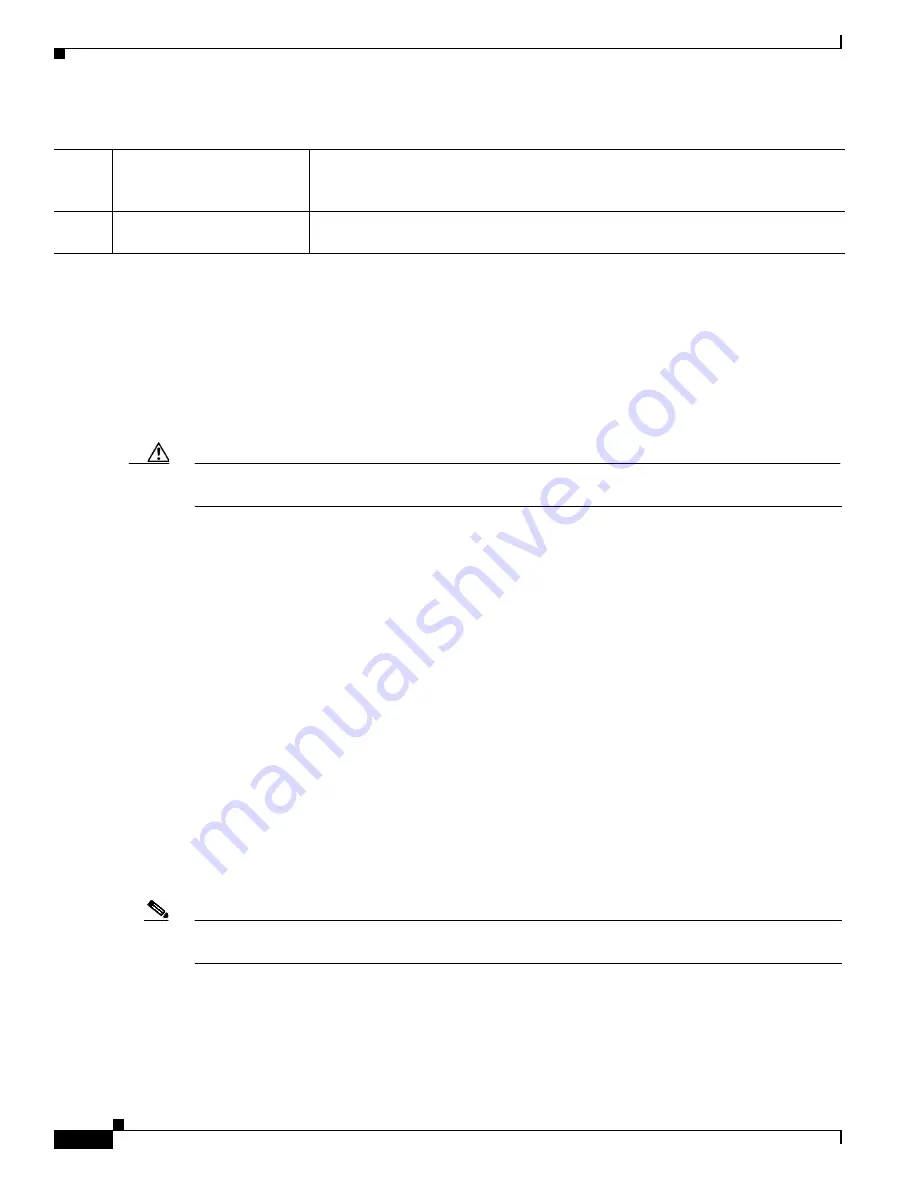
3-12
Cisco 1120 Connected Grid Router Hardware Installation Guide
OL-26438-02
Chapter 3 Router Hardware Description
Hardware Features
Back Panel LEDs
For detailed descriptions of the LEDs that appear on the back panel, see the chapter
Router LED
Locations and States
.
CONFIG Reset Button
See
Figure 3-5
for the CONFIG Reset button location.
Caution
When you use the CONFIG Reset button to restore the router to the factory default software
configuration, the current software configuration is permanently deleted from the router.
Press the CONFIG Reset button for at least 5 seconds to return the router software configuration to the
factory default, and power cycle the router. Power cycling the router turns the router off, then
immediately back on. The router will temporarily stop operating on the network during the power cycle,
then resume operating when the power cycle process is complete.
PWR RESET Button
See
Figure 3-5
for the PWR RESET button location.
Press the PWR RESET button for at least 5 seconds to power cycle the router. Power cycling the router
turns the router off, then immediately back on. The router will temporarily stop operating on the network
during the power cycle, then resume operating when power cycle process is complete.
Small Form-Factor Pluggable (SFP) Ports
The router features two fiber optical SFP ports that support optional Cisco rugged SFP modules for
Gigabit Ethernet connections. The ports are labeled as follows (see
Figure 3-5
):
•
ETH 2/1
•
ETH 2/2
Note
Interfaces ETH 2/1 and ETH 2/2 are also used by the
Gigabit Ethernet (GE) Ports
. For more information
about how these ports are used together, see
Combo Ports, page 3-15
.
Hot Swapping SFP Modules
The SFP modules can be installed or removed while the router is on and operating normally.
8
DC power connector
Connect an external backup battery unit (not included) to the router in the event that
the AC power fails. For more information, see
DC Input for Battery Backup,
page 3-17
.
9
Alarm port
Connect this alarm port to an alarm system to monitor external events and trigger
alarms for external events. For more information, see
Alarm Port, page 3-18
.
Table 3-5
Cable Panel (Back Panel) Features
















































