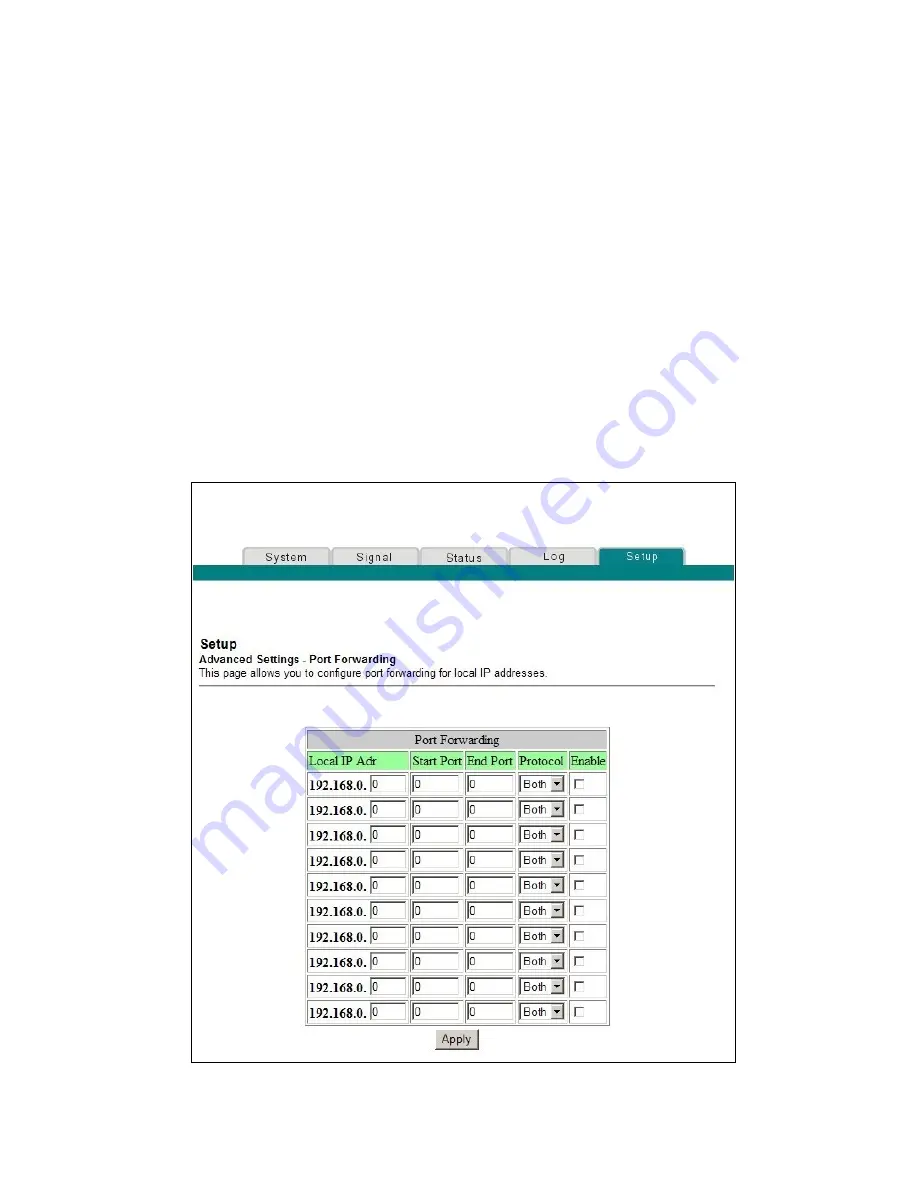
Chapter 4 Advanced Features
56
68-4004214-01 Rev D
Configuring Port Forwarding for Local IP Addresses
Use the Setup Advanced Settings - Port Forwarding page to configure port
forwarding for local IP addresses. Port forwarding allows you to run a server on the
LAN by specifying the mapping of TCP/UDP ports to a local PC. You must also set
up a fixed private LAN IP address for the destination device.
Note:
If you are not familiar with the advanced settings detailed in this section,
contact your service provider before you attempt to change any of the cable modem
gateway default advanced port forwarding settings.
Click
Port Forwarding
in the Advanced Settings section of the Setup page to access
the Setup Advanced Settings - Port Forwarding page.
Setup Advanced Settings - Port Forwarding Page Example
The following illustration is an example of the Setup Advanced Settings - Port
Forwarding page.
















































