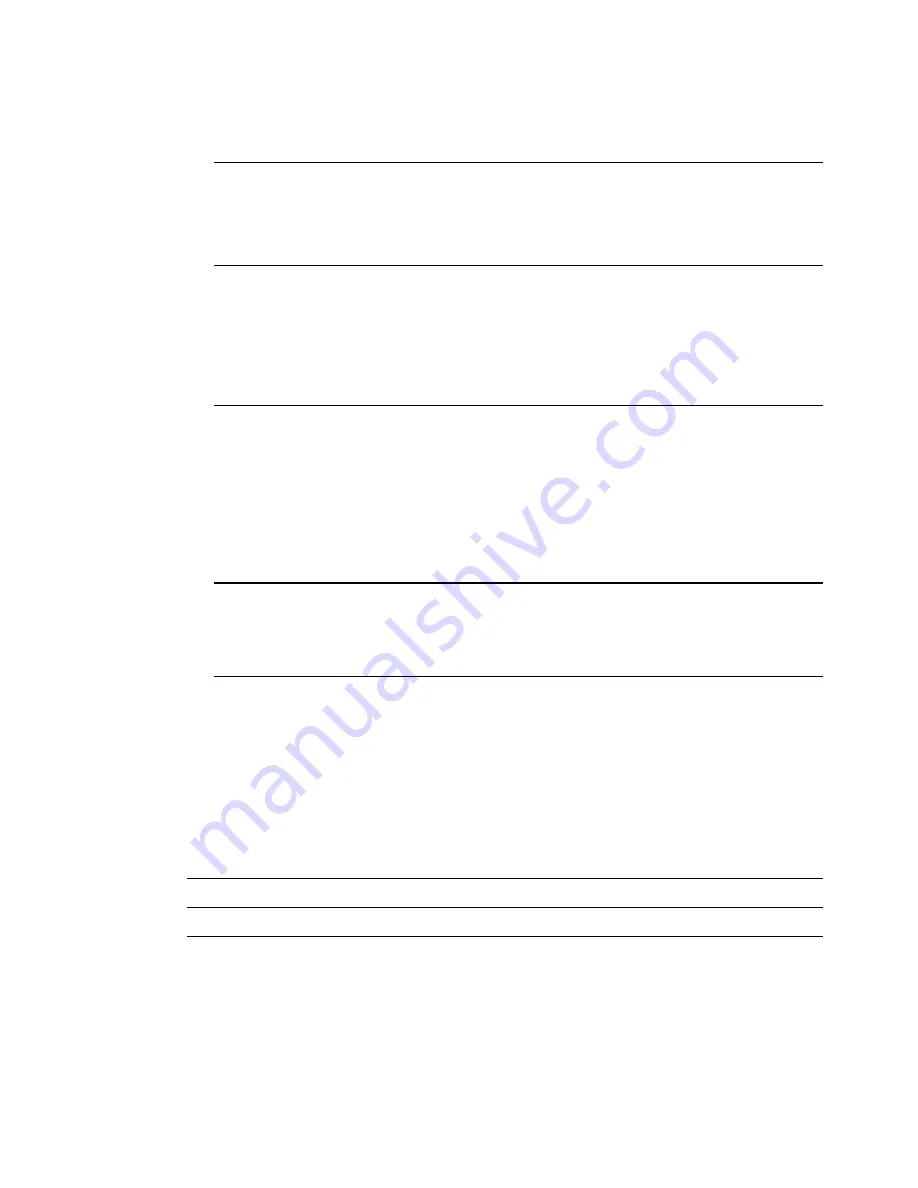
Configure Parental Control Settings
4021194 Rev A
73
Field Name
Description
Time Access Rule
Select the Time Access Rule for the current user profile. Time
Access Rules must first be defined by going to the Time of Day
Filter page. You can access the Time of Day Filter page by clicking
the
Time of Day Rules
link under the Parental Control section of
the Setup page.
Session Duration
1440 minutes (factory default).
Enter the amount of time in minutes that the user will be granted
Internet access beginning at the time they sign on using their user
name and password.
Note:
Set the Session Duration to 0 (zero) to prevent session
timeout.
Inactivity time
60 minutes (factory default).
Enter the amount of time during a user session where there is no
Internet access activity, indicating that the user is no longer online.
If the inactivity timer is triggered, the user session will be closed
automatically. In order to regain Internet access, the user must log
in again with their user name and password.
Note:
Set the Inactivity time value to 0 (zero) to prevent timeout
due to inactivity.
Available Rules
Lists available rules. Apply a rule by selecting it from the list and
adding it to the current user profile.
Note:
This field appears only if rules have been created. Create
rules using the Parental Control Setup pages that follow next.
Current Used Rules Lists rules in use for the current user profile. You can apply a
maximum of four rules to each user profile.
Note:
This field appears only when a rule is associated with a user
profile.
Function Keys
The following function keys appear on the Setup Parental Control - User Setup page.
Key
Description
Add User
Adds and saves a new user to the list of user profiles
Remove User
Removes the selected user from the list of user profiles
Apply
Saves all additions, edits, and changes






























