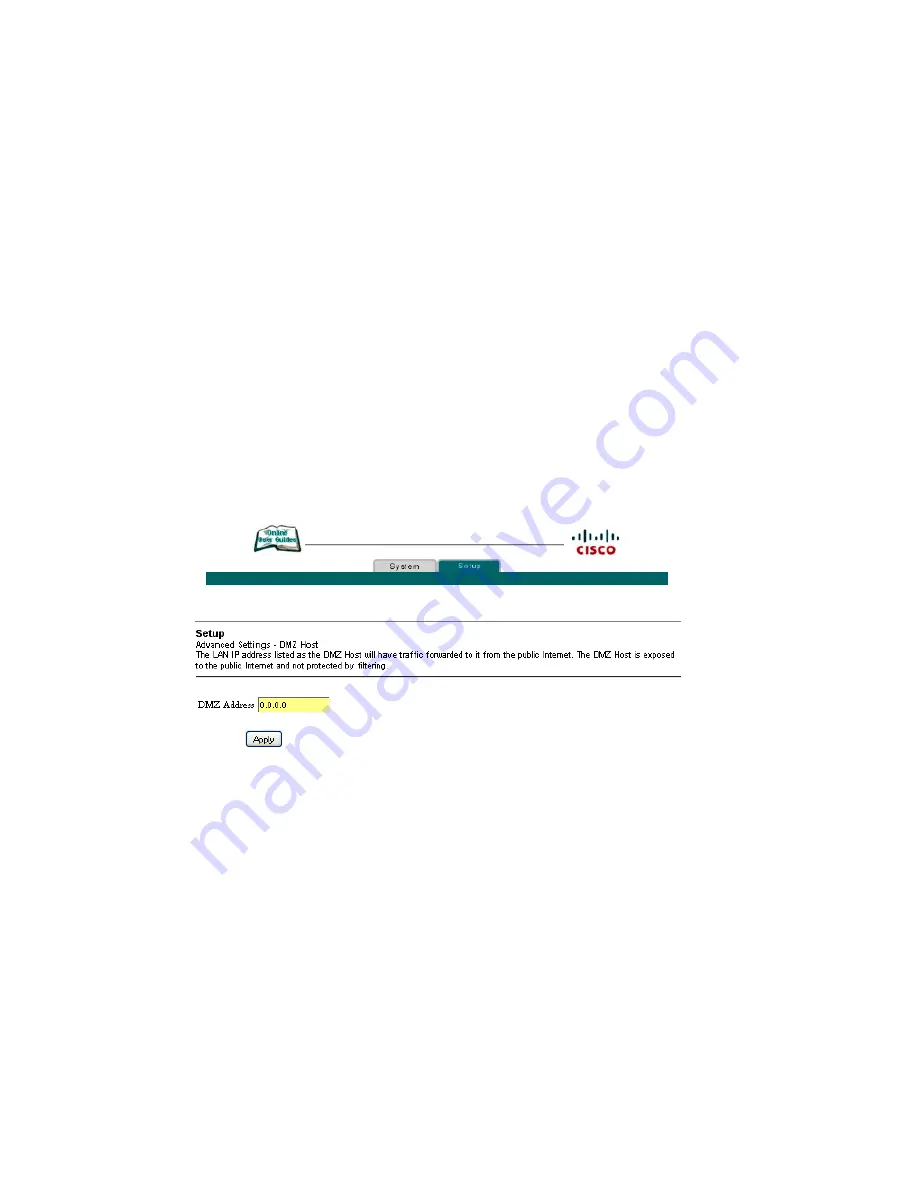
58
TBD Rev A
How Do I Configure My DOCSIS Residential Gateway?
Configuring the DMZ Host
Use the Setup Advanced Settings - DMZ Host page to configure an IP address that is
visible to the WAN. DMZ hosting is commonly referred to as “exposed host,” and
allows you to specify the “default” recipient of WAN traffic that Network Address
Translation (NAT) is unable to translate to a known local PC. DMZ allows one IP
address to be unprotected while others remain protected.
Note:
If you are not familiar with the advanced settings detailed in this section,
contact your service provider before you attempt to change any of the residential
gateway default advanced DMZ host settings.
Click
DMZ Host
in the Advanced Settings section of the Setup page to access the
Setup Advanced Settings - DMZ Host page.
Setup Advanced Settings - DMZ Host Page
The following illustration is an example of the Setup Advanced Settings - DMZ Host
page.
Setup Advanced Settings - DMZ Host Page Description
Use this link to place a Private LAN IP device, for example, an FTP, Mail, or
webserver directly on the Internet (bypassing the firewall). You set the server with a
fixed IP address as a DMZ Host by entering its IP address in the DMZ Address field.
Make sure the IP address used is not in the range of addresses delivered by the built-
in DHCP server. After setting up a DMZ Host, all ports on this device are open to
the Internet. You may configure only one PC to be the DMZ host. DMZ is generally
used for PCs running “problem” applications that use random port numbers and do
not function correctly with the specific port triggers or port forwarding setups
described earlier in this guide. After entering a DMZ Address, click
Apply
to apply
and save your new DMZ Host setting.






























