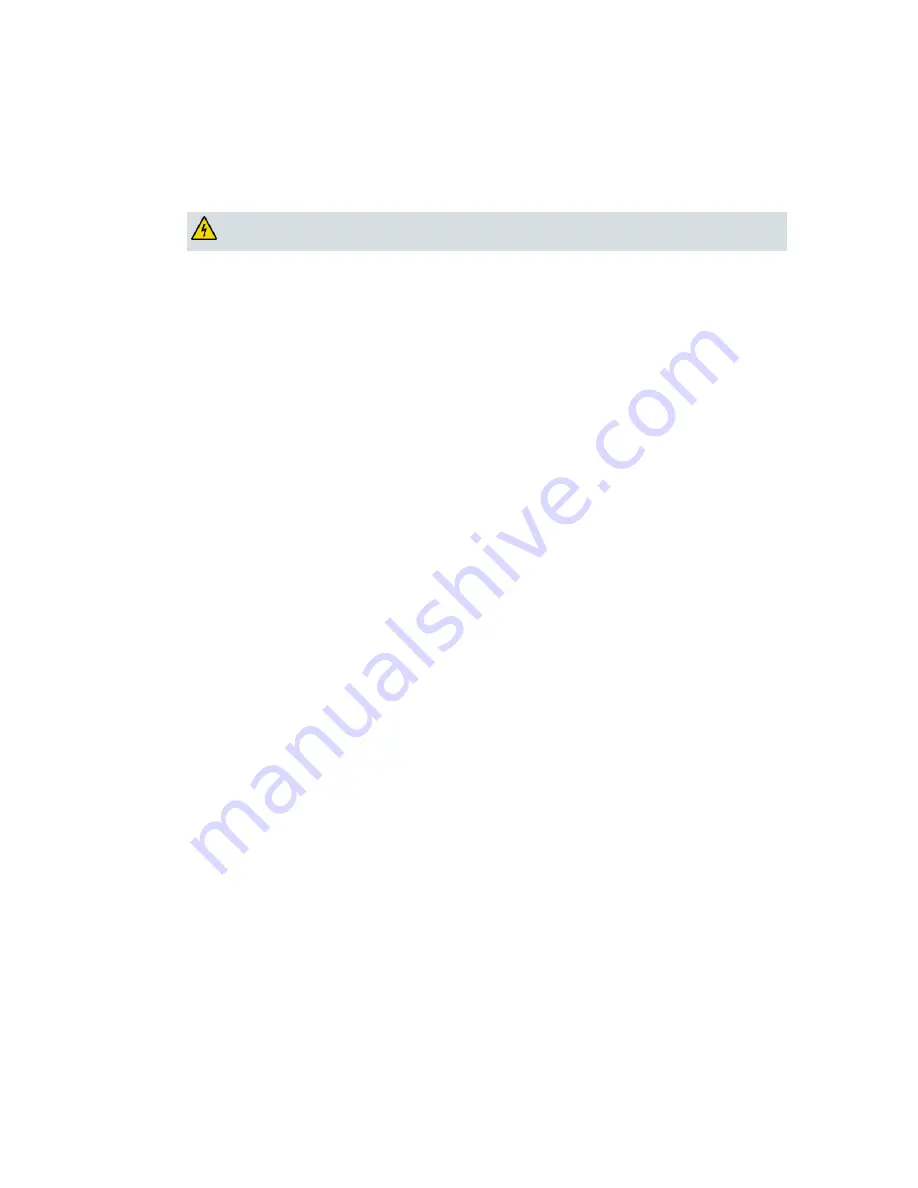
IMPORTANT SAFETY INSTRUCTIONS
viii
4027620 Rev A
1. Do not use this product near water, for example, near a bath tub, wash bowl, kitchen sink or laundry
tub, in a wet basement or near a swimming pool.
2. Avoid using a telephone (other than a cordless type) during an electrical storm. There may be a
remote risk of electric shock from lightning.
3. Do not use the telephone to report a gas leak in the vicinity of the leak.
CAUTION: To reduce the risk of fire, use only No. 26 AWG or larger
telecommunication line cord.
SAVE THESE INSTRUCTIONS
20090915_Modem with Battery_Safety
Summary of Contents for DOCSIS
Page 1: ...4027620 Rev A Cisco Model DPC3208 and EPC3208 8x4 DOCSIS 3 0 Cable Modem User Guide ...
Page 2: ......
Page 8: ......
Page 10: ...Contents iv 4027620 Rev A Chapter 6 Customer Information 41 Customer Support 42 Index 45 ...
Page 15: ...IMPORTANT SAFETY INSTRUCTIONS 4027620 Rev A ix ...
Page 18: ......
Page 19: ...United States FCC Compliance 4027620 Rev A xiii ...
Page 22: ......
Page 23: ...CE Compliance 4027620 Rev A xvii ...
Page 32: ......
Page 50: ......
Page 64: ......
Page 68: ......
Page 71: ......















































