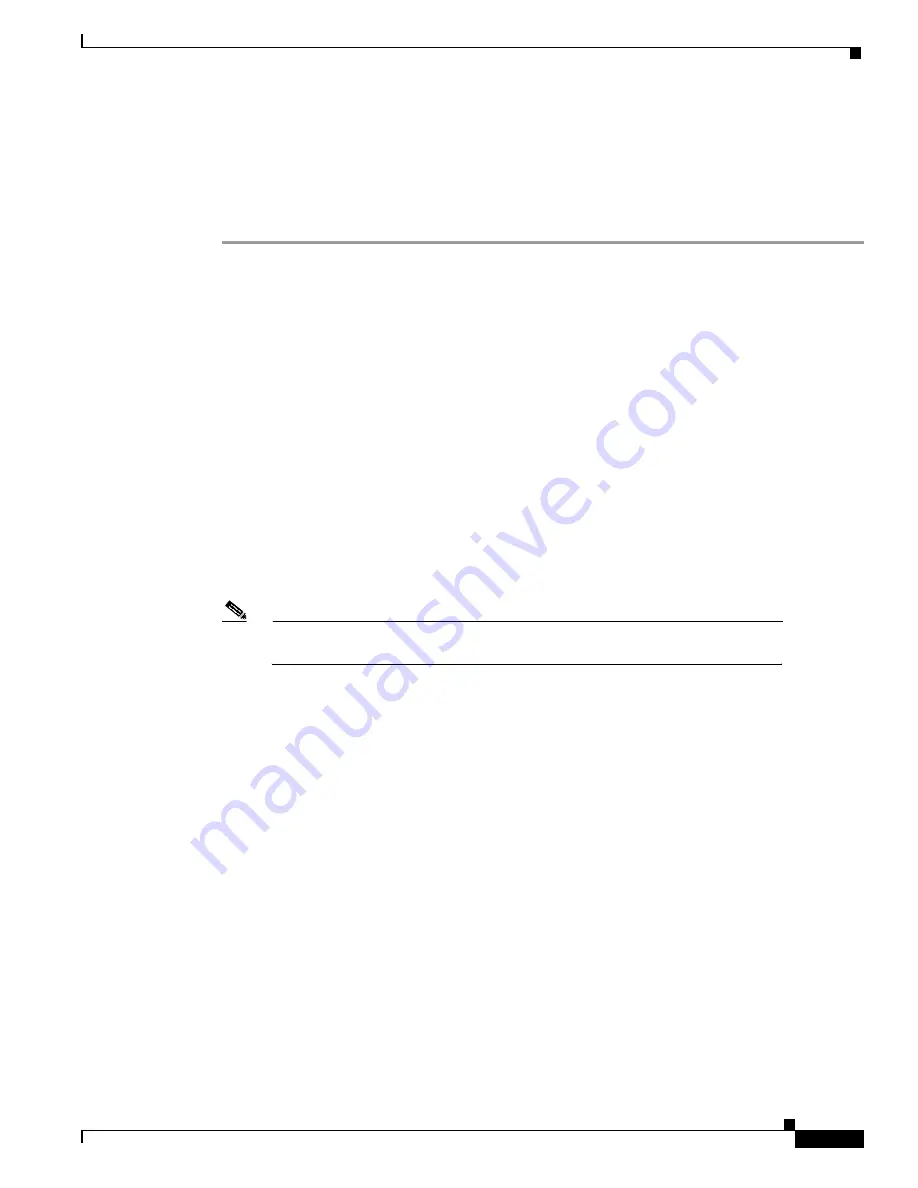
Task 7Using HP OpenView to Create the SNMP Framework
About Discovery Filters
#
Basic Dial NMS Implementation Guide
Using the HPOV CLI to Enter a Device into the Database
Sometimes devices do not appear in the device map, or they are accidentally deleted from the HPOV
database.
To manually load devices in to the HPOV database by using the CLI, follow these steps:
Step 1
This step ensures that new host entries are safely loaded in to the database. Shutdown the netmon
daemon by entering the ovstop netmon command from the root directory. All automatic network
polling and database updates stops.
aurora:/ ->ovstop netmon
aurora:/ ->ovstatus netmon
object manager name: netmon
state: NOT_RUNNING
PID: 450
last message: Exited due to user request
exit status: Exit(0)
Step 2
To load new devices in to the database, enter the loadhosts -m command from the root directory
followed by a single netmask for the devices. Include an end of file statement (EOF) to enter multiple
lines with one return.
aurora:/ ->loadhosts -m 255.255.255.0 <<EOF
> 10.10.10.104 hostname
> 14.14.14.14 host2name
> EOF
aurora:/ ->
Note
Enter devices by using a DNS format (IP address then hostname). Use spaces (not
tabs) to separate IP addresses from hostnames.
Step 3
Restart the netmon daemon by entering the following commands:
aurora:/ ->ovstart netmon
aurora:/ ->ovstatus netmon
object manager name: netmon
state: RUNNING
PID: 12812
last message: Initialization complete.
exit status:
Step 4
Go to the GUI and look for the new devices that appear in the new object holding area.
Step 5
Perform a demand poll on each device to get the sysobjectIDs. After the demand poll is performed,
HPOV puts each new device into its correct place in the map.
















































