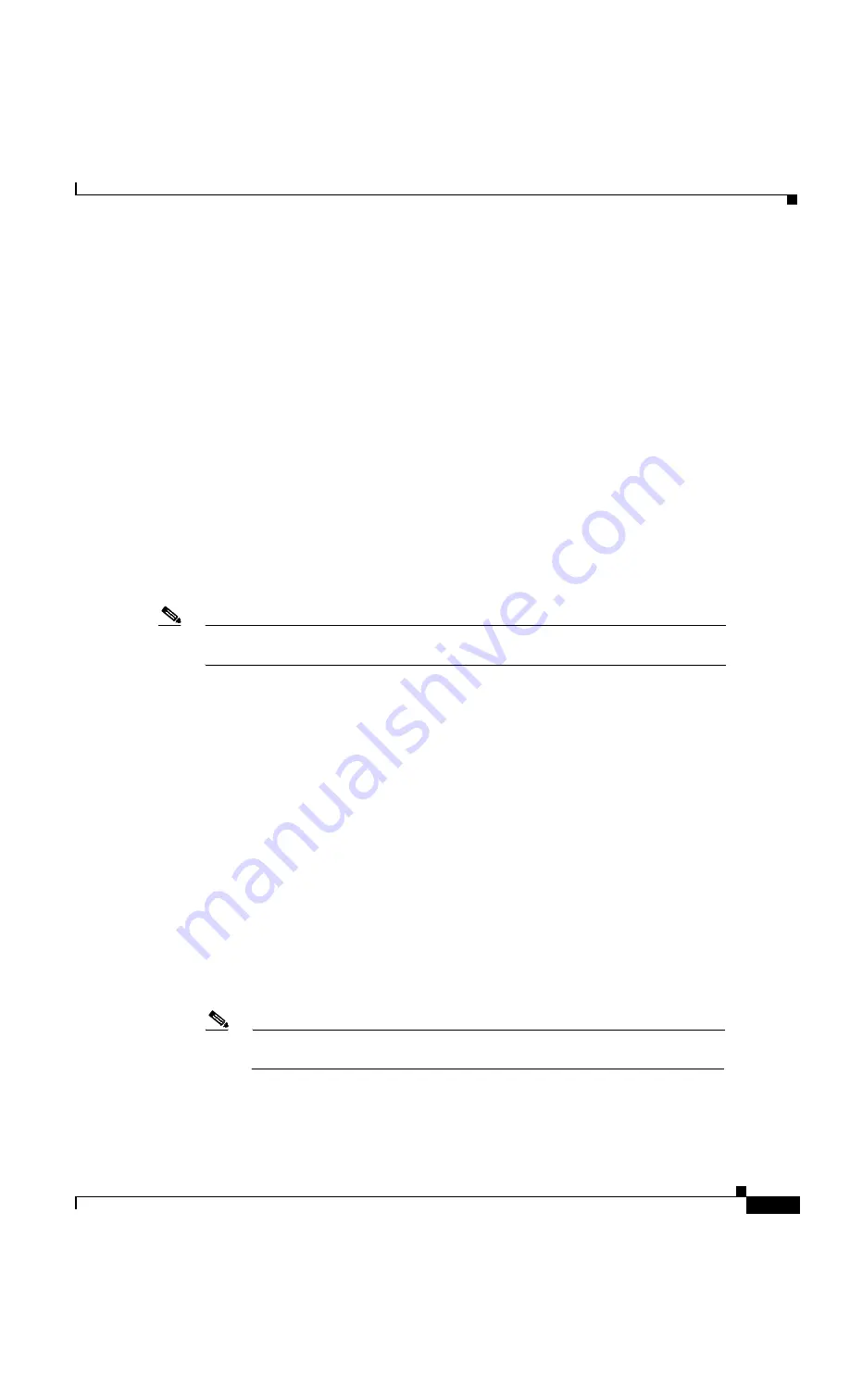
4-11
Cisco CVA122/CVA122E Hardware Installation Guide
OL-0799-02 (05/2001)
Chapter 4
Troubleshooting
Troubleshooting Subsystems
g.
Follow the onscreen instructions and reboot your PC.
Step 2
Is the network interface (Ethernet or USB) operational?
See the steps given in “Ethernet Subsystem” section on page 4-8 and “USB Subsystem” section on
page 4-9 to troubleshoot the network interface connection on the computer.
Step 3
Is the computer already configured to work with special software such as America Online? Some
computers come with dialup adapters preconfigured to work with special software. To ensure the setup
is correct, follow the procedures below.
Setting the Internet Properties
a.
Turn on your PC and enter your network username and password.
b.
Choose
Start:Settings:Control Panel
to display the Control Panel.
c.
Double-click the
Internet
icon. The Internet Properties window appears with the General tab in the
foreground.
d.
Click the
Connection
tab. The Internet Properties Connection tab displays. The Connect to the
Internet: as needed check box is checked and the name of the dialup adapter appears in the Dial-Up
Networking connection list box.
e.
Click the
Connect to the Internet: as needed
check box to deselect the option.
Note
The check box must not be checked. If the checkbox is checked, the computer attempts to
open a dialup adapter connection each time a network application is started.
f.
Click
OK
.
g.
From the Control Panel, double-click the
System
icon. The System Properties window displays
with the General tab in the foreground.
h.
Click the
Device Manager
tab.
i.
Click the
Network adapter
selection. Make sure the display does not contain either a red “X” or a
yellow exclamation point.
j.
Click
OK
.
Setting Network Components
a.
Turn on your PC and enter your network user name and password.
b.
Choose
Start:Settings:Control Panel
to display the Control Panel.
c.
Double-click the
Network
icon. The Network window appears with the Configuration tab in the
foreground.
d.
Scroll the list box until the particular dialup adapter selection appears. If the computer has America
Online installed, two network components will be displayed:
AOL Dialup Adapter
and
TCP/IP:AOL Dialup Adapter
.
Note
The computer might have more than one dialup adapter. Be sure to select the right
dialup adapter.
e.
If the subscriber does not intend to use America Online, remove both these components from the
Network components list box:






























