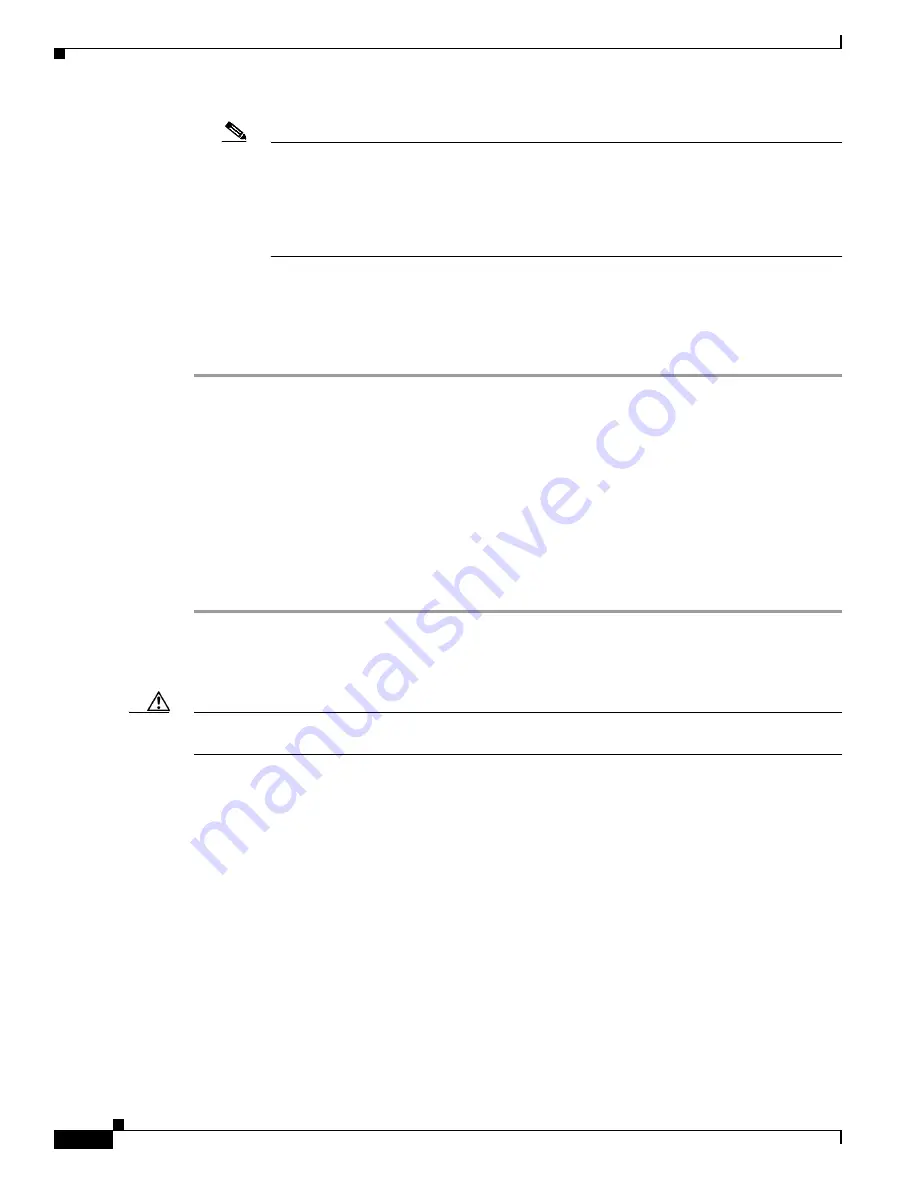
22
Cisco CompactFlash Adapter for Bootflash Upgrade Installation Note
78-17277-05
Removing and Installing the CompactFlash in the CompactFlash Adapter
Note
Depending on how your system bootstring is configured, your system might stay in
ROMMON. To boot the system from the CF adapter, enter the
boot bootdisk:
command.
Once you install the CF adapter, you must define the Cisco IOS bootstring as
boot system flash sup-bootdisk:
[
image name
]
With SP ROMMON Release 8.4(2), the bootstring has to be defined as sup-bootdisk:. SP
ROMMON releases later than 8.4(2) only accept the bootstring defined as sup-bootflash:.
g.
Verify that the Supervisor Engine 720 STATUS LED is lit. Periodically check the STATUS LED.
If the STATUS LED changes from orange to green, the module has successfully completed the boot
process and is now online.
If the STATUS LED remains orange or turns red, the supervisor engine has not successfully
completed the boot process and may have encountered an error.
Removing and Installing the CompactFlash in the CompactFlash
Adapter
CompactFlash is normally shipped already installed in the CompactFlash adapter. However, there might
be occasions when you will need to replace a defective CompactFlash or swap an existing CompactFlash
for a larger capacity device.
To remove the CompactFlash from the adapter, follow these steps:
Step 1
Remove the Supervisor Engine 720 from the system chassis. See the
“Removing the Supervisor
Engine 720” section on page 10
.
Step 2
Place the Supervisor Engine 720 on an antistatic mat.
Caution
Do not remove the CompactFlash from the CompactFlash adapter while the adapter is installed in the
DIMM socket; you must remove the CompactFlash adapter first.
Step 3
Release the CompactFlash adapter from the DIMM socket by simultaneously releasing the two locking
spring clips on either side of the DIMM socket. The CompactFlash adapter will flip up in the socket.
Step 4
Hold the CompactFlash adapter by its edges and carefully remove it from the DIMM socket.
Step 5
Holding the CompactFlash adapter in one hand as shown in
Figure 11
, grasp the CompactFlash with your
other hand (View 1) and carefully and firmly pull the CompactFlash (Views 2 and 3) to disconnect the
CompactFlash from the adapter.



























