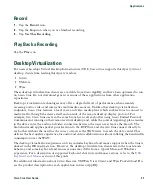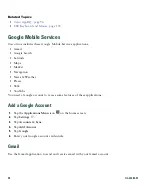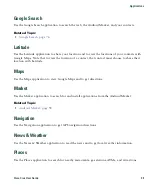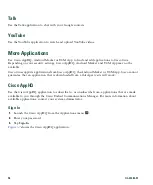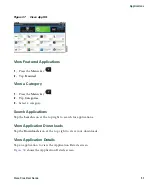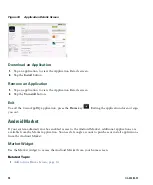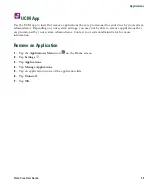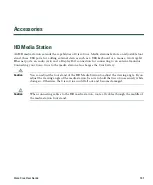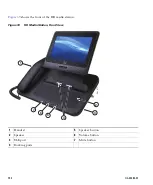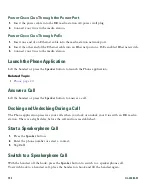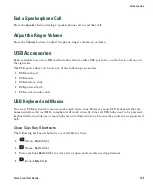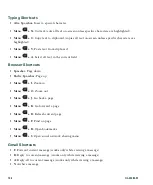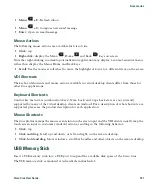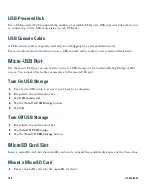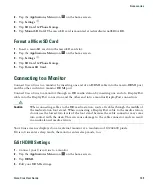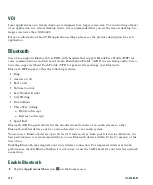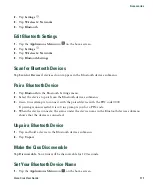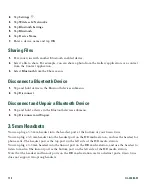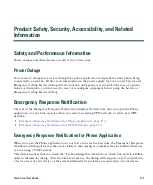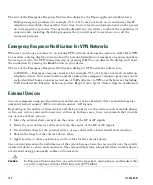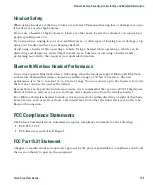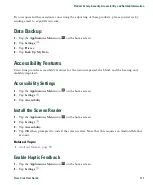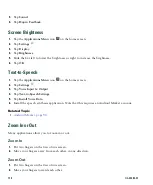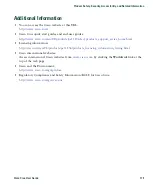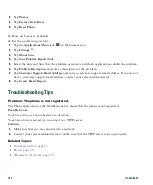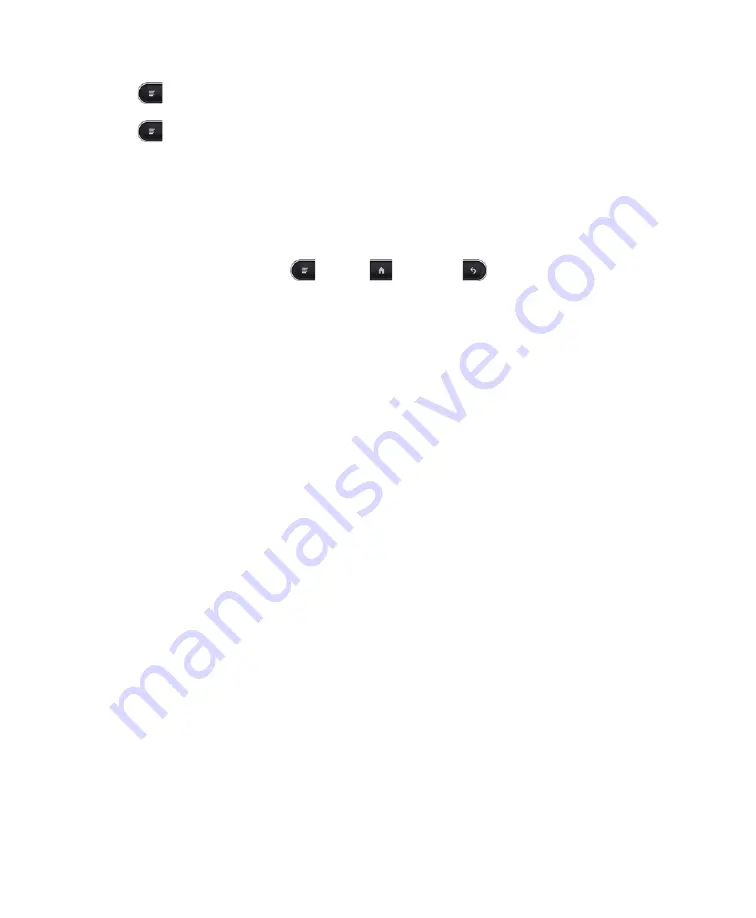
Accessories
Cisco Cius User Guide
107
•
Menu
+ U
: Refresh inbox
•
Menu
+ C
: Compose new email message
•
Enter
: Open an email message
Mouse Actions
The following mouse actions are available for Cisco Cius:
•
Click
: tap
•
Right-click
: display the Menu
, Home
and Back
keys on screen
Note that right-clicking in a desktop virtualization application may display a context-sensitive menu,
rather than display the Menu, Home and Back keys.
•
Scroll
: Use the mouse scroll wheel to move the highlight or focus to a different item on the screen
VDI Shortcuts
The keyboard shortcuts and mouse actions available in virtual desktop clients differ from those for
other Cius applications.
Keyboard Shortcuts
Control key meta-state (combination keys), Num Lock, and Caps Lock state are not currently
supported by many of the virtual desktop clients on Android. For a description of what shortcuts are
supported, please see the product description for each application.
Mouse Shortcuts
The Cius platform maps the mouse events into touch screen input and the VDI clients usually map the
touch screen input to customary Android actions, resulting in the following behavior:
•
Click
: tap
•
Click and drag
: Scroll up and down, or left and right, on the remote desktop
•
Click, hold and drag
: Move windows, scroll bar handles and other objects on the remote desktop
USB Memory Stick
Insert a USB memory stick into a USB port to expand the available disk space of the Cisco Cius.
The USB memory stick is mounted at /sdcard/external/usb-sda1.
Summary of Contents for Cius
Page 2: ......
Page 18: ...xviii OL 24484 01 ...
Page 120: ...100 OL 24484 01 ...
Page 140: ...120 OL 24484 01 ...
Page 146: ...126 OL 24484 01 ...
Page 151: ......