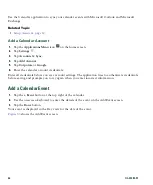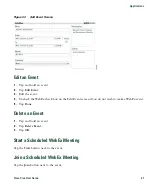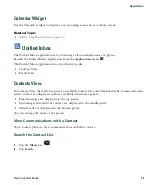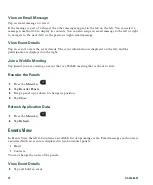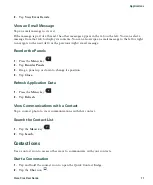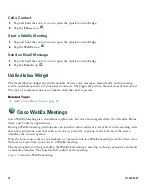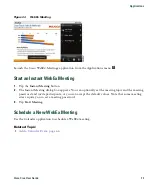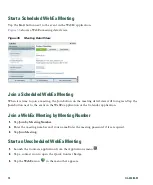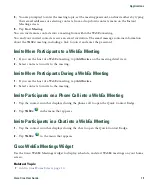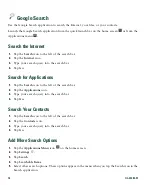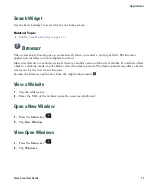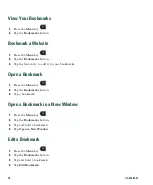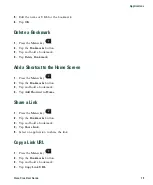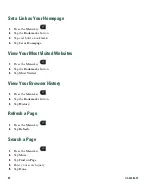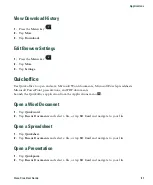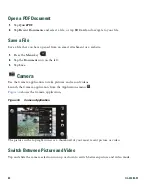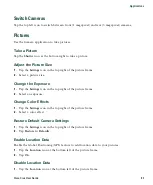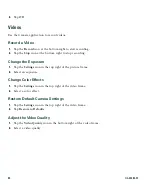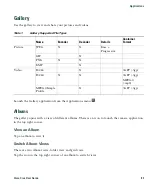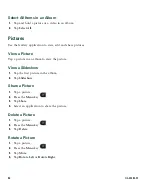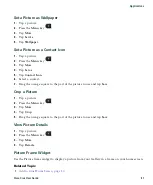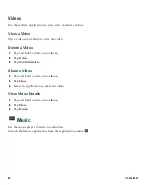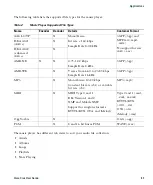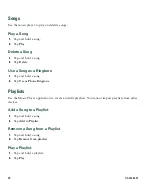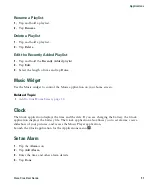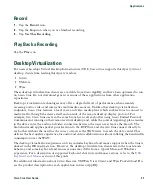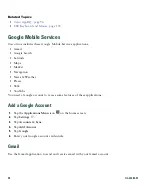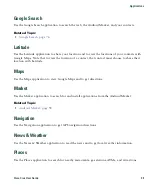80
OL-24484-01
Set a Link as Your Homepage
1.
Press the
Menu
key
.
2.
Tap the
Bookmarks
button.
3.
Tap and hold a bookmark.
4.
Tap
Set as Homepage
.
View Your Most Visited Websites
1.
Press the
Menu
key
.
2.
Tap the
Bookmarks
button.
3.
Tap
Most Visited
.
View Your Browser History
1.
Press the
Menu
key
.
2.
Tap the
Bookmarks
button.
3.
Tap
History
.
Refresh a Page
1.
Press the
Menu
key
.
2.
Tap
Refresh
.
Search a Page
1.
Press the
Menu
key
.
2.
Tap
More
.
3.
Tap
Find on Page
.
4.
Enter your search query.
5.
Tap
Done
.
Summary of Contents for Cius
Page 2: ......
Page 18: ...xviii OL 24484 01 ...
Page 120: ...100 OL 24484 01 ...
Page 140: ...120 OL 24484 01 ...
Page 146: ...126 OL 24484 01 ...
Page 151: ......