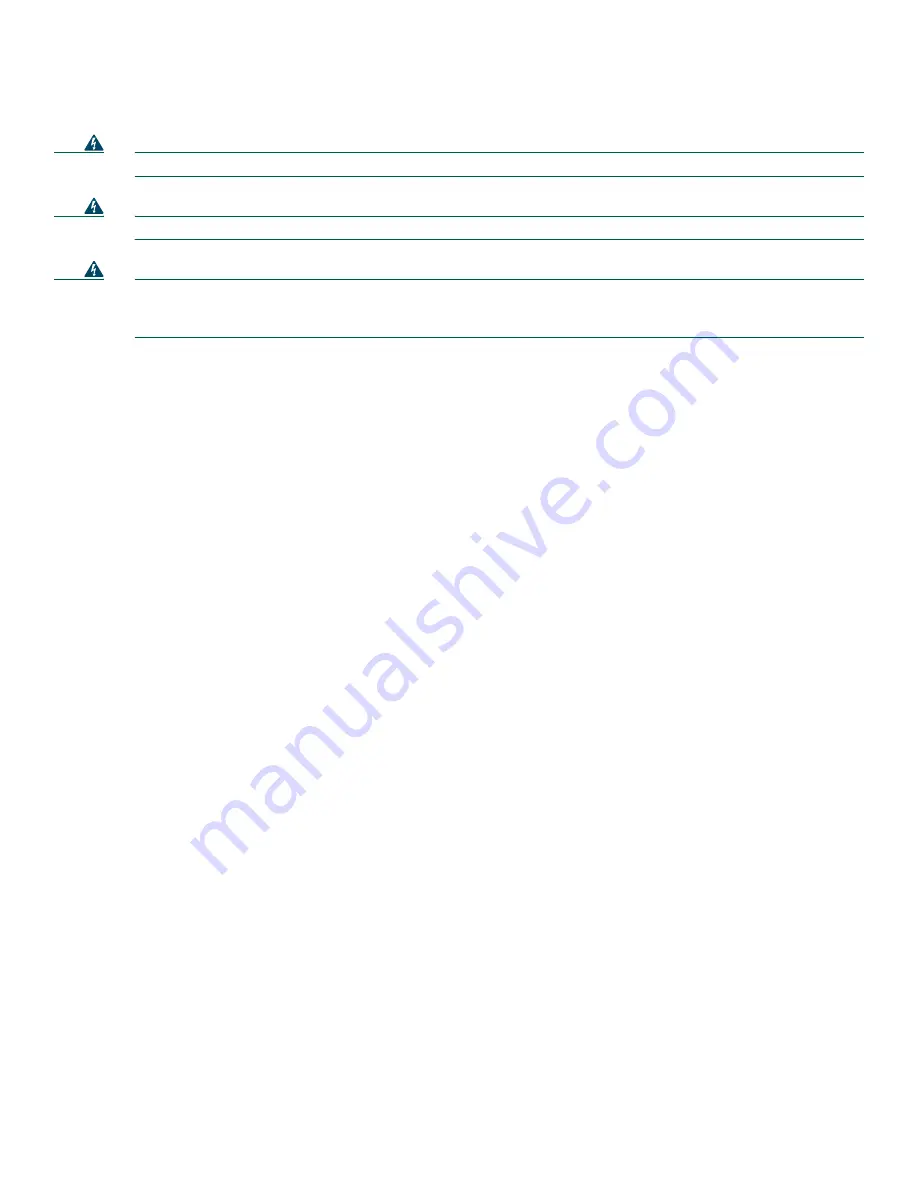
5
2
Prepare for Installation
Warning
Only trained and qualified personnel should install, replace, or service this equipment.
Warning
Read the installation instructions before you connect the system to its power source.
Warning
This unit is intended for installation in restricted access areas. A restricted access area is where access can only be
gained by service personnel through the use of a special tool, lock and key, or other means of security, and is
controlled by the authority responsible for the location.
Before beginning this router installation, read the Site Preparation and Safety Guide and the Regulatory Safety and Compliance
Information for Cisco 7200 Series Routers document.
Site Preparation and Unpacking
•
Lift the router safely out of the packing container.
•
Ensure the power service at the site is suitable for the router you are installing.
•
Check the packing slip to ensure that all the proper components are present.
•
Locate and have accessible the Site Log for recording information about this installation.
Tools and Parts
•
Number 2 Phillips screwdriver and a 3/16-inch flat-blade screwdriver
•
Tape measure and level (optional)
•
The rack-mount and cable-management kit:
–
Two rack-mount brackets and two cable-management brackets
–
Four M4 x 8-mm Phillips flathead screws
–
Six 10-32 x 3/8-inch slotted binderhead screws
•
Grounding lug and wires:
–
A grounding lug with two number-10 screw holes with a 0.63-inch (16.002-mm) spacing between them
–
A wire receptacle large enough to accept a 6-AWG multistrand, copper wire
–
One grounding wire—6-AWG, 0.162-inch (4.115-mm) diameter, with approximately 0.108-inch (2.743-mm)
insulation, for a total wire diameter of approximately 0.27 inches (6.858 mm). The wire length depends on your router
location and site environment.
–
Two Phillips-head machine screws with locking washers—M5 (metric), 0.031-inch (.08-mm) pitch, 0.315-inch (8-mm)
length
–
A crimping tool to fit the grounding lug wire receptacle
–
A wire stripper
•
Data service unit (DSU) to connect each serial port to an external network
•
One serial port adapter cable for each serial port to connect the port with the remote device or network
Ethernet transceiver
•
Appropriate cables to connect the router to the network and console terminal
•
Power cord
•
ESD-preventative wrist strap
Summary of Contents for CISCO7206
Page 31: ...31 ...






































