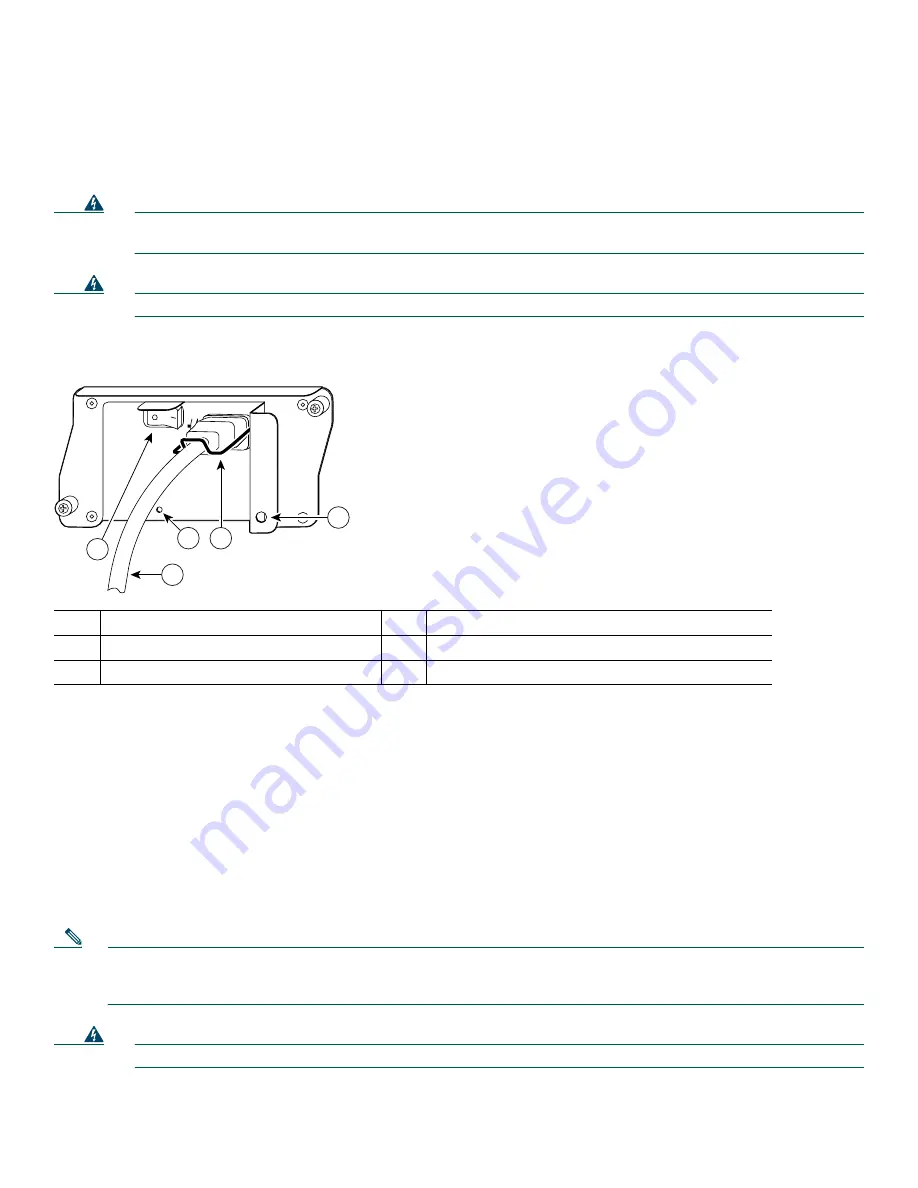
14
5
Start and Configure the Router
Power Cable Connections
Warning
This unit might have more than one power cord. To reduce the risk of electric shock, disconnect the two power
supply cords before servicing the unit.
Warning
The AC power supply has double pole/neutral fusing.
Connecting AC-Input Power
1.
At the rear of the router, check that the power switch (2) is in the off (O) position.
2.
Slide the cable-retention clip (4) up, away from the AC port, and plug in the power cable (3).
3.
Secure the cable in the power supply AC port by sliding the cable-retention clip down until it fits around the connector. The
cable-retention clip provides strain relief for the AC power cable.
4.
For AC power cable strain relief, secure the cable to the power supply handle by inserting a nylon cable tie through the hole
(5) in the handle and around the cable.
5.
Plug the AC power supply cable into the AC power source. Repeat Step 1. through Step 5. for the second power supply (if
present).
Connecting DC-Input Power
Note
The color coding of the DC-input power supply leads depends on the color coding of the DC power source at your site.
Typically, green or green/yellow is used for ground. Make certain the lead color coding you choose for the DC-input
power supply matches lead color coding used at the DC power source.
Warning
When you install the unit, the ground connection must always be made first and disconnected last.
1
PWR OK LED
4
Cable-retention clip
2
Power switch
5
Hole for nylon cable
3
AC power cable
57012
3
4
5
2
1
Summary of Contents for CISCO7206
Page 31: ...31 ...















































