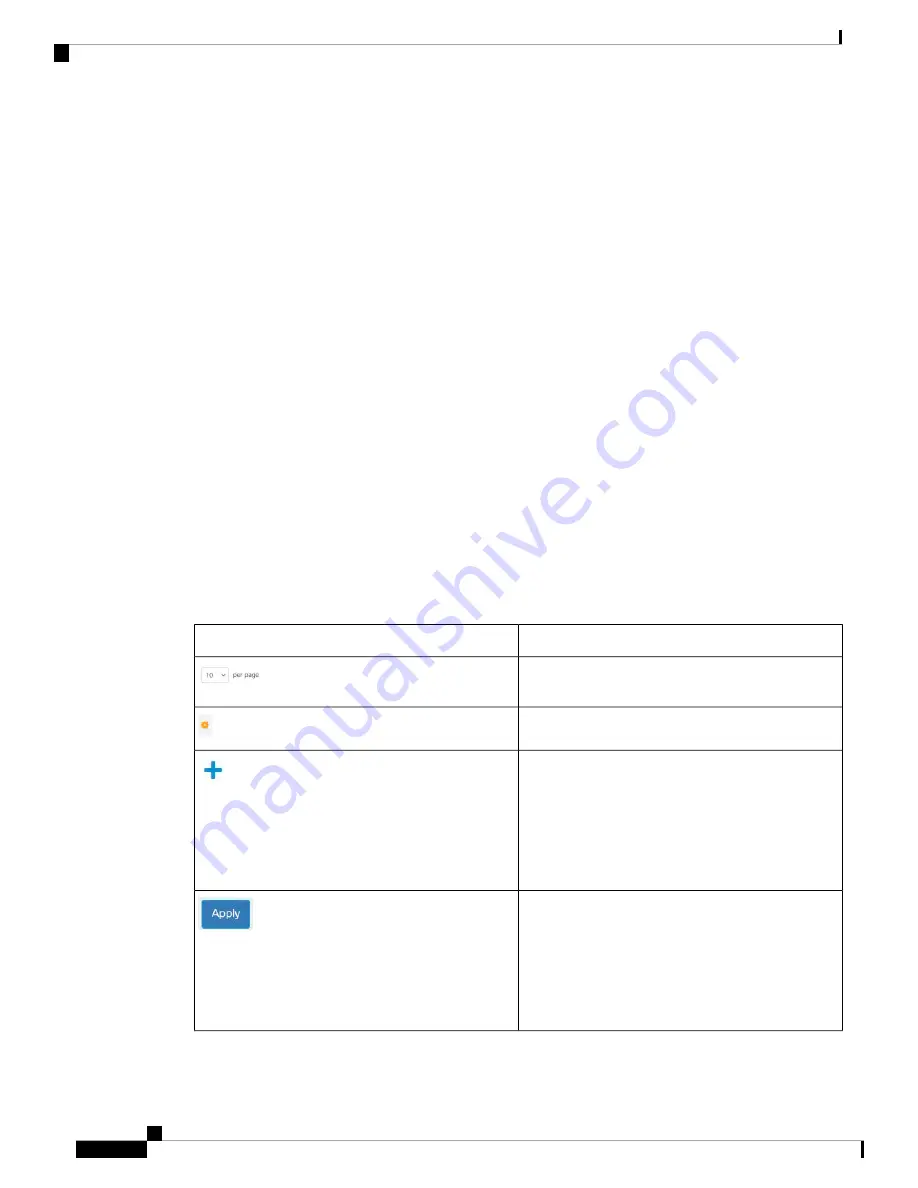
corresponding feature tab in the navigation menu to display a menu of subcategories. Select a subcategory
and repeat this process until you see the desired page, and then select the page to display it in the main window.
Basic or Advanced Display Mode
The product supports many features, and therefore the WEB GUI includes hundreds of configuration and
display pages. These pages are divided into the following display modes:
• Basic—Basic subset of configuration options are available. If you are missing some configuration option,
select the Advanced mode in the device header.
• Advanced—Full set of configuration options are available.
When the user switches from basic to advanced, the browser reloads the page. However, after reload, the user
stays on the same page. When the user switches from advanced to basic, the browser reloads the page. If the
page exists also on the basic mode, the user stays on the same page. If the page does not exist in the basic
mode, the browser will load the first page of the folder which was used by the user. If the folder does not
exist, the Getting Started page will be displayed.
If there is advanced configuration, and the page is loaded in basic mode, a page-level message will be displayed
to the user (e.g. there are 2 radius server configured but in basic mode only a single server can be displayed,
or there is 802.1X port authentication with time range configured but time range is not visible in basic mode).
When switching from one mode to another, any configuration which was made on the page (without Apply)
is deleted.
Management Buttons
The following table describes the commonly-used buttons that appear on various pages in the system.
Description
Button Name
Use the pull-down menu to configure the number of
entries per page.
Indicates a mandatory field.
Click to display the related Add page and add an entry
to a table. Enter the information and click
Apply
to
save it to the Running Configuration. Click
Close
to
return to the main page. Click
Save
to display the
Copy/Save Configuration page and save the Running
Configuration to the Startup Configuration file type
on the device.
Click to apply changes to the Running Configuration
on the device. If the device is rebooted, the Running
Configuration is lost, unless it is saved to the Startup
Configuration file type or another file type. Click Save
to display the Copy/Save Configuration page and save
the Running Configuration to the Startup
Configuration file type on the device.
Get To Know Your Switch
12
Get To Know Your Switch
Basic or Advanced Display Mode


































