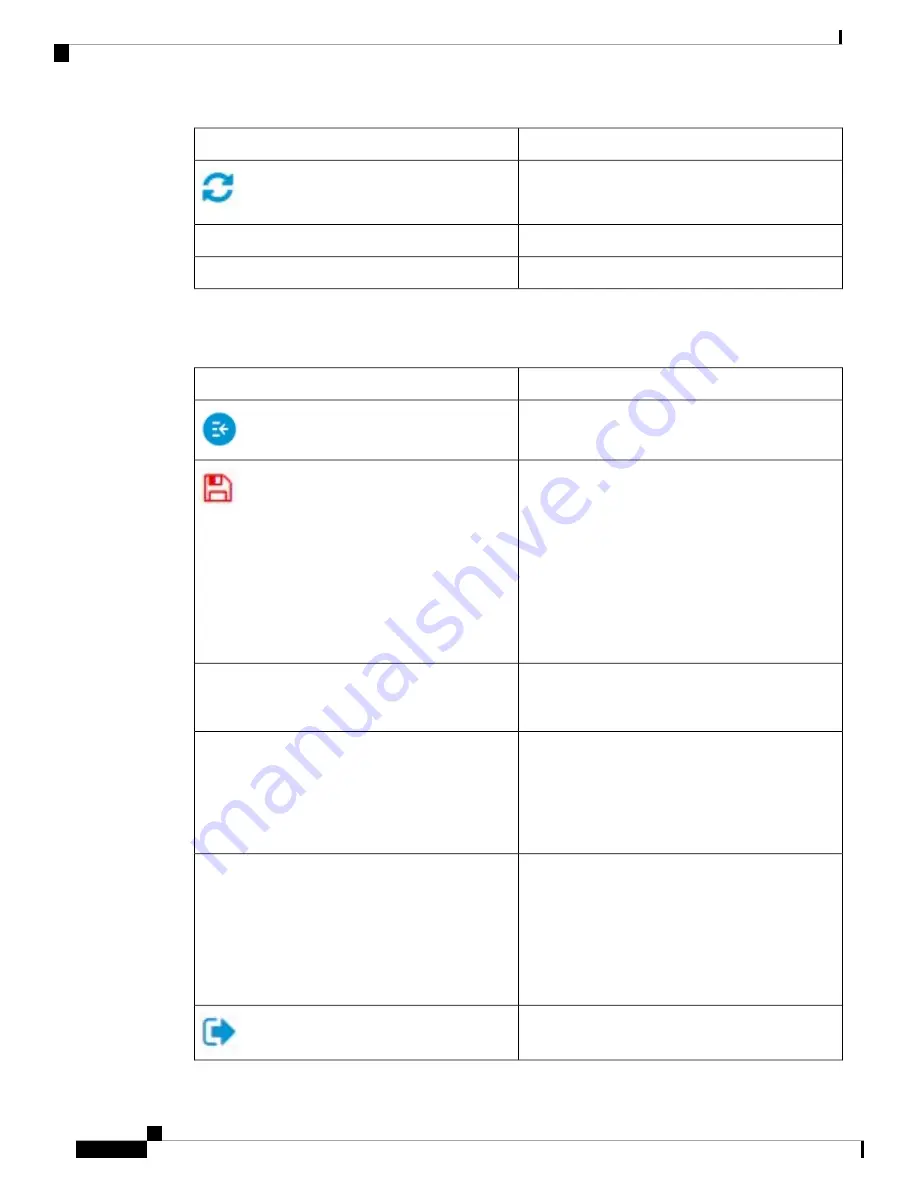
Description
Button Name
Click
Refresh
to refresh the counter values.
Click
Test
to perform the related tests.
Test
Click
Restore Defaults
to restore factory defaults.
Restore Defaults
Application Header
The Application Header appears on every page. It provides the following application links:
Description
Application Link Name
Show/hide the navigation pane.
A flashing red icon displayed to the right of the Search
option indicates that Running Configuration changes
have been made that have not yet been saved to the
Startup Configuration file.
Click the icon to save the configuration. After this
save, the red icon does not appear on the header. When
the device is rebooted, it copies the Startup
Configuration file type to the Running Configuration
and sets the device parameters according to the data
in the Running Configuration.
Displays the name of the user logged on to the device.
The default username is cisco. (The default password
is cisco ).
Username
Displays the host name assigned in the System
Settings page. If the host name is longer than 20
character, only the first 20 characters will be displayed
with an ellipsis (...) appended. Hovering over the
truncated hostname displays a tooltip showing the full
host name.
Host Name
This menu provides the following options:
• Select a language: Select one of the languages
that appear in the menu. This language will be
the web-based configuration utility language.
• Download Language: Add a new language to the
device.
Language Menu
Click to log out.
Get To Know Your Switch
14
Get To Know Your Switch
Application Header


































