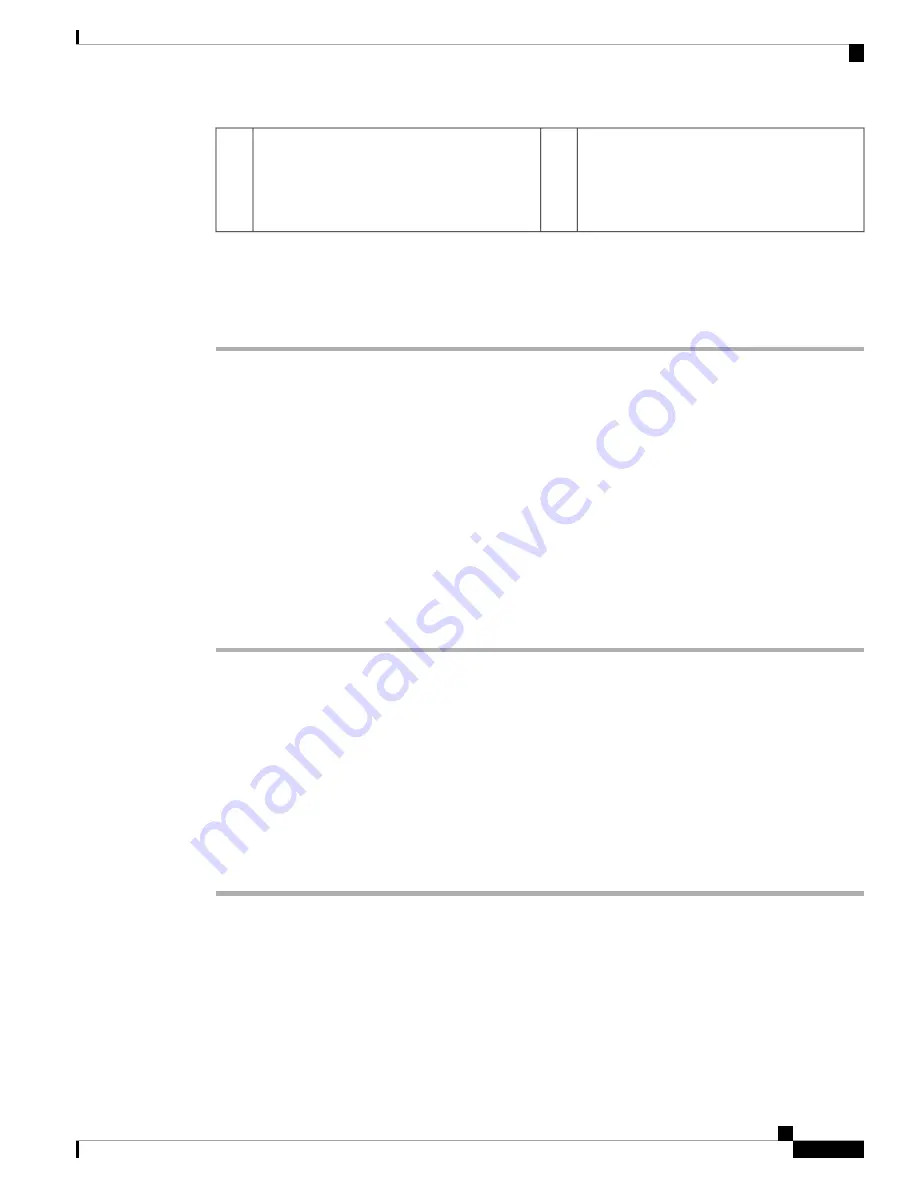
Rear panel of the fan tray.
Tighten the captive installation
screws on this side, after sliding the
fan tray in.
Note
2
Release handle on the front of the fan tray.
Ensure that the captive installation
screws on this side are tightened
before sliding the fan tray in.
Note
1
Step 3
Place the fan tray into the fan tray bay so it rests on the chassis, and then lift the fan tray up slightly, aligning
the top and bottom guides.
Step 4
Slide the fan tray into the chassis until the two captive installation screws make contact with the chassis.
Step 5
Tighten the two captive installation screws on the rear and secure the fan tray assembly in the chassis.
What to do next
Verify that you have installed the fan tray correctly. See
Verifying Fan Tray Installation, on page 11
.
Verifying Fan Tray Installation
To verify that the new fan tray is installed correctly and is operating properly, follow these steps:
Before you begin
To check the operation of the fans, you should have powered up the chassis.
Procedure
Step 1
Listen for the fans; you should immediately hear them operating. If you do not hear them, ensure
a) That the fan tray is inserted completely in the chassis
b) That the faceplate is flush with the chassis panel.
c) That the captive installation screws have been tightened sufficiently.
If the fan tray is not installed correctly, the fans may not run at all, or they may run at full speed.
When the fan tray operates at full speed, increased noise levels may be expected.
Important
Step 2
Check if the fan tray LED is lit and is green.
Step 3
If after several attempts the fans do not operate, or if you experience trouble with the installation (for instance,
if the captive installation screws do not align with the chassis holes), contact the Cisco TAC for assistance.
Installing the Fan Tray
11
Installing the Fan Tray
Verifying Fan Tray Installation






























