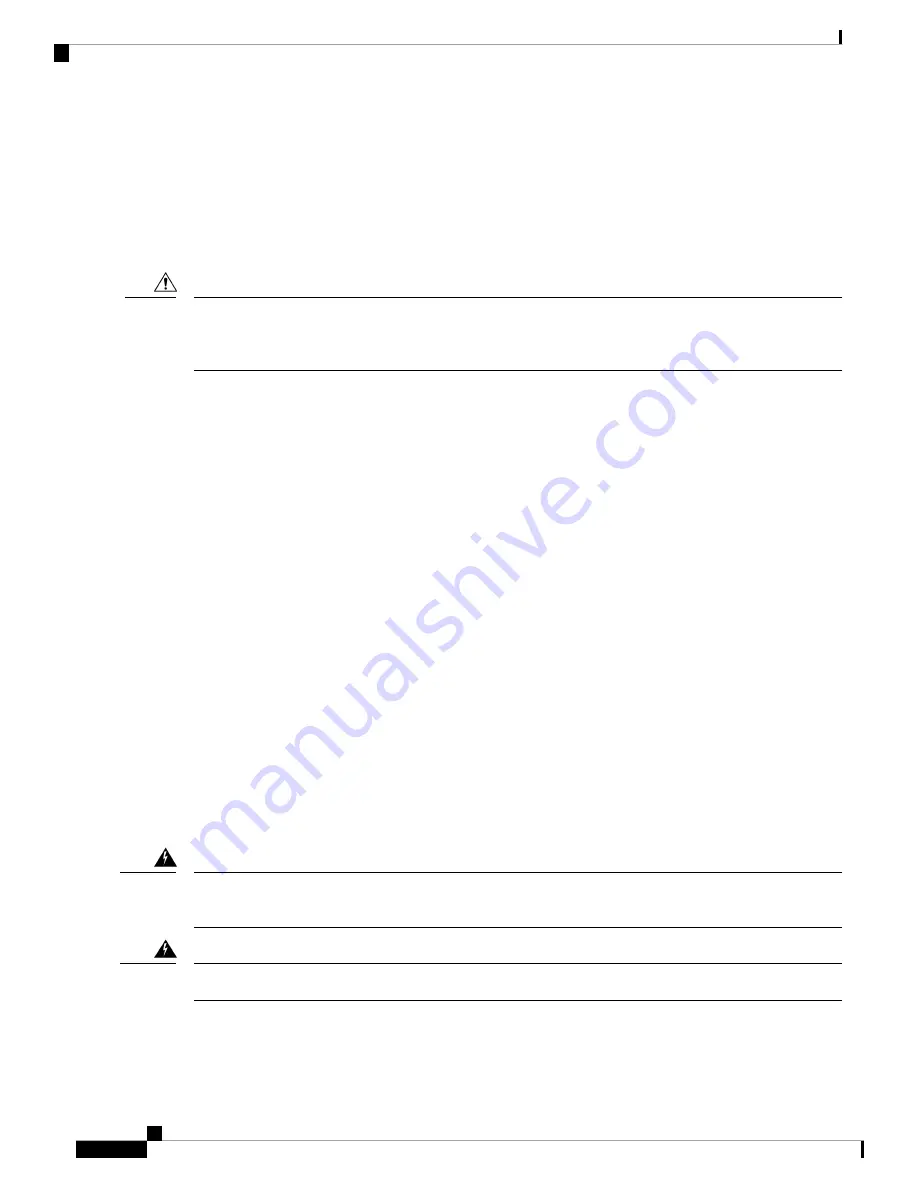
Information About Replacing a Fan Tray
Online Insertion and Removal
While the fan tray is designed to be removed and installed while the system is operating (powered on) without
presenting an electrical hazard or damage to the system, there is a time constraint when you remove and
replace the fan tray in a system that is powered on.
The system can safely run without a fan tray only for a few minutes, until the critical temperature threshold
is exceeded. Watch for any alarms triggered in software. After the critical temperature threshold is exceeded
without sufficient cooling, the system shuts down if the alarm is not cleared.
Caution
When the fan tray is removed and replaced in a non-operating system, there is no time constraint.
Following the Correct Removal and Replacement Procedure
When you order a spare, only the fan tray is shipped. The connector is not shipped with a spare and you have
to use the one originally available with the fan tray assembly.
You can remove and replace the fan tray from the front or the rear. When removed from the front of the
chassis, only the fan tray is removed. When removed from the rear, the entire fan tray assembly (including
the connector) is removed.
Removal and replacement from the front is suited to situations where access to the rear of the system is
restricted. For instance, where the installation is in a closet. Removal and replacement from the rear is suited
to situations where input and output cables are routed across the front panel, limiting access to the front panel
of the fan tray.
Follow the corresponding removal and replacement procedures.
Enabling the Service Mode Before Removing the Fan Tray
This task describes how you can enable the service mode before removing the fan tray from the chassis.
Enabling the service mode pushes the fans to operate at full speed and cool down the system sufficiently,
allowing the system to sustain temperatures for the duration of servicing.
In a system that is operational, this applies to removal or replacement procedures from the front and the rear.
You do not have to enable this mode if you are removing and replacing the fan tray in a system that is not
powered on.
Only trained and qualified personnel should be allowed to install, replace, or service this equipment.
Statement
1030
Warning
No user-serviceable parts inside. Do not open.
Statement 1073
Warning
Starting in the privileged EXEC mode, enter the following command:
Installing the Fan Tray
2
Installing the Fan Tray
Information About Replacing a Fan Tray






























