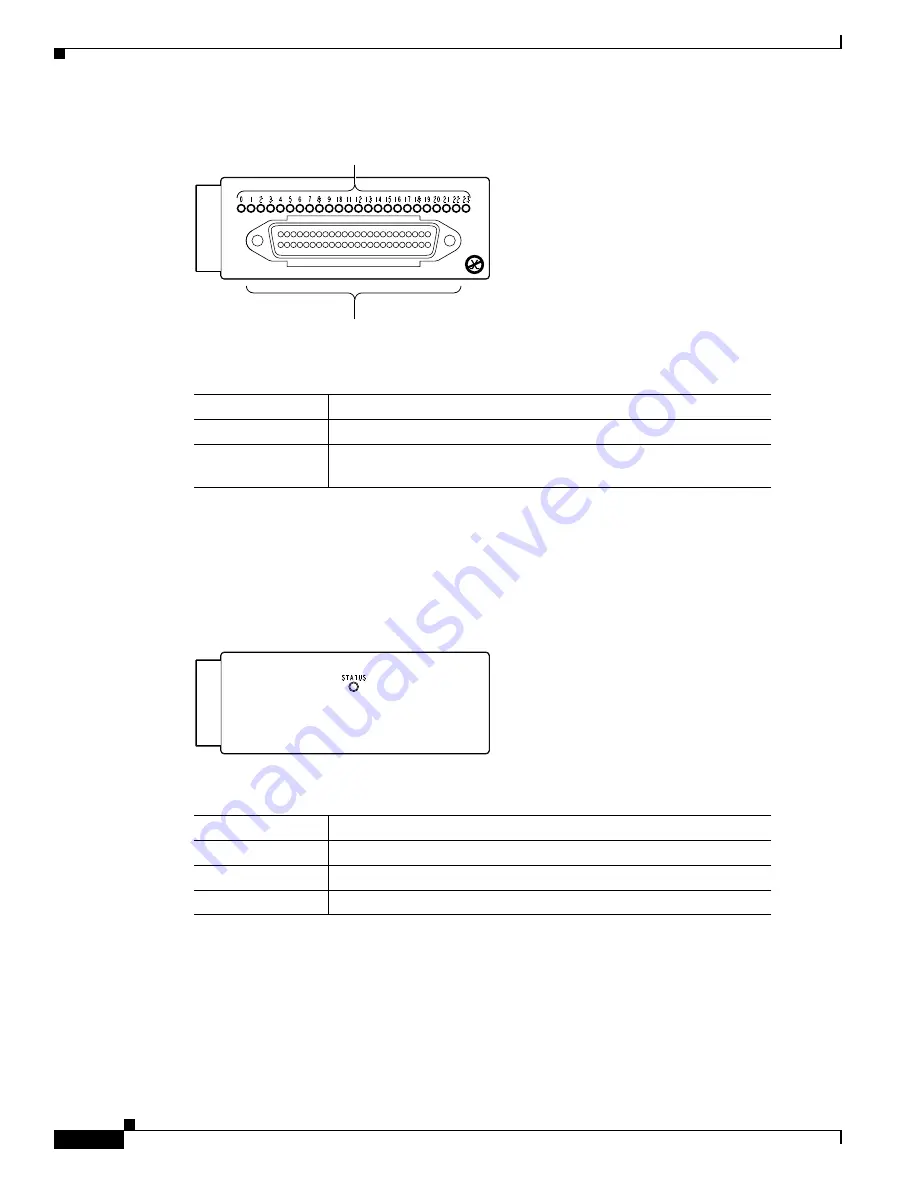
Requirements
6
Cisco Communication Media Module for Catalyst 6500 Series Switch and Cisco 7600 Series Router Installation and Verification Note
Figure 3
24-Port FXS Port Adapter Front Panel Features
Ad-Hoc Conferencing and Transcoding Port Adapter
The front panel features of the ad-hoc conferencing and transcoding port adapter are shown in
Figure 4
,
and the STATUS LED is described in
Table 5
.
Figure 4
Ad-Hoc Conferencing and Transcoding Port Adapter Front Panel Features
Requirements
These sections describe the hardware and software requirements:
•
Hardware Requirements, page 7
•
Software Requirements, page 7
Table 4
24-Port FXS Port Adapter Receive Port LEDs
Color
Description
Green
Port is off-hook or ringing.
Off
Port is not active (connected device on-hook) or is disabled through
the CLI.
WS-SVC-CMM-24FXS
FXS Interface Board Adapter
98289
RJ-21 connector
Receive port LEDs
Table 5
Ad-Hoc Conferencing and Transcoding Port Adapter STATUS LED
Color
Description
Green
Port adapter is up and operational.
Red
Port adapter is shut down.
Off
Port adapter is not located by the system.
WS-SVC-CMM-ACT
Ad-hoc Conferencing and Transcoding Port Adapter
99302







































