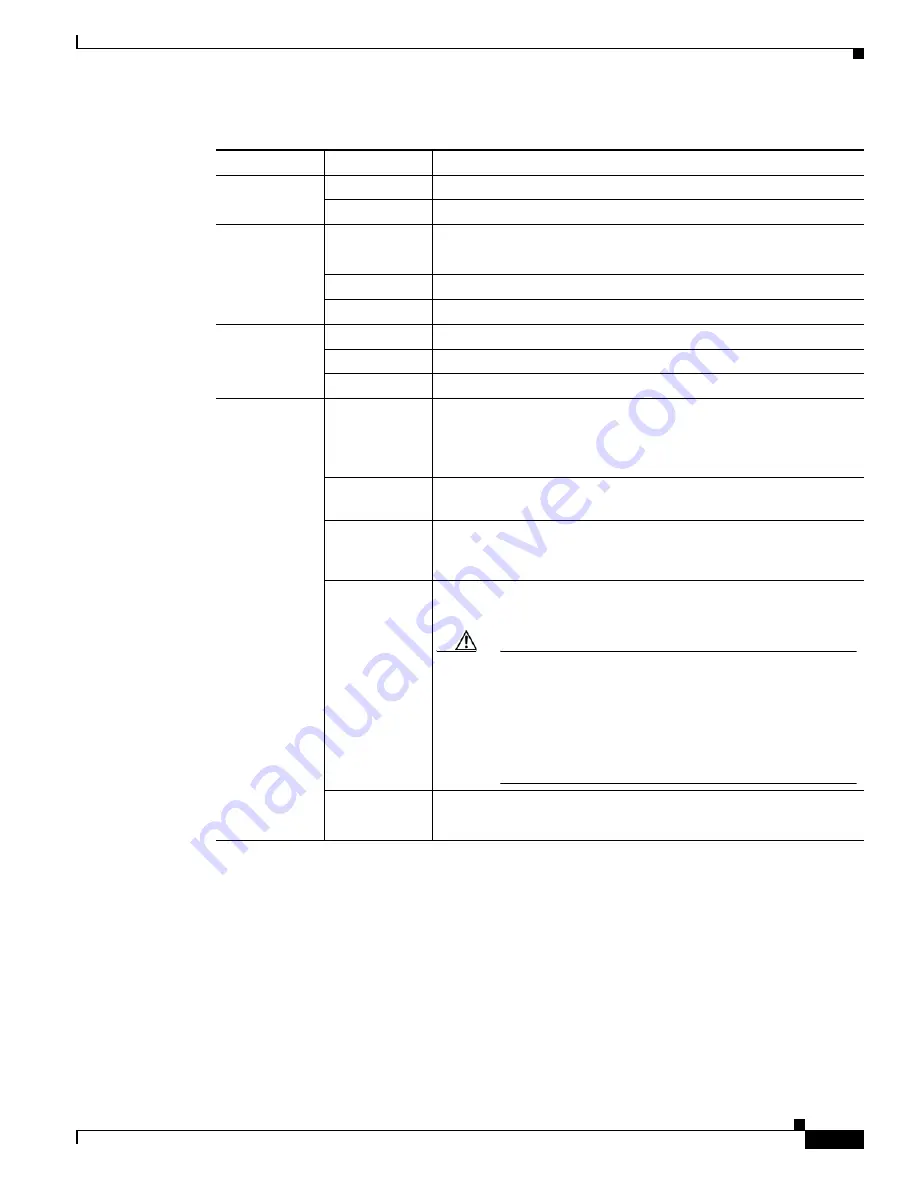
1-11
Catalyst 3750-X and 3560-X Switch Hardware Installation Guide
OL-19593-01
Chapter 1 Product Overview
Front Panel Description
USB Console LED
The USB console LED shows whether there is an active USB connection to the port.
DUPLX
(duplex)
Off
Port is operating in half duplex.
Green
Port is operating in full duplex.
MAST
1
(data stack
master)
Off
The switch is not the stack master.
Note
For a standalone switch, this LED is off.
Green
The switch is the stack master.
Amber
Error during stack master election.
STACK
1
(stack member)
Off
No stack member corresponding to that member number.
Blinking green
Stack member number.
Green
Member numbers of other stack member switches.
PoE+
2
Off
PoE+ is off.
If the powered device is receiving power from an AC power source,
the port LED is off even if the device is connected to the switch port.
Green
PoE+ is on. The port LED is green when the switch port is providing
power.
Alternating
green and
amber
PoE+ is denied because providing power to the powered device will
exceed the switch power capacity.
Blinking amber PoE+ is off due to a fault or because it has exceeded a limit set in
the switch software.
Caution
PoE+ faults are caused when noncompliant cabling or
powered devices are connected to a PoE+ port. Use only
standard-compliant cabling to connect Cisco prestandard
IP Phones and wireless access points or
IEEE 802.3af-compliant devices to PoE+ ports. You must
remove from the network any cable or device that causes
a PoE+ fault.
Amber
PoE+ for the port has been disabled.
Note
PoE+ is enabled by default.
1.
Only Catalyst 3750-X switches.
2.
Only switches with PoE or PoE+ ports.
Table 1-9
Meaning of Switch LED Colors in Different Modes (continued)
Port Mode
Port LED Color
Meaning






























