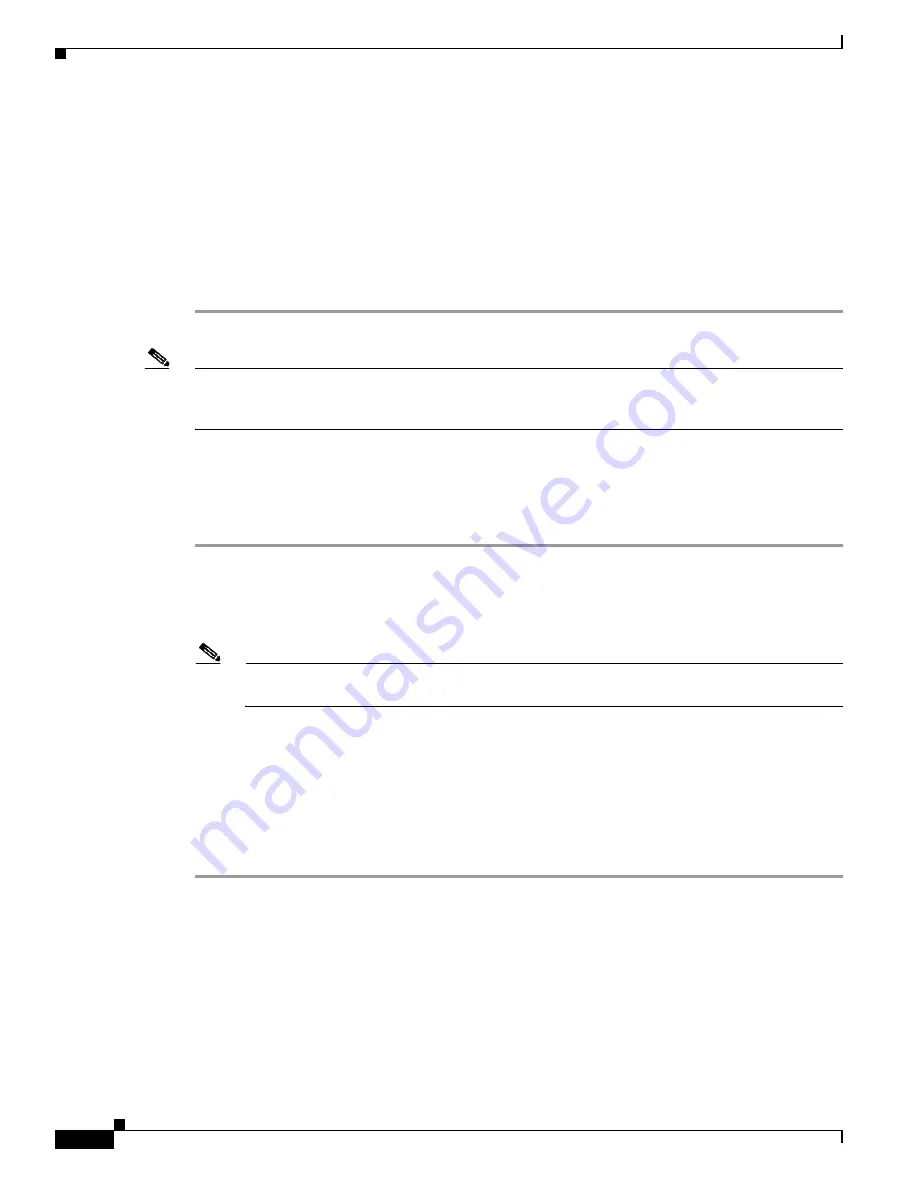
2-12
Cisco Catalyst Blade Switch 3040 for FSC Hardware Installation Guide
OL-10694-01
Chapter 2 Blade Switch Installation
Overview of Steps for Installing and Initially Configuring the Blade Switch
Step 9
Enter
1
in the Console Redirect Blade Switch menu if you are configuring the blade switch in the NET1
slot,
2
if you are configuring the blade switch in the NET2 slot, and so on:
+-----------------------------------------------------------------------------+
| Console Redirect Switch Blade page_3_2
+-----------------------------------------------------------------------------+
(1) Console Redirect Switch Blade_1
(2) Console Redirect Switch Blade_2
(4) Console Redirect Switch Blade_4
Enter selection or type (0) to quit:
1
Step 10
Go to
“Waiting for POST to Complete” section on page 2-12
to finish configuring the blade switch.
Note
If the blade switch is already installed and powered up when you use the BX600 system management
blade console menu, you must reboot the switch to display the system configuration dialog. Enter
enable
at the user EXEC (
Switch>)
prompt, then enter
reload
at the privileged EXEC mode (
Switch#
) prompt.
Waiting for POST to Complete
Follow these steps:
Step 1
Wait several minutes for the blade switch to complete the POST.
The POST is complete when the System Status/ID LED is off and the Console LED is solid green or
amber. If the blade switch fails POST because of a misconfiguration or error, the System Status/ID LED
blinks green and the Console LED is off.
Note
POST errors are usually fatal. Call Cisco Customer Support immediately if your blade switch
fails POST.
Step 2
Wait for the blade switch to complete flash initialization. When you see the prompt
Press Return
to Get Started!
,
wait for any interface status information output to finish its appearance, then press
Return
or
Enter
.
Step 3
Make sure that the System Status/ID LED is off, and that the Console LED is green or amber. The blade
switch is now operating properly.
Step 4
Continue with the
“Completing the Initial Configuration” section on page 2-13
for instructions on
setting up and initially configuring the blade switch.






























