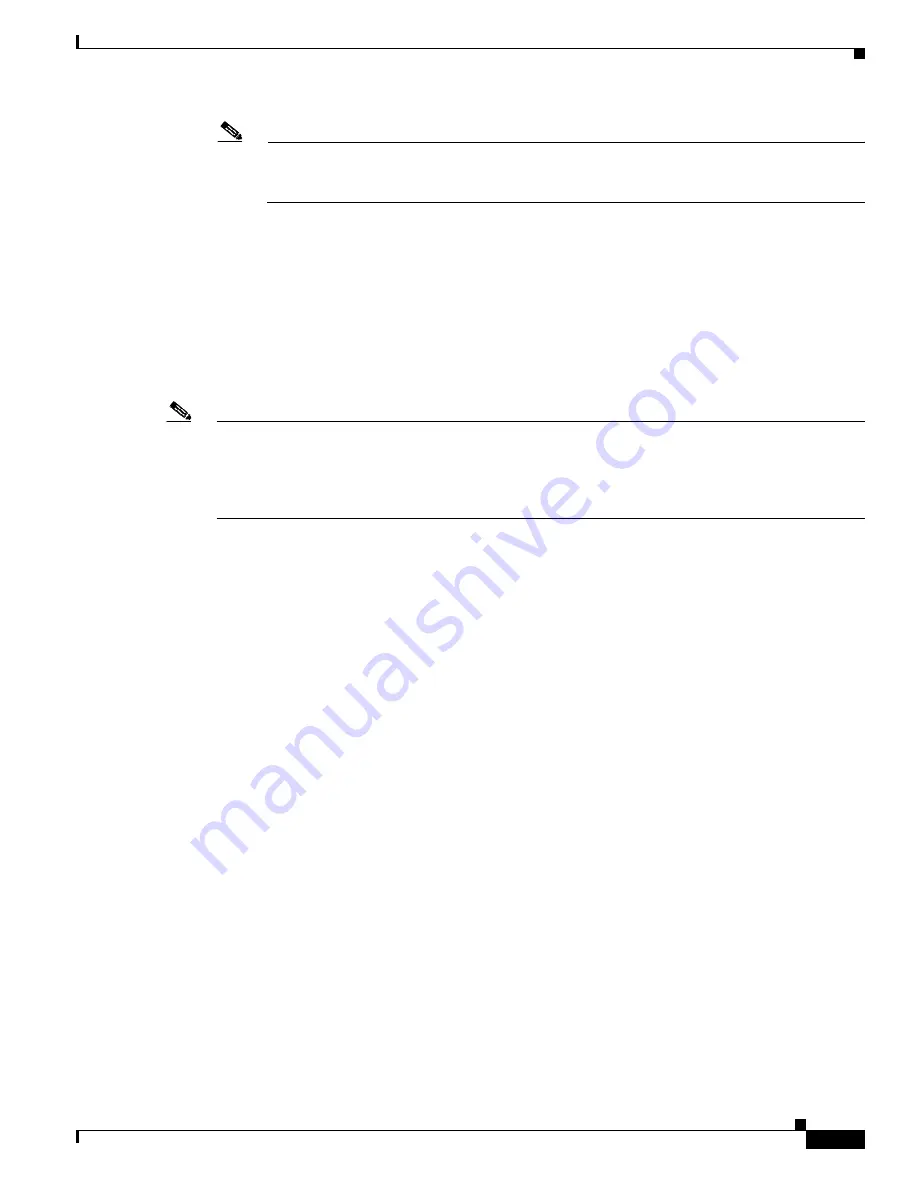
2-11
Cisco Catalyst Blade Switch 3040 for FSC Hardware Installation Guide
OL-10694-01
Chapter 2 Blade Switch Installation
Overview of Steps for Installing and Initially Configuring the Blade Switch
Note
If the BX600 system is already configured, obtain the management blade username and
password from the system administrator. If you use
root
for the username and password, you
must change them later. See the BX600 system documentation for more information.
Step 4
To power on the BX600 system, use these menu choices in the Console Main menu:
a.
Enter
1
(Management Agent). The Management Agent menu appears.
b.
Enter
3
(System Information). The System Information menu appears.
c.
Enter
2
(Power Supply). The Power Supply menu appears.
d.
Enter
1
(Power Control). The Power Control menu appears.
e.
Enter
2
to power on the BX600 system.
f.
Enter
0
at each menu to return to the main menu.
Note
The management blade console menu uses a hot key to return to a previous menu. The default is set to
Ctrl–Q
. For some terminal emulation programs,
Ctrl–Q
might not work. You can reset the hot key in
the Console Redirection Table menu. Choose a character from A-Z, excluding M. The hot key to exit
console redirection and return to the previous mode is then Ctrl + the character you have set. For more
information, see the BX600 system documentation.
Step 5
Install the blade switch by following the instructions in the
“Installing the Blade Switch in the BX600
System” section on page 2-6
, and then return to this section.
Step 6
After you have installed the blade switch in the BX600 system, wait for the blade switch port 11x LED
to blink green before you continue.
Step 7
Enter
3
(Console Redirection) on the main menu:
+-----------------------------------------------------------------------------+
| Console Menu page_root
+-----------------------------------------------------------------------------+
(1) Management Agent
(2) Emergency Management Port
(3) Console Redirection
(4) TFTP update
(5) Logout
(6) Reboot Management Blade
(7) System Information Dump
(8) Command Line Interface
Enter selection:
3
The Console Redirection Table menu appears.
Step 8
Enter
2 (
Console Redirect Switch Blade) in the Console Redirection Table menu to redirect the console
to the blade switch:
+-----------------------------------------------------------------------------+
| Console Redirection Table page_3
+-----------------------------------------------------------------------------+
(1) Console Redirect Server Blade
(2) Console Redirect Switch Blade
(3) Set Return Hotkey , Ctrl+(a character) : Q Enter selection or type (0) to quit:
2
The Console Redirection Switch Blade menu appears.






























