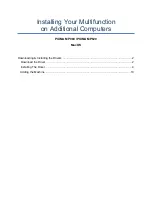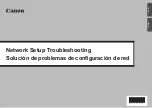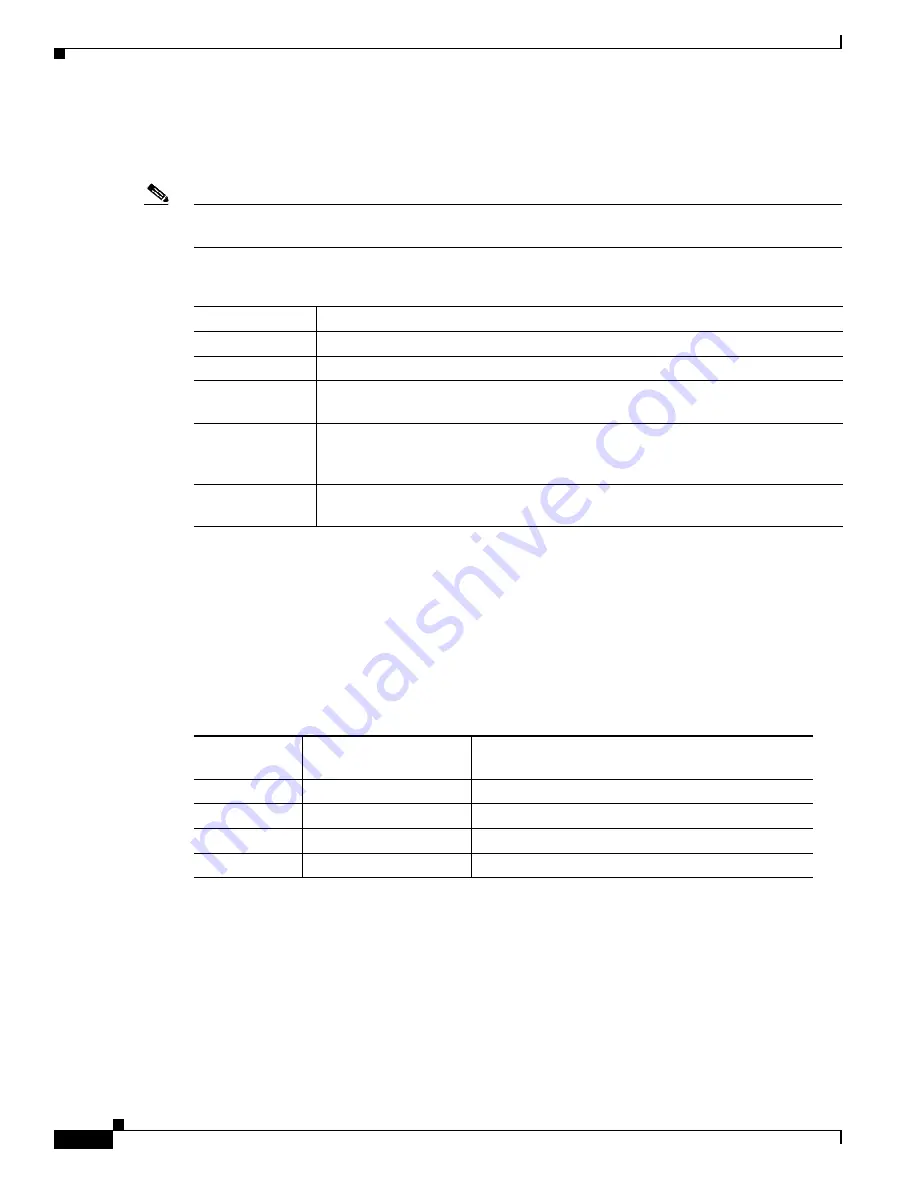
1-16
Catalyst 2960 Switch Hardware Installation Guide
OL-7075-09
Chapter 1 Product Overview
Front Panel Description
RPS LED
The RPS LED shows the RPS status.
Table 1-3
lists the LED colors and their meanings.
Note
The Catalyst 2960 8-port switches, and the Catalyst 2960-24-S, 2960-24TC-S, 2960-48TC-S, and
2960-48TT-S switches do not have an RPS LED.
For more information about the Cisco RPS 2300 or the Cisco RPS 675, see the related hardware
installation guide for that power system.
Port LEDs and Modes
The port LEDs, as a group or individually, display information about the switch and about the individual
ports (
Table 1-4
):
Table 1-3
RPS LED
Color
RPS Status
Off
RPS is off or not properly connected.
Green
RPS is connected and ready to provide back-up power, if required.
Blinking green
RPS is connected but is unavailable because it is providing power to another device
(redundancy has been allocated to a neighboring device).
Amber
The RPS is in standby mode or in a fault condition. Press the Standby/Active button
on the RPS, and the LED should turn green. If it does not, the RPS fan could have
failed. Contact Cisco Systems.
Blinking amber
The internal power supply in a switch has failed, and the RPS is providing power
to the switch (redundancy has been allocated to this device).
Table 1-4
Modes for Port LEDs
Selected Mode
LED
Port Mode
Description
STAT
Port status
The port status. This is the default mode.
DUPLX
Port duplex mode
The port duplex mode: full duplex or half duplex.
SPEED
1
1.
When installed in Catalyst 2960 switches, 1000BASE-T SFP modules can operate at 10, 100, or 1000 Mb/s in
full-duplex mode or at 10 or 100 Mb/s in half-duplex mode.
Port speed
The port operating speed: 10, 100, or 1000 Mb/s.
PoE
2
2.
The PoE LED is only on the Catalyst 2960 PoE switches.
PoE port power
The PoE status.