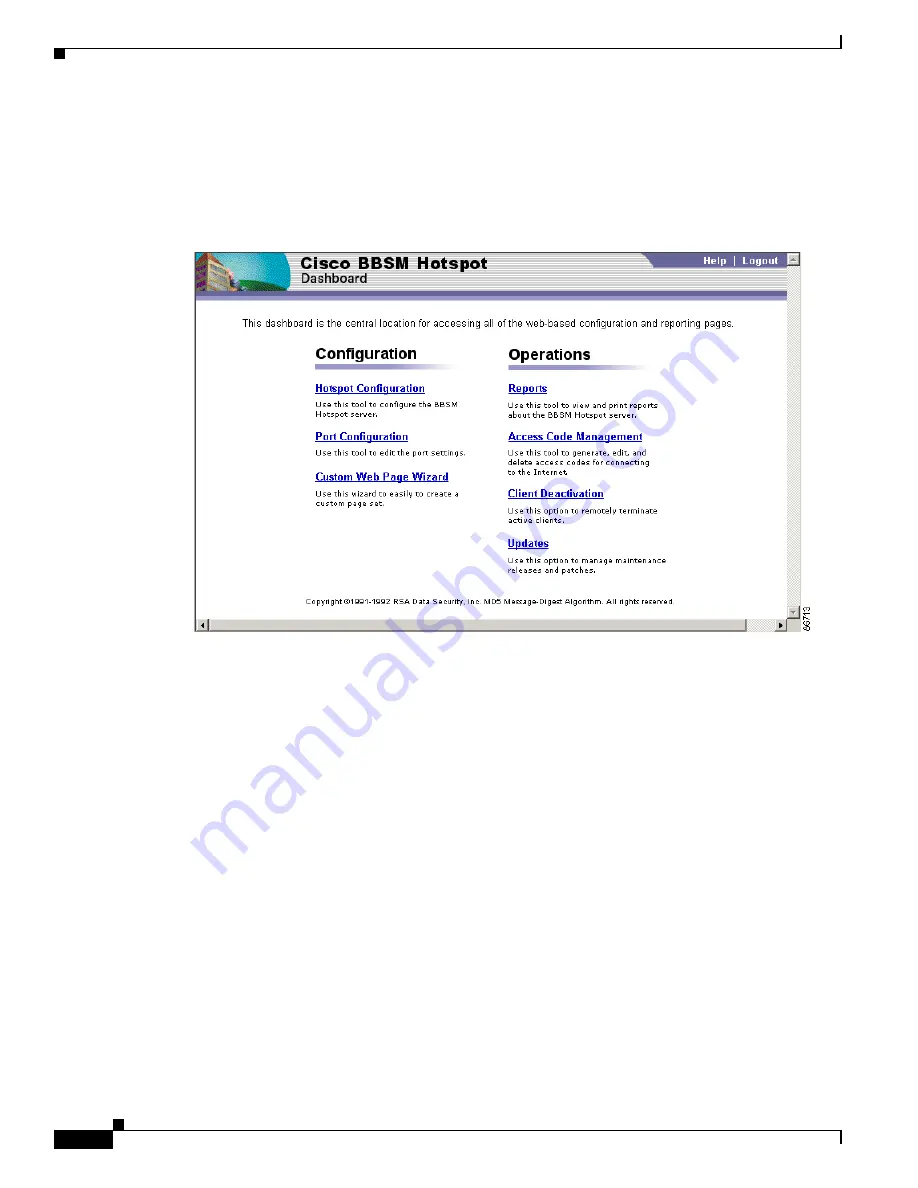
2-18
Cisco BBSM Hotspot 1.0 User Guide
78-15293-01
Chapter 2 Setting Up BBSM Hotspot
Understanding the BBSM Hotspot Dashboard
Dashboard Access
The Dashboard is the BBSM Hotspot home page for accessing BBSM Hotspot options. (See
Figure 2-18
.)
Figure 2-18 Dashboard
You can access the Dashboard locally or remotely:
•
To access the Dashboard locally, at the BBSM Hotspot console, double-click the Dashboard icon on
the desktop. The Dashboard appears. You can also choose
Start > BBSM Hotspot Dashboard
.
•
To access the Dashboard remotely, launch Internet Explorer to access the BBSM Hotspot server on
port 9488 instead of through the default web server port 80, as shown below. Use one of the
following IP addresses:
–
If you are accessing BBSM Hotspot from a remote location, enter BBSM Hotspot’s external IP
address:
http://<external_NIC_address>:9488/www
, where <external_NIC_address> is the
external NIC address of the BBSM Hotspot server you want to access; for example, type
http://192.168.38.1:9488/www
, and press
Enter
. The Enter Network Password dialog box
appears. (See
Figure 2-19
.)
–
If you are accessing the BBSM Hotspot server within BBSM Hotspot’s subnet, enter the BBSM
Hotspot server’s internal IP address:
http://<internal_IP_address>:9488/www
, where
<internal_IP_address> is the internal IP address of the BBSM Hotspot server you want to
access; for example, type
http://192.168.10.1:9488/www
, and press
Enter
. The Enter Network
Password dialog box appears. (See
Figure 2-19
.)
Note
To access the Dashboard from BBSM Hotspot’s internal subnet, the end user’s client
must have either an IP address in the Network Devices address range or an active BBSM
Hotspot session. If neither of these is true, the end user will be redirected to the Start
page for the port that they are connected to.






























